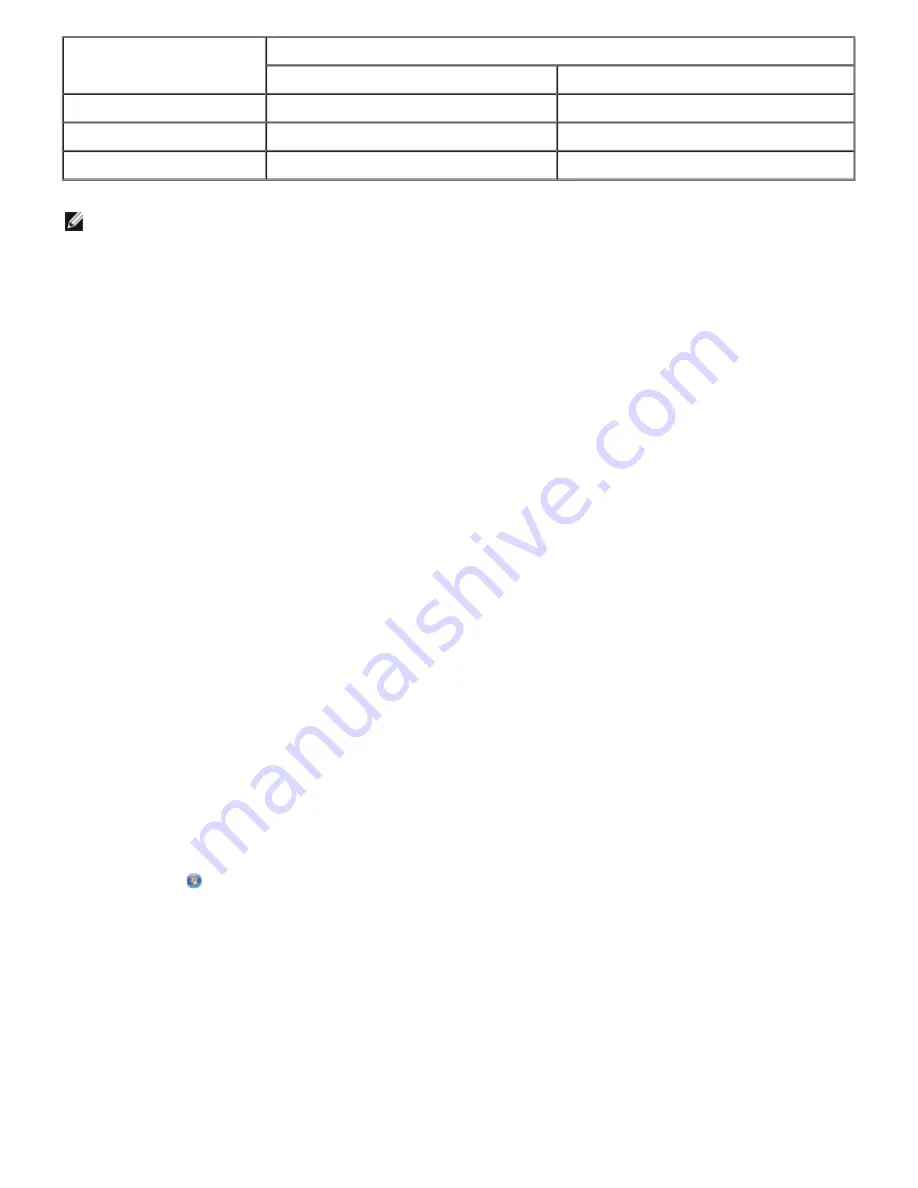
To choose paper size:
1. With your document open, click
File
®
.
The
dialog box opens.
2. Click
Preferences
,
Properties
,
Options
, or
Setup
(depending on the program or operating
system).
The
Printing Preferences
dialog box opens.
3. On the
Print Setup
tab, select the paper size.
4. Click
OK
.
The automatic paper type sensor is always on, unless you turn it off. To turn off the automatic paper
type sensor for a specific print job:
1. With your document open, click
File
®
.
The
dialog box opens.
2. Click
Preferences
,
Properties
,
Options
, or
Setup
(depending on the program or operating
system).
The
Printing Preferences
dialog box opens.
3. On the
Print Setup
tab, select the paper type.
4. Click
OK
.
To turn off the automatic paper type sensor for all print jobs:
1.
In Windows Vista™:
a. Click
®
Control Panel
.
b. Click
Hardware and Sound
.
c. Click
Printers
.
In Windows
®
XP
, click
Start
®
Control Panel
®
Printers and Other Hardware
®
Printers and
Faxes
.
In Windows 2000
, click
Start
®
Settings
®
Printers
.
2. Right-click the printer icon.
3. Click
Printing Preferences
.
Paper type
Quality/Speed settings
Black and Color Cartridges Installed
Photo and Color Cartridges Installed
Plain/heavyweight matte Normal
Photo
Transparency
Normal
Photo
Photo/glossy
Photo
Photo
NOTE: Your printer cannot detect paper size.
Содержание 968
Страница 100: ...3 Close the top cover ...
















































