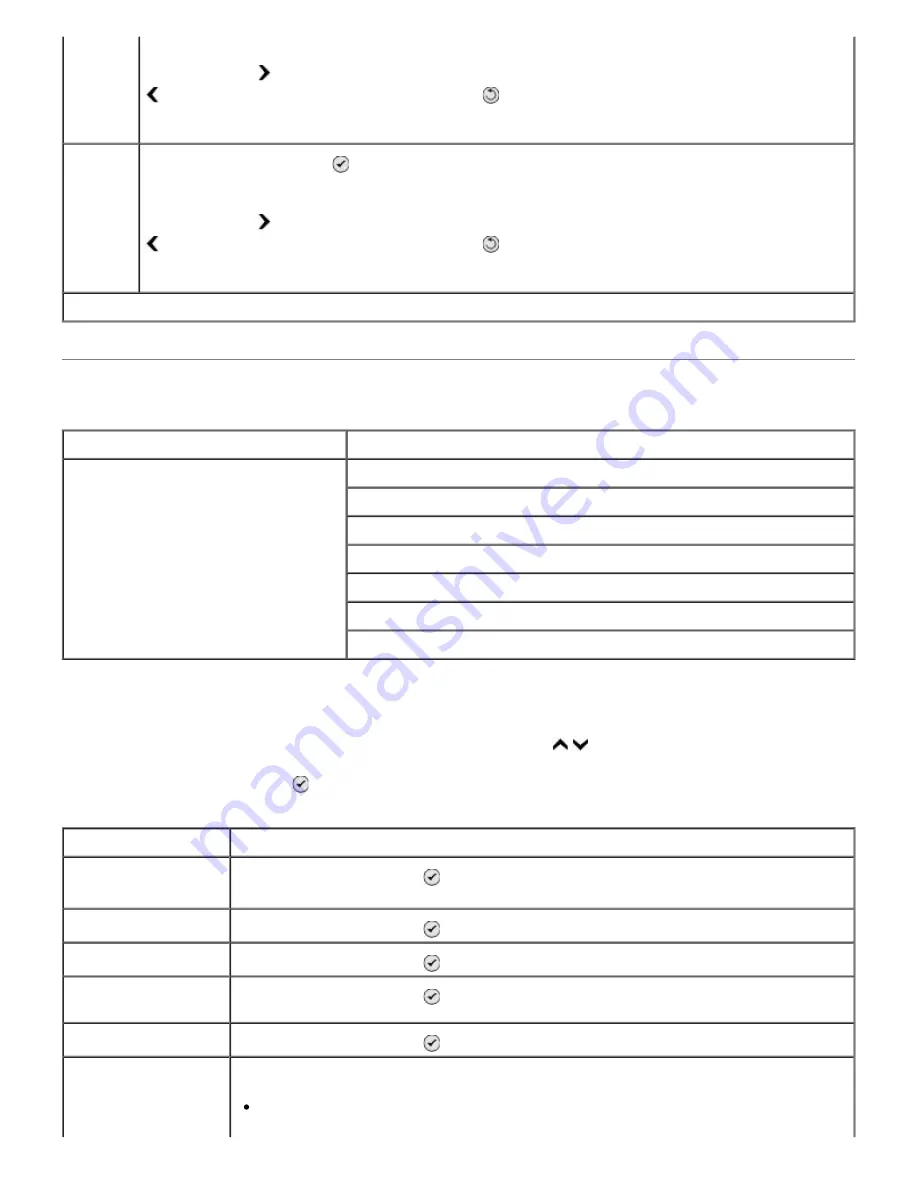
Maintenance Mode
To access
Maintenance
mode options:
1. From the main menu, press the up or down
Arrow
button to scroll to Maintenance.
2. Press the
Select
button .
* Factory default setting
From the
Set IP Netmask
menu, use the keypad to enter an IP address. Press the right
Arrow
button to enter a set of numbers in the next field, or press the left
Arrow
button
to erase an entry. Press the
Back
button to save the settings.
NOTE: The IP netmask cannot be changed if DHCP is enabled.
Set IP
Gateway
Press the
Select
button to enter the
Set IP Gateway
menu.
From the
Set IP Gateway
menu, use the keypad to enter an IP address. Press the right
Arrow
button to enter a set of numbers in the next field, or press the left
Arrow
button
to erase an entry. Press the
Back
button to save the settings.
NOTE: The IP gateway cannot be changed if DHCP is enabled.
Main Menu
Mode Main Menu
Maintenance
View Ink Levels
Clean Cartridges
Align Cartridges
Change Print Cartridges
Print Test Page
Call Diagnostics
Reset Defaults
Maintenance Mode Menu
Menu item
Action
View Ink Levels
Press the
Select
button to display the current ink level for each cartridge on
the screen.
Clean Cartridges
Press the
Select
button to clean the ink cartridges.
Align Cartridges
Press the
Select
button to align the ink cartridges.
Change Print
Cartridges
Press the
Select
button to view steps detailing how to change ink cartridges.
Print Test Page
Press the
Select
button to print a test page.
Call Diagnostics
Specify how your printer treats automatic calls for diagnostic support.
Off*
Содержание 968
Страница 100: ...3 Close the top cover ...






























