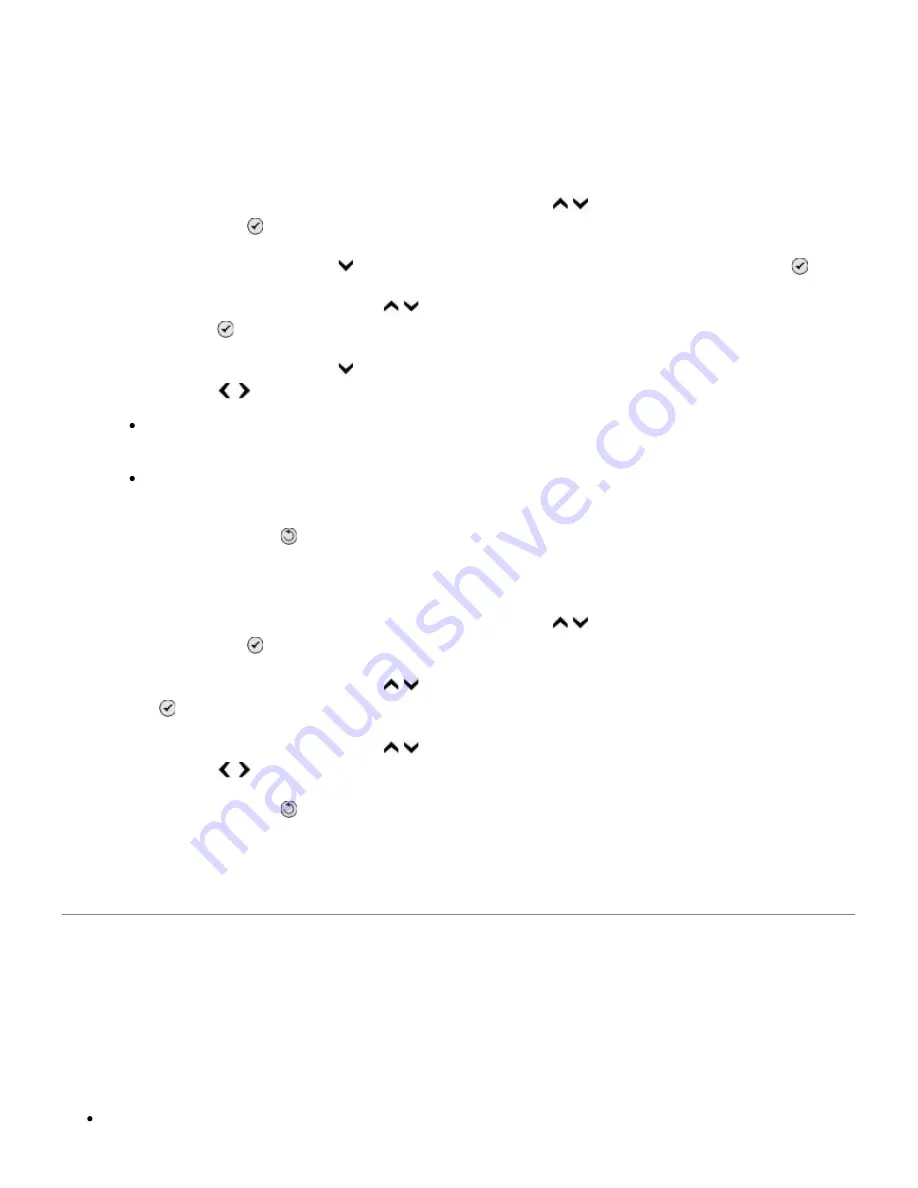
NOTE: This setting is applicable for all subsequent fax jobs.
If caller ID is not working, make sure that you selected the correct Caller ID pattern.
The Caller ID detection pattern is determined by the country or region you selected during initial setup.
If phones in your country use two detection patterns, call your telecommunications company to
determine which pattern it subscribes to.
1. From the main menu, press the up or down
Arrow
button to scroll to Fax, and then press
the
Select
button .
2. Press the down
Arrow
button to scroll to Fax Setup, and then press the
Select
button .
3. Press the up or down
Arrow
button to scroll to Ringing and Answering, and then press the
Select
button .
4. Press the down
Arrow
button to scroll to Caller ID pattern, and then press the left or right
Arrow
button to select an option.
Select Pattern 1 if telephones in your country subscribe to a detection pattern using
frequency-shift keying (FSK).
Select Pattern 2 if telephones in your country subscribe to a detection pattern using dual
tone multifrequency (DTMF).
5. Press the
Back
button .
Set the quality of the outgoing fax to Ultrafine.
1. From the main menu, press the up or down
Arrow
button to scroll to Fax, and then press
the
Select
button .
2. Press the up or down
Arrow
button to scroll to Edit Fax Settings, and then press the
Select
button .
3. Press the up or down
Arrow
button to scroll to Quality, and then press the left or right
Arrow
button to scroll to Ultrafine.
4. Press the
Back
button .
If the quality of the received fax is still poor, the fax machine at the receiving end may be limiting the
fax quality. Any adjustments that you make on your printer do not affect the quality of faxes received at
the other end.
Networking Problems
Check power
Make sure the printer power light is on.
Check cable
Make sure the power cable is connected to the printer and to the electrical outlet.
Содержание 968
Страница 100: ...3 Close the top cover ...






























