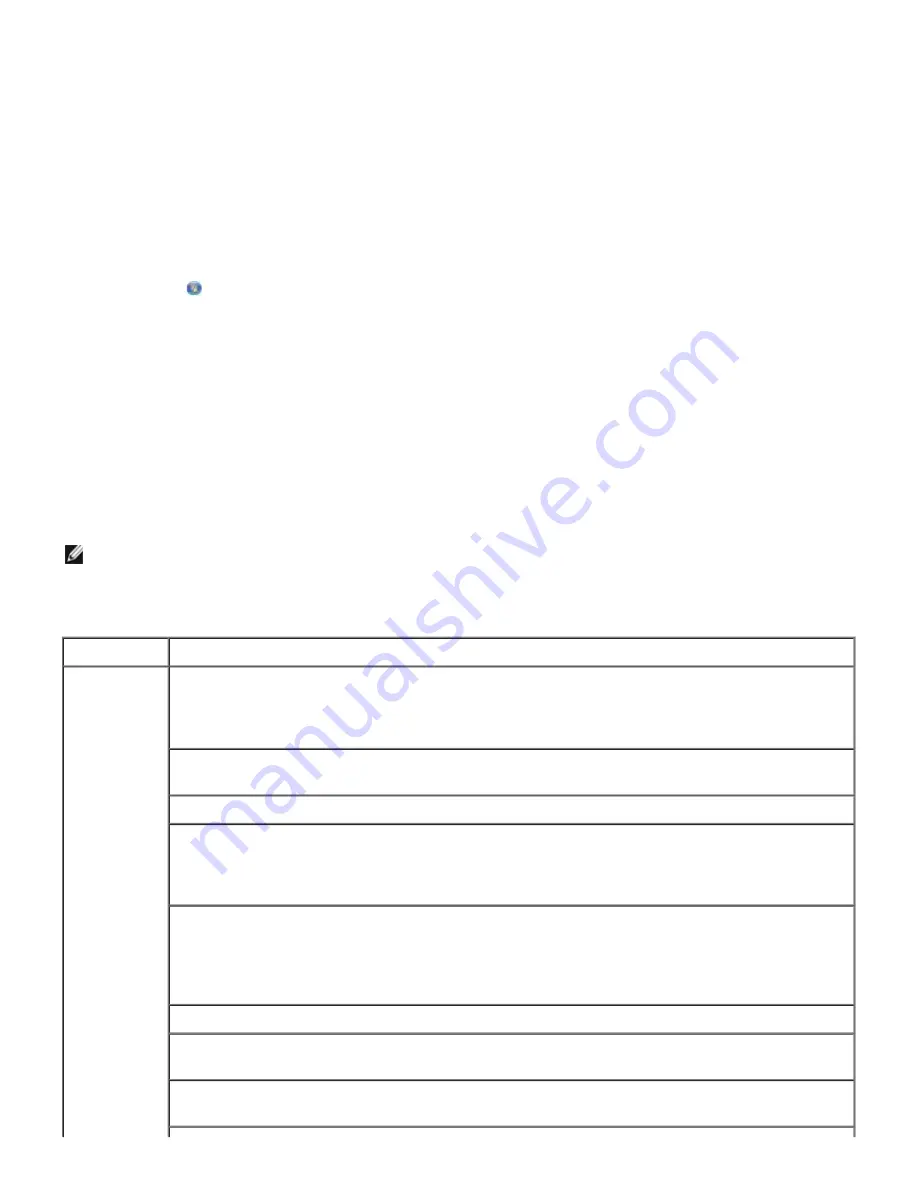
1. Click
File
®
.
The
dialog box opens.
2. Click
Preferences
,
Properties
,
Options
, or
Setup
(depending on the program or operating
system).
The
Printing Preferences
dialog box opens.
To access Printing Preferences when a document is not open:
1.
In Windows Vista
:
a. Click
®
Control Panel
.
b. Click
Hardware and Sound
.
c. Click
Printers
.
In Windows XP
, click
Start
®
Settings
®
Control Panel
®
Printers and Other Hardware
®
Printers and Faxes
.
In Windows 2000
, click
Start
®
Settings
®
Printers
.
2. Right-click the
Dell 968 AIO Printer
icon.
3. Click
Printing Preferences
.
The Printing Preferences dialog box has three sections:
NOTE: Changes made to the printer settings from the
Printers
folder become the default
settings for most programs.
Tab
Options
Print Setup
Quality/Speed — Select
Automatic
,
Draft
,
Normal
, or
Photo
depending on your
desired output quality. Draft is the fastest option but should not be selected if you have
a photo cartridge installed. If you select Photo, you can choose between 4800 dpi and
1200 dpi for glossy photo printing.
Media Type — Allows you to set the paper type manually, or have the printer detect the
paper type automatically.
Paper Size — Select the size of your paper.
Paper Source — Select
Automatic
,
Tray 1/Bypass
, or
Tray 2
.
NOTE: Paper Source is only available if an optional 2nd paper tray is attached to the
printer.
Print in black and white — Print your color images in black and white to save the ink in
your color cartridge.
NOTE: You cannot select this setting if you have selected
Use Color Cartridge for all
Black Printing
.
Borderless — Select the check box if you want to print borderless photos.
Orientation — Select how the document is arranged on the printed page. You can print
using portrait or landscape orientation.
Envelope — Select the check box if you want to print an envelope. The Paper Size area
lists the envelope sizes available for printing.
Содержание 968
Страница 100: ...3 Close the top cover ...






























