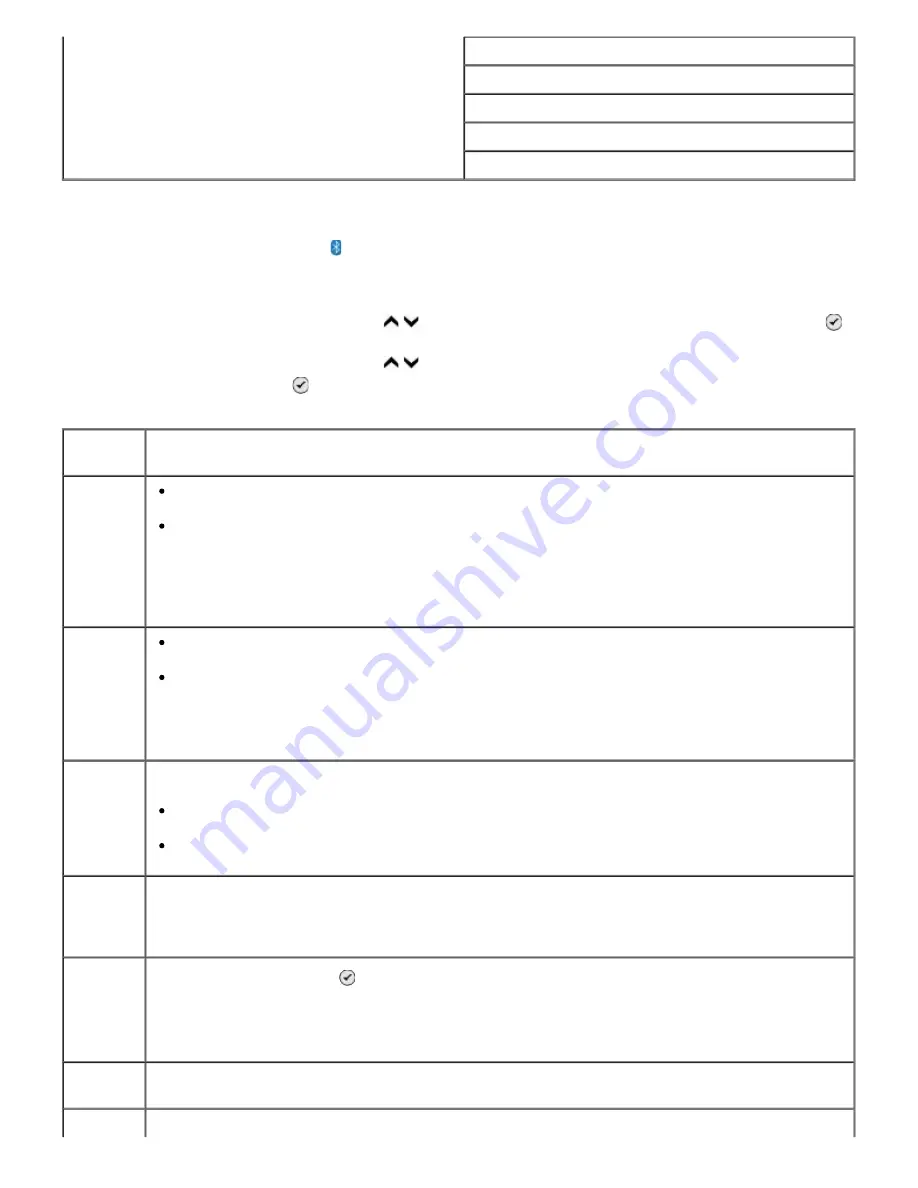
To print from an external Bluetooth-enabled device, you must attach a USB Bluetooth adapter to the
PictBridge port. The Bluetooth icon appears on the display once the USB Bluetooth adapter is active.
To view or change
Bluetooth Default Settings
:
1. Press the up or down
Arrow
button to scroll to Setup, and then press the
Select
button .
2. Press the up or down
Arrow
button to scroll to Change Bluetooth Default Settings, and then
press the
Select
button .
Pass Key
Trusted Devices–Clear All
Device Name
Device Address
Paper Handling
Bluetooth Default Settings Menu
Menu
item
Settings
Bluetooth
Enabled
On*
Off
Discovery
Mode
On*
Off
Security
Specify your preferred security level.
Low*
High
Pass Key Specify a pass key. Any external Bluetooth-enabled device needs to enter this pass key
before it sends a print job.
NOTE: You only need to specify a pass key if the
Security Level
is set to High.
Trusted
Device-
Clear All
Press the
Select
button to clear the list of trusted devices.
NOTE: Your printer stores a maximum of eight external Bluetooth-enabled devices (trusted
devices). When the printer detects more than eight devices, the least recently used device is
removed from the list.
Device
Name
The name assigned to the USB Bluetooth adapter. When printing from an external
Bluetooth-enabled device, the
Device Name
or
Device Address
should be selected.
Device
The address of your USB Bluetooth adapter. When printing from an external Bluetooth-
NOTE: When
Bluetooth Enabled
is set to On, the printer accepts Bluetooth
connections and allows the USB Bluetooth adapter to communicate with other Bluetooth-
enabled devices.
NOTE: Set the
Discovery Mode
to On if you want other Bluetooth-enabled devices to
detect the USB Bluetooth adapter attached to your printer.
Содержание 968
Страница 100: ...3 Close the top cover ...






























