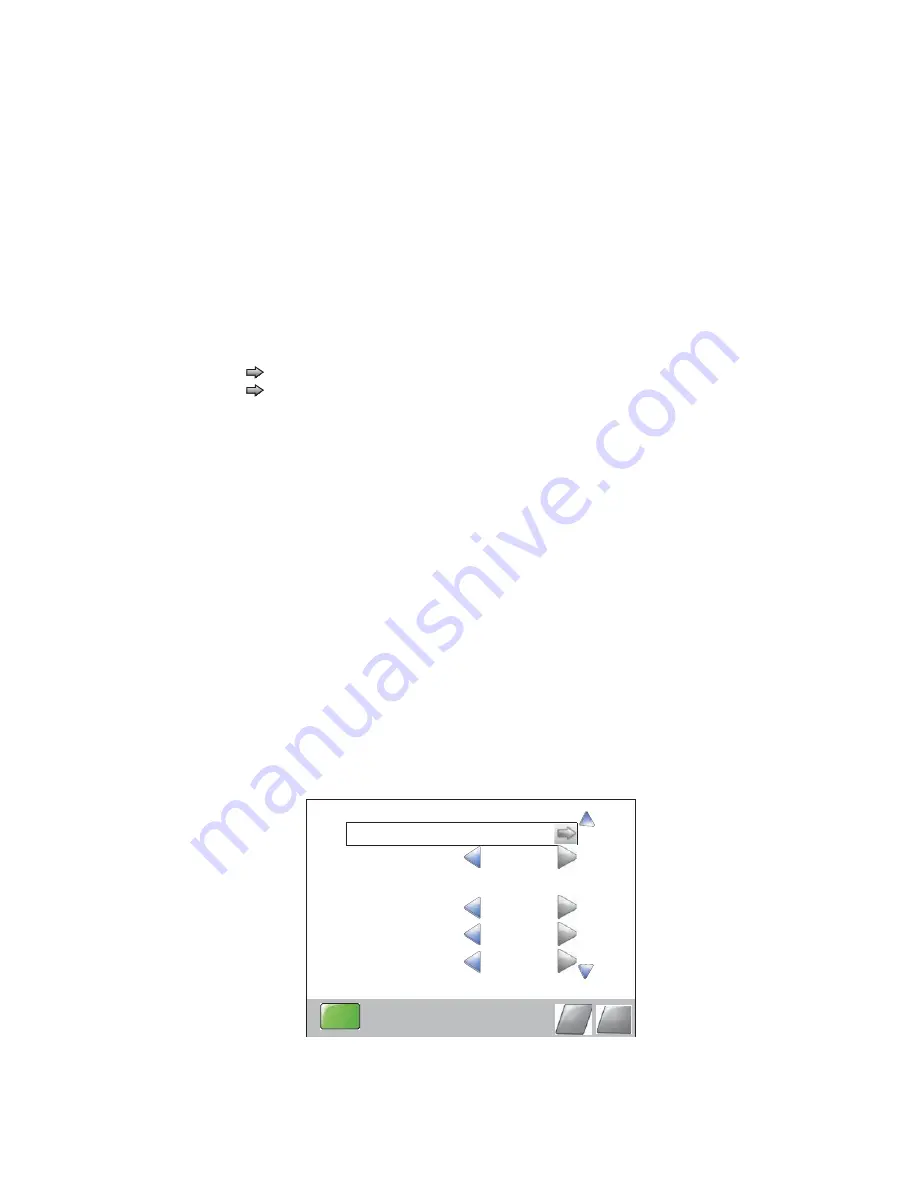
Diagnostic aids
3-45
Configuration ID
The two configuration IDs are used to communicate information about certain areas of the printer that cannot
be determined using hardware sensors. The configuration IDs are originally set at the factory when the printer
is manufactured, however, the servicer may need to reset Configuration ID 1 or Configuration ID 2 whenever
you replace the system board. The IDs consist of eight hexadecimal characters, including 0 through 9 and A
through F.
Note:
When the printer detects a Configuration ID that is not defined or invalid, the following occurs:
•
The default standard model Configuration ID is used instead.
•
Configuration ID is the only function available in DIAGNOSTICS.
•
Unless the menu is in DIAGNOSTICS,
Check Config ID
displays.
To set the configuration ID:
1.
Touch
to
select
PRINTER SETUP
from the Diagnostics Menu.
2.
Touch
to
select
Configuration ID
.
3.
Touch the keyboard icon to display a keyboard with 1 through 0 and a through f. The current values for
Configuration ID 1 and Configuration ID 2 are displayed.
•
Use keys to type the numbers for the two configuration IDs.
•
Use the left arrow to move over a digit from the right of the number toward the left.
•
When the numbers are correct, touch
Submit
.
•
If you have a question, touch the question mark icon.
•
To exit without changing the numbers, touch
Back
.
Note:
Be sure to touch
Submit
, or the number will not be changed.
Submitting Selection
displays, followed by the value for Configuration ID 1.
Note:
If
Invalid ID
appears, the entry is discarded, and the previous Configuration ID 1 is displayed on
the screen.
If the process is successful,
Submitting Selection
appears on the display, followed by the current
value for Configuration ID 2.
4.
Restart the printer.
Edge to Edge
When this setting is On, the text and graphics are shifted to the physical edges of the paper for all margins.
When the setting is Off, the normal margins are restored.
EP SETUP
EP SETUP
EP Defaults
Fuser Temp
Fuser Page Count
Warm Up Time
127
Normal
Submit
Back
Print Contrast
Medium
Transfer
Medium
Содержание 5230DN
Страница 1: ... HOO Q GQ GQ GQ 6HUYLFH 0DQXDO 15 December 2009 ...
Страница 2: ... ...
Страница 14: ...xiv Service Manual ...
Страница 19: ...Notices and safety information xix ...
Страница 20: ...xx Service Manual ...
Страница 34: ...1 10 Service Manual ...
Страница 206: ...2 172 Service Manual ...
Страница 276: ...3 70 Service Manual Conceptual diagram of an image created by scanning Paper Path 600 scans inch 600 dots inch ...
Страница 294: ...3 88 Service Manual Pick arm assembly Sensor media empty Sensor media low 550 sheet drawer assembly Sensor pass through ...
Страница 318: ...3 112 Service Manual ...
Страница 366: ...4 48 Service Manual 6 Remove the operator panel hinge assembly right ...
Страница 369: ...Repair Information 4 51 9 Lift the operator panel door assembly out of the machine ...
Страница 436: ...4 118 Service Manual 3 Remove the HCIT tray cover front A ...
Страница 438: ...4 120 Service Manual 3 Remove the HCIT cover rear ...
Страница 440: ...4 122 Service Manual 3 Remove the HCIT cover right ...
Страница 464: ...4 146 Service Manual 4 Disconnect the sensor pass through harness from the controller card and remove the sensor ...
Страница 469: ...Repair Information 4 151 5 Install the flash card into the system board ...
Страница 518: ...4 200 Service Manual ...
Страница 520: ...5 2 Service Manual ...
Страница 524: ...7 2 Service Manual Assembly 1 Covers ...
Страница 526: ...7 4 Service Manual Assembly 2 5230n dn 5350dn and 5530dn Operator panel ...
Страница 528: ...7 6 Service Manual Assembly 3 T656dne Operator panel MPF and smart card ...
Страница 530: ...7 8 Service Manual Assembly 4 Drive motor assemblies and duplex ...
Страница 532: ...7 10 Service Manual Assembly 5 Media path and ducts 1 2 2 3 4 5 6 7 8 9 10 11 12 12 ...
Страница 534: ...7 12 Service Manual Assembly 6 Printhead charge and transfer ...
Страница 536: ...7 14 Service Manual Assembly 7 Pick arm assembly trays and MPF ...
Страница 538: ...7 16 Service Manual Assembly 8 LVPS fuser and electrical cables 1 ...
Страница 540: ...7 18 Service Manual Assembly 9 HVPS system card and electrical cables 2 ...
Страница 542: ...7 20 Service Manual Assembly 10 250 Sheet option tray assembly 1 2 3 4 6 7 8 9 10 12 13 14 15 17 18 5 11 16 ...
Страница 544: ...7 22 Service Manual Assembly 11 550 Sheet option tray assembly 2 3 4 5 6 7 8 9 10 11 12 13 1 14 15 16 17 18 ...
Страница 548: ...7 26 Service Manual Assembly 13 SFP stapler assembly 1 1 ...
Страница 550: ...7 28 Service Manual Assembly 14 SFP stapler assembly 2 2 1 17 4 3 5 7 8 9 10 11 12 13 14 6 16 15 ...
Страница 552: ...7 30 Service Manual Assembly 15 SFP stapler assembly 3 4 5 1 2 3 6 6 7 8 9 10 11 ...
Страница 554: ...7 32 Service Manual Assembly 16 SFP stapler assembly 4 1 2 ...
Страница 556: ...7 34 Service Manual Assembly 17 5 bin mailbox 1 3 12 7 5 2 11 4 13 8 10 9 1 14 6 ...
Страница 558: ...7 36 Service Manual Assembly 18 5 bin mailbox 2 9 10 11 8 5 7 3 2 4 4 5 4 1 6 6 5 4 6 5 4 6 7 8 12 ...
Страница 560: ...7 38 Service Manual Assembly 19 High capacity stacker 1 2 3 4 5 5 6 7 8 8 11 12 13 14 15 16 9 10 18 17 19 20 ...
Страница 562: ...7 40 Service Manual Assembly 20 Output expander 12 1 2 3 4 5 6 7 8 9 10 11 13 14 15 16 17 18 19 5 ...
Страница 564: ...7 42 Service Manual Assembly 21 Envelope feeder and external duplex 1 2 ...
Страница 582: ...I 12 Service Manual ...
Страница 584: ...5230n dn Printer ...
Страница 585: ...5 5 30dn Printer ...
Страница 586: ...5 35 0dn Printer ...






























