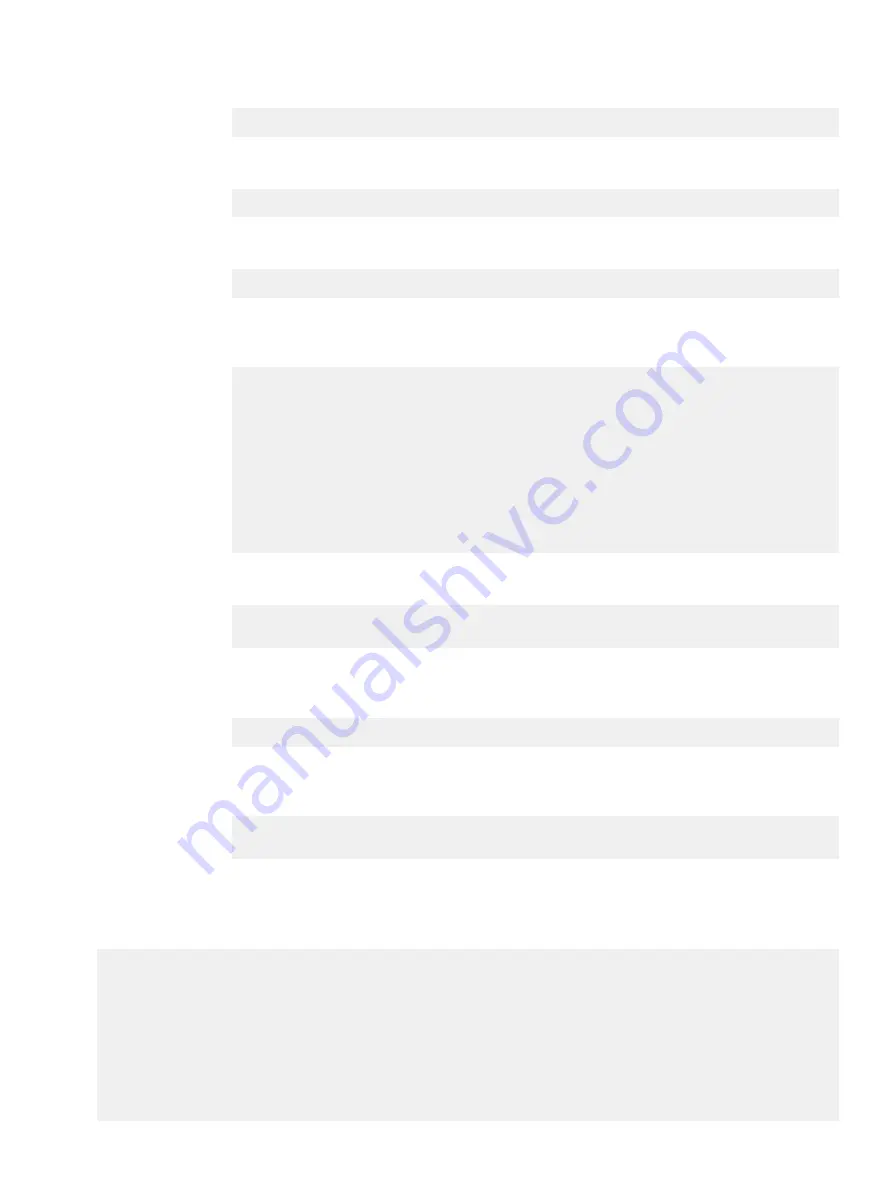
and DNS servers? (At least one interface needs to
be configured using DHCP) (yes|no|?)
3. Enter a fully qualified domain name (FQDN) for the host name; for example,
str01.yourcompany.com
. Or accept the host name, if the system was able to discover it.
Enter the hostname for this system
(fully-qualified domain name)[]:
4. Enter the DNS (Domain Name System) domain name; for example,
yourcompany.com
. Or
accept the domain name, if the system was able to discover it.
Domainname
Enter your DNS domainname []:
5. Enable and configure each Ethernet interface. Accept or decline DHCP for each interface. If
the port does not use DHCP to discover network parameters automatically, enter the
information manually.
Ethernet port eth0a
Enable Ethernet port eth0a (yes|no|?) [yes]:
no
Ethernet port eth0b
Enable Ethernet port eth0b (yes|no|?) [no]:
yes
Use DHCP on Ethernet port eth0b (yes|no|?) [no]:
Enter the IP address for eth0b [192.168.10.185]:
Enter the netmask for eth0b [255.255.255.0]:
6. Enter the IP address of the default routing gateway. Or accept the default gateway, if the
system was able to discover it.
Default Gateway
Enter the default gateway IP address:
192.168.10.1
7. Enter the IPv6 address of the default routing gateway. Or accept the IPv6 address of the
default gateway, if the system was able to discover it. If IPv6 is not in use, leave the field
empty, and press
Enter
to continue.
IPV6 Default Gateway
Enter the ipv6 default gateway IP address:
8. Enter up to three DNS servers to use for resolving host names to IP addresses. Use a
comma-separated or space-separated list. Enter a space for no DNS servers. Or accept the
IP addresses of the DNS servers, if the system was able to discover them.
DNS Servers
Enter the DNS Server list (zero, one, two or three IP addresses):
192.168.10.1
9. A summary of the network settings is displayed. You can accept the settings (
Save
), reject
the settings and exit to the CLI (
Cancel
), or return to the beginning of the current section
and change the settings (
Retry
). Entering
Retry
displays your previous responses for each
prompt. Press
Return
to accept the displayed value or enter a new one.
Pending Network Settings
Hostname dd9900.example.com
Domain name example.com
Default Gateway 192.168.10.1
DNS Server List 192.168.10.1
----- ------- ------- ---- ------------------------------------
--------------- ---- ------------------
ethMa yes running no 192.168.10.1
255.255.252.0 n/a
fe80::3680:dff:fe42:2660** /64
2620:0:170:2532:3680:dff:fe42:2660** /64
ethMb no down ipv4 n/a n/
Configure System for Use
Dell EMC PowerProtect DD9900 System Installation Guide
77
Содержание PowerProtect DD9900
Страница 1: ...Dell EMC PowerProtect DD9900 System Installation Guide Revision 01 September 2019...
Страница 8: ...Tables 8 Dell EMC PowerProtect DD9900 System Installation Guide...
Страница 18: ...Introduction and Preparation 18 Dell EMC PowerProtect DD9900 System Installation Guide...
Страница 32: ...Install the System in the Rack 32 Dell EMC PowerProtect DD9900 System Installation Guide...
Страница 70: ...Connect Cables and Power On 70 Dell EMC PowerProtect DD9900 System Installation Guide...
Страница 96: ...Configure System for Use 96 Dell EMC PowerProtect DD9900 System Installation Guide...






























