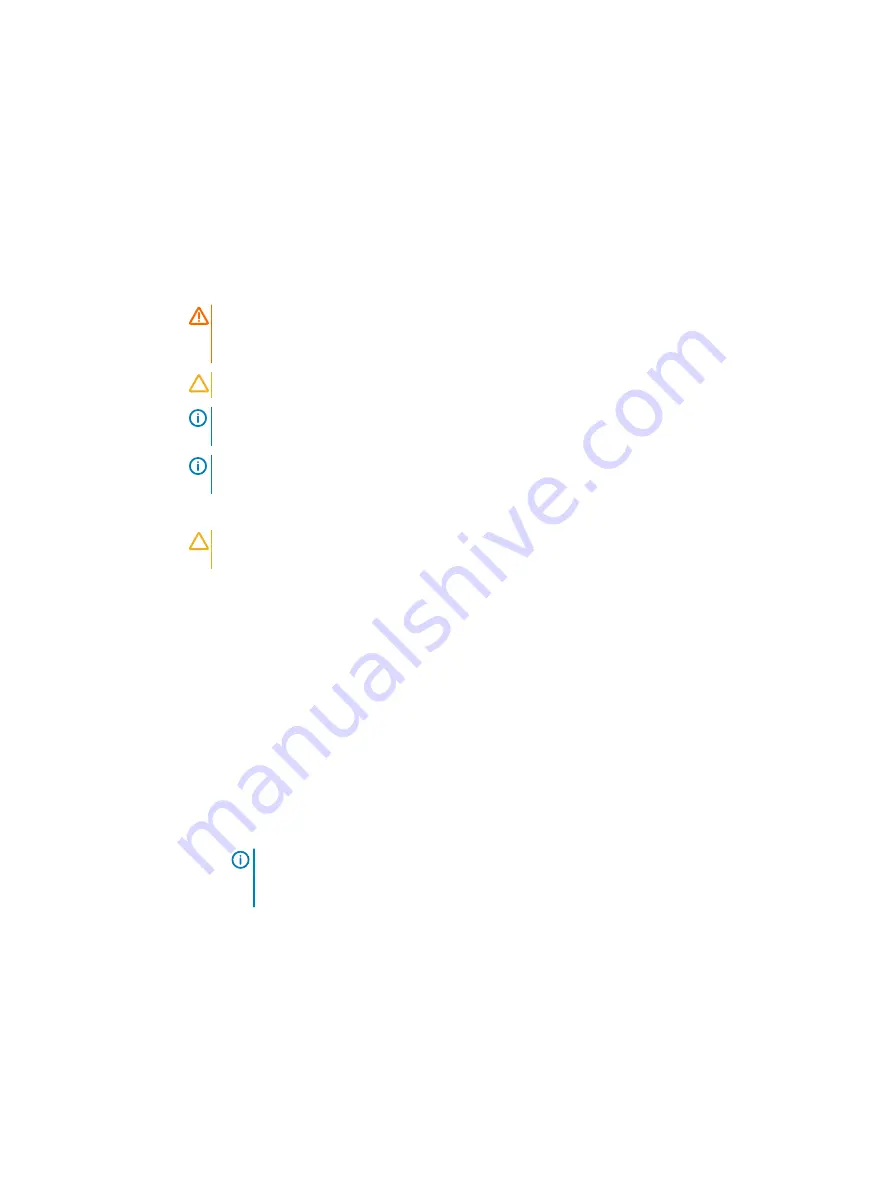
b. For third-party racks with threaded holes, insert the M4 screw into the smaller of the
two screw holes. The screw is smaller than the threaded hole and will pass through the
threads.
Installing the shelf onto the rails
Before you begin
If you are installing an empty shelf (all FRUs removed), you can install the chassis without using a
lift. If the shelf is populated with FRUs before installation, you must use a portable lift.
on page 15 provides more information.
DANGER
DO NOT ATTEMPT to install a populated shelf without a mechanical lift. Attempting
to install a populated shelf without a lift could damage the equipment and cause injury to
personnel.
CAUTION
Only install a shelf into a cabinet that is equipped with anti-tip features.
Note:
The following procedure shows an installation using the Alum-a-Lift portable lift. If
another lift is being used, follow the manufacturer's instructions for that lift as applicable.
Note:
A populated shelf requires two people and a lift to install. An unpopulated chassis
requires three people to install.
About this task
CAUTION
Secure the enclosure to the portable lift using the securing straps before moving
the lift.
If you are installing a populated shelf, refer to
on page 39 while you perform the steps
in this task.
Procedure
1. If a portable lift is not available or cannot access the rack, you must remove the components
from the shelf before it is installed on the rails:
a. Refer to the procedures for removing the Power Supplies, link control cards (LCCs), and
Fan Modules and remove each FRU.
b. Refer to the procedure for removing the disk drives and remove the disk drives. Label
each disk drive with its exact location so that it can be reinstalled once the shelf is
installed in the cabinet.
2. Align the chassis rails with the inner rails that are attached to the cabinet. If you are using a
lift, lock the casters into place.
Note:
If you are installing the shelf manually without a lift, you will need three people to
install it: Two people to hold the chassis in place at the correct height, and one person
to align and manage the slides.
3. Manually slide the inner rail over the chassis rail 2-3 inches to line them up.
Install the Disk Shelves in the Rack
38
Dell EMC PowerProtect DD9900 System Installation Guide
Содержание PowerProtect DD9900
Страница 1: ...Dell EMC PowerProtect DD9900 System Installation Guide Revision 01 September 2019...
Страница 8: ...Tables 8 Dell EMC PowerProtect DD9900 System Installation Guide...
Страница 18: ...Introduction and Preparation 18 Dell EMC PowerProtect DD9900 System Installation Guide...
Страница 32: ...Install the System in the Rack 32 Dell EMC PowerProtect DD9900 System Installation Guide...
Страница 70: ...Connect Cables and Power On 70 Dell EMC PowerProtect DD9900 System Installation Guide...
Страница 96: ...Configure System for Use 96 Dell EMC PowerProtect DD9900 System Installation Guide...
















































