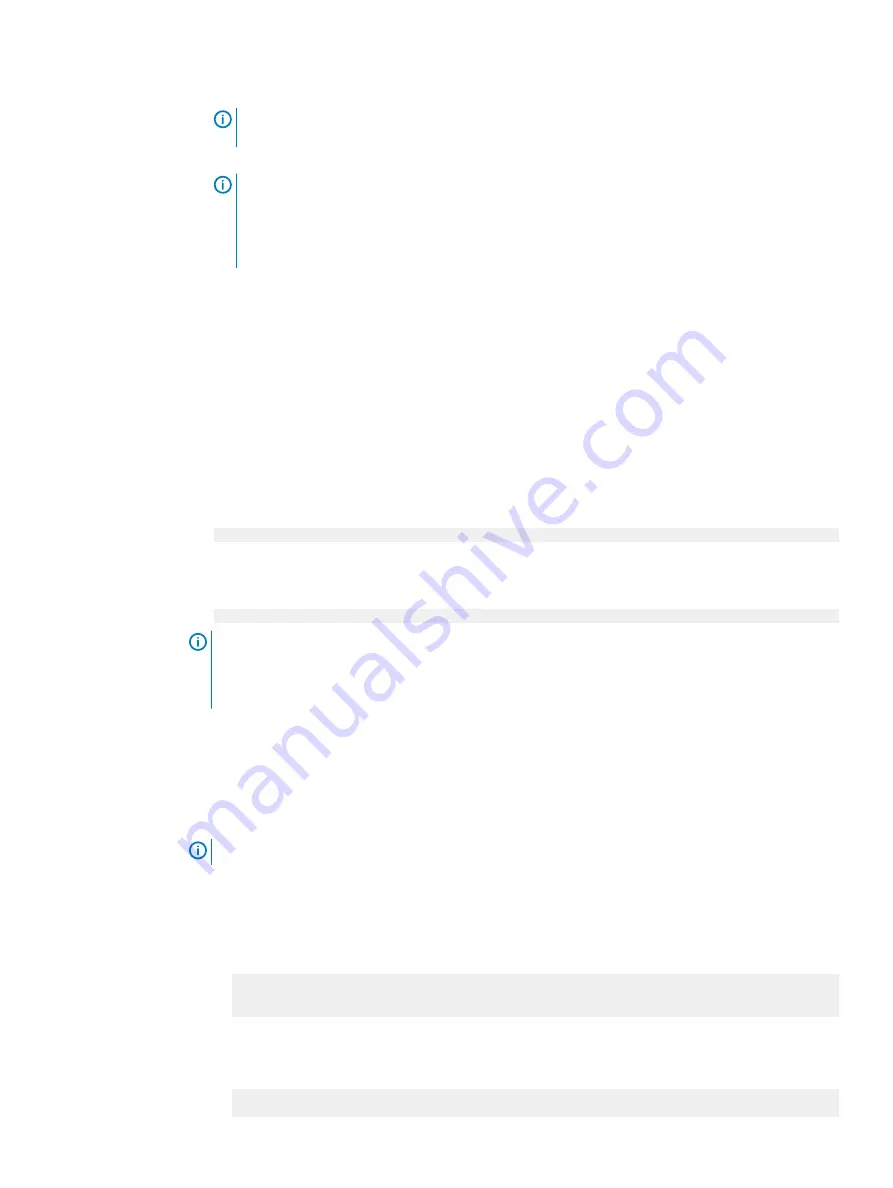
Note:
Set the baud rate to 115200 for the system to work correctly; 9600 baud rate does
not work.
3. Press
Enter
to activate the console.
Note:
l
It can take up to 5 minutes for the system to display console messages.
l
The system can take up to 15 minutes to complete the boot process. If you do not see
the prompt on your terminal to log in, complete Step 4.
4. Verify the front blue power LED is on. If it is not, make sure the power cables are fully seated
at both ends, and all AC sources are on.
Establish an SOL connection
1. Connect the RJ-45 cable to the iDRAC management port on the back panel of the system (#1
in the figure above).
2. Run the
ssh <iDRAC-IP-address> -l <iDRAC-username>
command to access iDRAC
3. Log in with the credentials for the iDRAC username.
4. Run the
console com2
command to initiate the SOL session.
Log in to the system console
1. Log in to the system console using the
sysadmin
username.
localhost.localdomain login:
sysadmin
2. Type the default password, which is the system serial number. The system serial number is a
14-character alphanumeric string starting with "APM." The sticker with the serial number on it
is located on the front of the system.
Password:
system_serial_number
Note:
If you type an incorrect password four consecutive times, the system locks out the
specified username for 120 seconds. The login count and lockout period are configurable and
might be different on your system. See the
DD OS Administration Guide
and the
DD OS
Command Reference Guide
for setting these values.
Run the configuration wizard
The CLI configuration wizard starts automatically the first time the system starts. The wizard
prompts you through a series of questions that provide just enough information for initial system
configuration and basic network connectivity.
Note:
You can begin the CLI configuration wizard manually by typing
config setup
.
Configuring the network
Procedure
1. Enter
yes
to configure the system for network connectivity.
Network Configuration
Configure Network at this time (yes|no) [no]:
yes
2. Enter
yes
to configure DHCP (Dynamic Host Configuration Protocol) to obtain network
parameters (such as, the host name, domain name, and IP addresses) dynamically from a
DHCP server. Or enter
no
to configure the parameters manually.
Use DHCP
Use DHCP for hostname, domainname, default gateway
Configure System for Use
76
Dell EMC PowerProtect DD9900 System Installation Guide
Содержание PowerProtect DD9900
Страница 1: ...Dell EMC PowerProtect DD9900 System Installation Guide Revision 01 September 2019...
Страница 8: ...Tables 8 Dell EMC PowerProtect DD9900 System Installation Guide...
Страница 18: ...Introduction and Preparation 18 Dell EMC PowerProtect DD9900 System Installation Guide...
Страница 32: ...Install the System in the Rack 32 Dell EMC PowerProtect DD9900 System Installation Guide...
Страница 70: ...Connect Cables and Power On 70 Dell EMC PowerProtect DD9900 System Installation Guide...
Страница 96: ...Configure System for Use 96 Dell EMC PowerProtect DD9900 System Installation Guide...






























