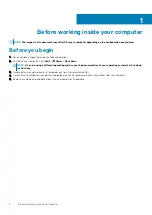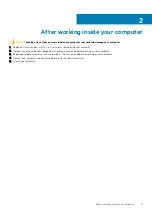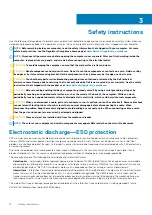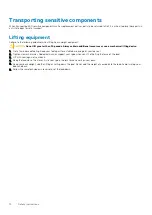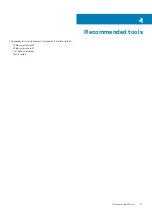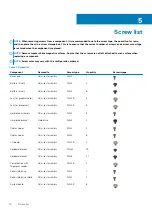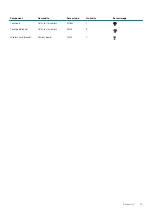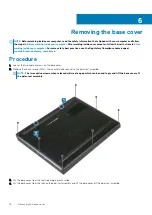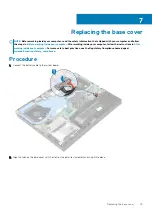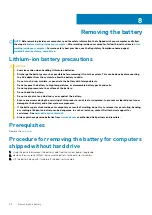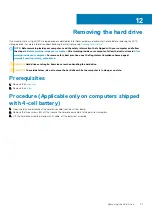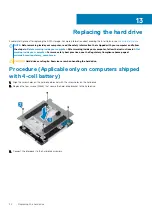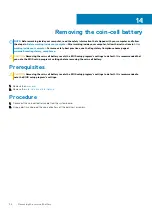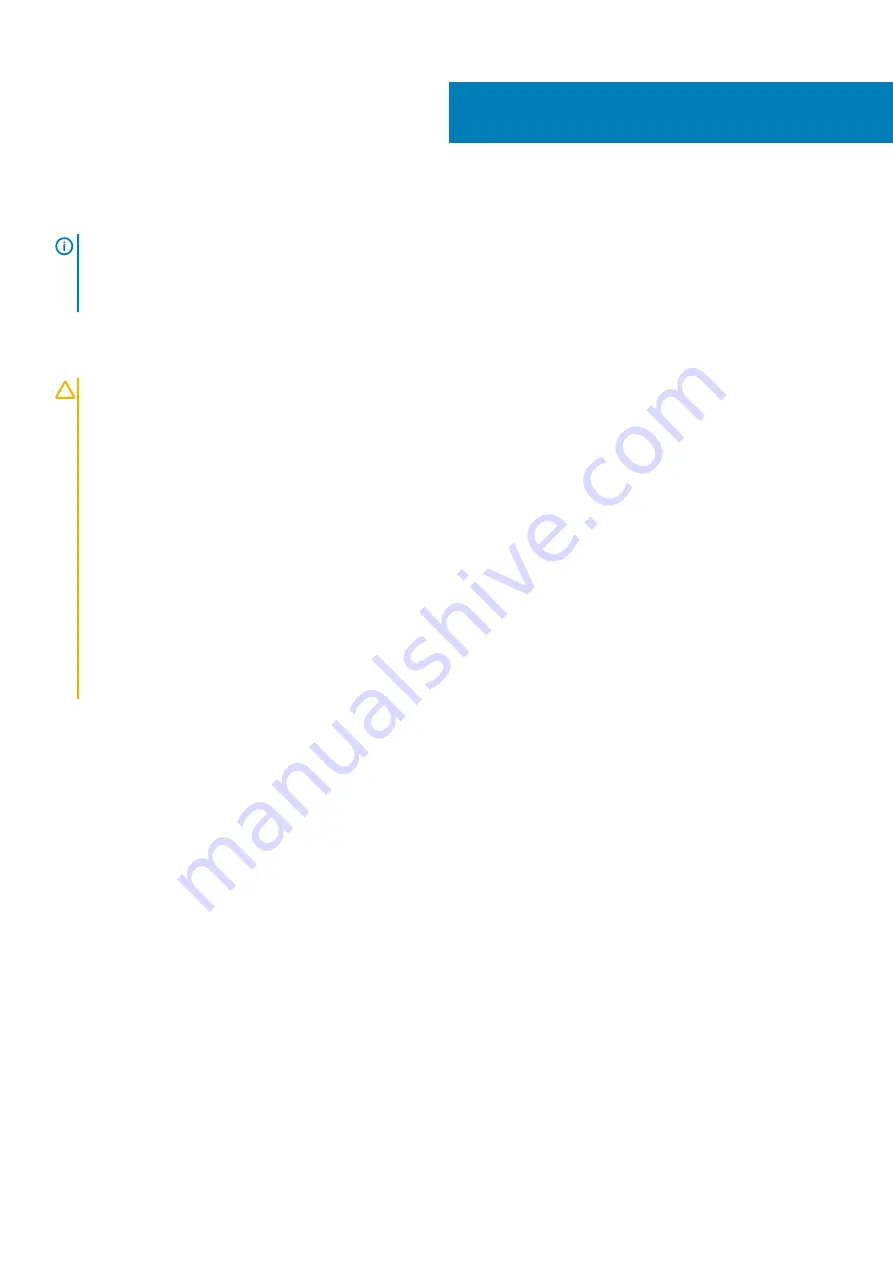
Removing the battery
NOTE:
Before working inside your computer, read the safety information that shipped with your computer and follow
the steps in
Before working inside your computer
. After working inside your computer, follow the instructions in
. For more safety best practices, see the Regulatory Compliance home page at
www.dell.com/regulatory_compliance
Lithium-ion battery precautions
CAUTION:
• Exercise caution when handling Lithium-ion batteries.
• Discharge the battery as much as possible before removing it from the system. This can be done by disconnecting
the AC adapter from the system to allow the battery to drain.
• Do not crush, drop, mutilate, or penetrate the battery with foreign objects.
• Do not expose the battery to high temperatures, or disassemble battery packs and cells.
• Do not apply pressure to the surface of the battery.
• Do not bend the battery.
• Do not use tools of any kind to pry on or against the battery.
• Ensure any screws during the servicing of this product are not lost or misplaced, to prevent accidental puncture or
damage to the battery and other system components.
• If the battery gets stuck inside your computer as a result of swelling, do not try to release it as puncturing, bending,
or crushing a lithium-ion battery can be dangerous. In such an instance, contact Dell technical support for
assistance. See
.
• Always purchase genuine batteries from
or authorized Dell partners and resellers.
Prerequisites
Remove the
Procedure for removing the battery for computers
shipped without hard drive
1. Using the pull tab, disconnect the battery cable from the system board, if applicable.
2. Remove the six screws (M2x4) that secure the battery to the palm-rest assembly.
3. Lift the battery, along with its cable, off the palm-rest assembly.
8
22
Removing the battery
Содержание G7 7590
Страница 1: ...Dell G7 7590 Service Manual Regulatory Model P82F Regulatory Type P82F001 ...
Страница 21: ...Replacing the base cover 21 ...
Страница 24: ...24 Removing the battery ...
Страница 26: ...Post requisites Replace the base cover 26 Replacing the battery ...
Страница 28: ...28 Removing the memory modules ...
Страница 30: ...Post requisites Replace the base cover 30 Replacing the memory modules ...
Страница 33: ...Removing the hard drive 33 ...
Страница 37: ...Removing the coin cell battery 37 ...
Страница 42: ...42 Removing the touchpad ...
Страница 44: ...Post requisites 1 Replace the battery 2 Replace the base cover 44 Replacing the touchpad ...
Страница 46: ...46 Removing the solid state drive Intel Optane ...
Страница 51: ...Post requisites Replace the base cover Replacing the solid state drive Intel Optane 51 ...
Страница 53: ...Removing the wireless card 53 ...
Страница 55: ...Post requisites Replace the base cover Replacing the wireless card 55 ...
Страница 61: ...Removing the heat sink 61 ...
Страница 77: ...Removing the system board 77 ...
Страница 82: ...82 Removing the power button with fingerprint reader ...
Страница 86: ...4 Lift the keyboard along with its cable off the palm rest assembly 86 Removing the keyboard ...
Страница 90: ...90 Removing the palm rest ...