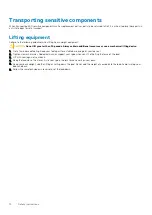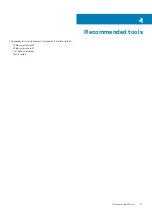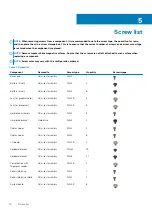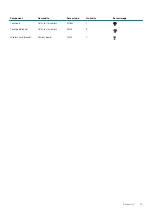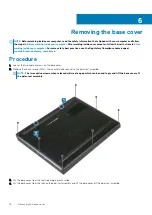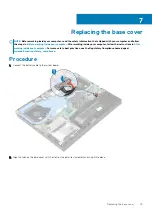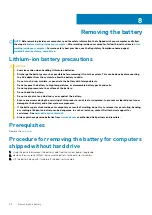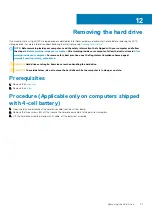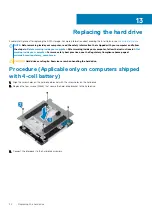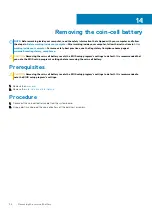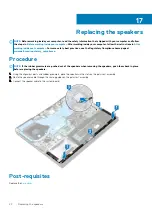Replacing the battery
NOTE:
Before working inside your computer, read the safety information that shipped with your computer and follow
the steps in
Before working inside your computer
. After working inside your computer, follow the instructions in
. For more safety best practices, see the Regulatory Compliance home page at
www.dell.com/regulatory_compliance
Procedure for replacing the battery for computers
shipped without hard drive
1. Align the screw holes on the battery with the screw holes on the palm-rest assembly.
2. Replace the six screws (M2x4) that secure the battery to the palm-rest assembly.
3. Connect the battery cable to the system board.
Procedure for replacing the battery for computers shipped
with hard drive
1. Align the screw holes on the battery with the screw holes on the palm-rest assembly.
2. Replace the four screws (M2x4) that secure the battery to the palm-rest assembly.
3. Connect the battery cable to the system board.
9
Replacing the battery
25
Содержание G7 7590
Страница 1: ...Dell G7 7590 Service Manual Regulatory Model P82F Regulatory Type P82F001 ...
Страница 21: ...Replacing the base cover 21 ...
Страница 24: ...24 Removing the battery ...
Страница 26: ...Post requisites Replace the base cover 26 Replacing the battery ...
Страница 28: ...28 Removing the memory modules ...
Страница 30: ...Post requisites Replace the base cover 30 Replacing the memory modules ...
Страница 33: ...Removing the hard drive 33 ...
Страница 37: ...Removing the coin cell battery 37 ...
Страница 42: ...42 Removing the touchpad ...
Страница 44: ...Post requisites 1 Replace the battery 2 Replace the base cover 44 Replacing the touchpad ...
Страница 46: ...46 Removing the solid state drive Intel Optane ...
Страница 51: ...Post requisites Replace the base cover Replacing the solid state drive Intel Optane 51 ...
Страница 53: ...Removing the wireless card 53 ...
Страница 55: ...Post requisites Replace the base cover Replacing the wireless card 55 ...
Страница 61: ...Removing the heat sink 61 ...
Страница 77: ...Removing the system board 77 ...
Страница 82: ...82 Removing the power button with fingerprint reader ...
Страница 86: ...4 Lift the keyboard along with its cable off the palm rest assembly 86 Removing the keyboard ...
Страница 90: ...90 Removing the palm rest ...