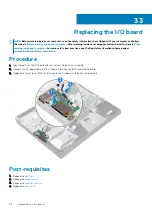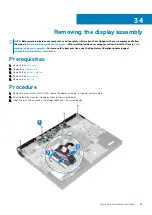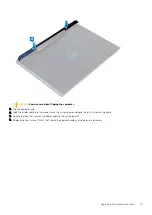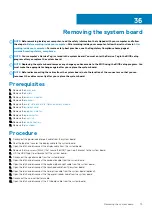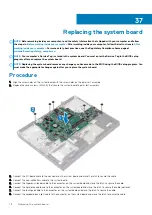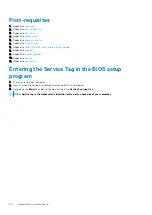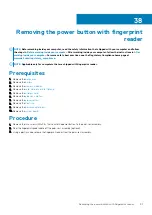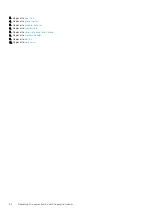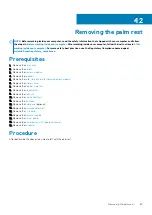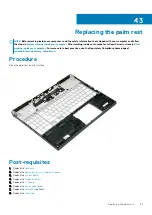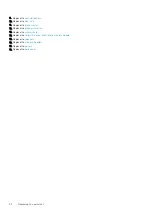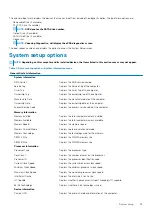Post-requisites
1. Replace the
2. Replace the
3. Replace the
4. Replace the
5. Replace the
6. Replace the
7. Replace the
solid-state drive/Intel Optane memory module
.
8. Replace the
.
9. Replace the
10. Replace the
.
11. Replace the
.
Entering the Service Tag in the BIOS setup
program
1. Turn on or restart your computer.
2. Press F2 when the Dell logo is displayed to enter the BIOS setup program.
3. Navigate to the
Main
tab and enter the Service Tag in the
Service Tag Input
field.
NOTE:
Service tag is the alphanumeric identifier located at the back side of your computer.
80
Replacing the system board
Содержание G7 7590
Страница 1: ...Dell G7 7590 Service Manual Regulatory Model P82F Regulatory Type P82F001 ...
Страница 21: ...Replacing the base cover 21 ...
Страница 24: ...24 Removing the battery ...
Страница 26: ...Post requisites Replace the base cover 26 Replacing the battery ...
Страница 28: ...28 Removing the memory modules ...
Страница 30: ...Post requisites Replace the base cover 30 Replacing the memory modules ...
Страница 33: ...Removing the hard drive 33 ...
Страница 37: ...Removing the coin cell battery 37 ...
Страница 42: ...42 Removing the touchpad ...
Страница 44: ...Post requisites 1 Replace the battery 2 Replace the base cover 44 Replacing the touchpad ...
Страница 46: ...46 Removing the solid state drive Intel Optane ...
Страница 51: ...Post requisites Replace the base cover Replacing the solid state drive Intel Optane 51 ...
Страница 53: ...Removing the wireless card 53 ...
Страница 55: ...Post requisites Replace the base cover Replacing the wireless card 55 ...
Страница 61: ...Removing the heat sink 61 ...
Страница 77: ...Removing the system board 77 ...
Страница 82: ...82 Removing the power button with fingerprint reader ...
Страница 86: ...4 Lift the keyboard along with its cable off the palm rest assembly 86 Removing the keyboard ...
Страница 90: ...90 Removing the palm rest ...