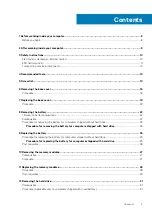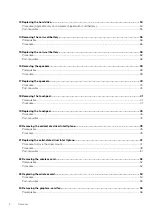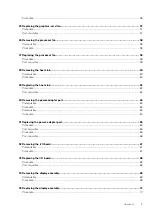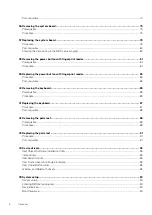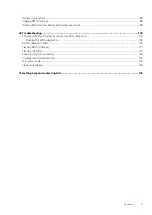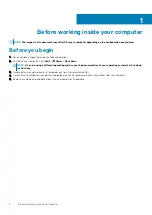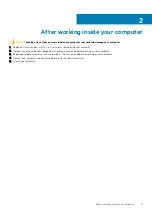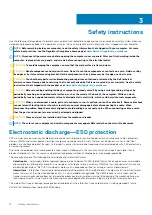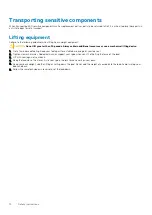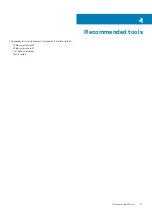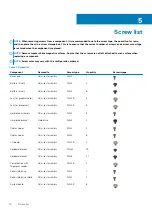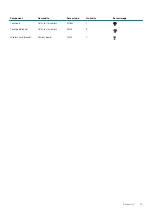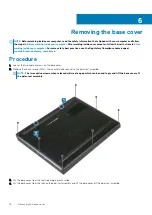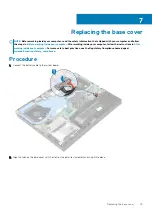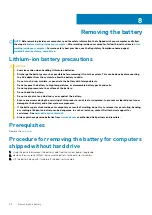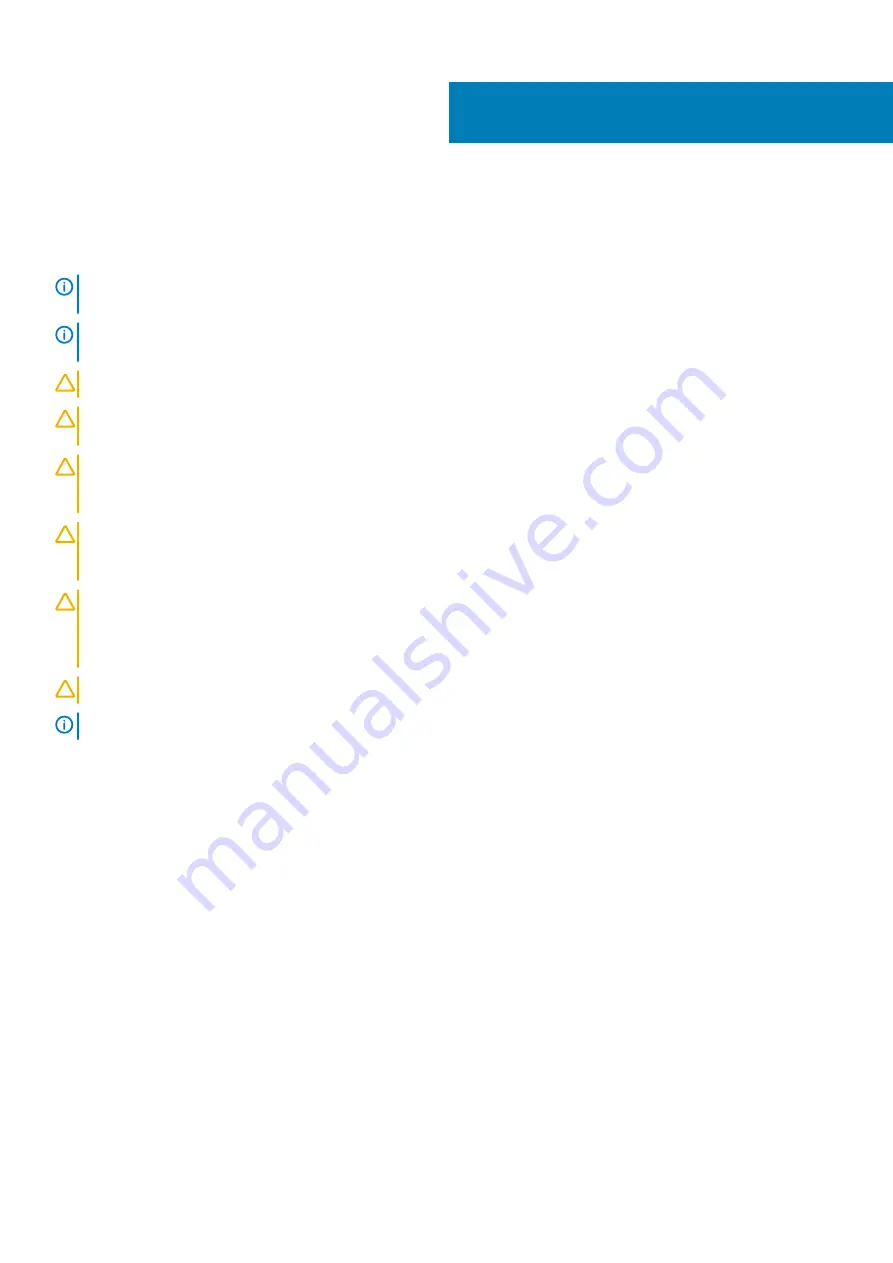
Safety instructions
Use the following safety guidelines to protect your computer from potential damage and to ensure your personal safety. Unless otherwise
noted, each procedure included in this document assumes that you have read the safety information that shipped with your computer.
NOTE:
Before working inside your computer, read the safety information that shipped with your computer. For more
safety best practices, see the Regulatory Compliance home page at
www.dell.com/regulatory_compliance
.
NOTE:
Disconnect all power sources before opening the computer cover or panels. After you finish working inside the
computer, replace all covers, panels, and screws before connecting to the electrical outlet.
CAUTION:
To avoid damaging the computer, ensure that the work surface is flat and clean.
CAUTION:
Handle components and cards with care. Do not touch the components or contacts on a card. Hold a card by
its edges or by its metal mounting bracket. Hold a component such as a processor by its edges, not by its pins.
CAUTION:
You should only perform troubleshooting and repairs as authorized or directed by the Dell technical
assistance team. Damage due to servicing that is not authorized by Dell is not covered by your warranty. See the safety
instructions that shipped with the product or at
www.dell.com/regulatory_compliance
.
CAUTION:
Before touching anything inside your computer, ground yourself by using a wrist grounding strap or by
periodically touching an unpainted metal surface, such as the metal at the back of the computer. While you work,
periodically touch an unpainted metal surface to dissipate static electricity, which could harm internal components.
CAUTION:
When you disconnect a cable, pull on its connector or on its pull tab, not on the cable itself. Some cables have
connectors with locking tabs or thumb-screws that you must disengage before disconnecting the cable. When
disconnecting cables, keep them evenly aligned to avoid bending any connector pins. When connecting cables, ensure
that the ports and connectors are correctly oriented and aligned.
CAUTION:
Press and eject any installed card from the media-card reader.
NOTE:
The color of your computer and certain components may appear differently than shown in this document.
Electrostatic discharge—ESD protection
ESD is a major concern when you handle electronic components, especially sensitive components such as expansion cards, processors,
memory DIMMs, and system boards. Very slight charges can damage circuits in ways that may not be obvious, such as intermittent
problems or a shortened product life span. As the industry pushes for lower power requirements and increased density, ESD protection is
an increasing concern.
Due to the increased density of semiconductors used in recent Dell products, the sensitivity to static damage is now higher than in
previous Dell products. For this reason, some previously approved methods of handling parts are no longer applicable.
Two recognized types of ESD damage are catastrophic and intermittent failures.
•
Catastrophic
– Catastrophic failures represent approximately 20 percent of ESD-related failures. The damage causes an immediate
and complete loss of device functionality. An example of catastrophic failure is a memory DIMM that has received a static shock and
immediately generates a "No POST/No Video" symptom with a beep code emitted for missing or nonfunctional memory.
•
Intermittent
– Intermittent failures represent approximately 80 percent of ESD-related failures. The high rate of intermittent failures
means that most of the time when damage occurs, it is not immediately recognizable. The DIMM receives a static shock, but the
tracing is merely weakened and does not immediately produce outward symptoms related to the damage. The weakened trace may
take weeks or months to melt, and in the meantime may cause degradation of memory integrity, intermittent memory errors, etc.
The more difficult type of damage to recognize and troubleshoot is the intermittent (also called latent or "walking wounded") failure.
Perform the following steps to prevent ESD damage:
3
10
Safety instructions
Содержание G7 7590
Страница 1: ...Dell G7 7590 Service Manual Regulatory Model P82F Regulatory Type P82F001 ...
Страница 21: ...Replacing the base cover 21 ...
Страница 24: ...24 Removing the battery ...
Страница 26: ...Post requisites Replace the base cover 26 Replacing the battery ...
Страница 28: ...28 Removing the memory modules ...
Страница 30: ...Post requisites Replace the base cover 30 Replacing the memory modules ...
Страница 33: ...Removing the hard drive 33 ...
Страница 37: ...Removing the coin cell battery 37 ...
Страница 42: ...42 Removing the touchpad ...
Страница 44: ...Post requisites 1 Replace the battery 2 Replace the base cover 44 Replacing the touchpad ...
Страница 46: ...46 Removing the solid state drive Intel Optane ...
Страница 51: ...Post requisites Replace the base cover Replacing the solid state drive Intel Optane 51 ...
Страница 53: ...Removing the wireless card 53 ...
Страница 55: ...Post requisites Replace the base cover Replacing the wireless card 55 ...
Страница 61: ...Removing the heat sink 61 ...
Страница 77: ...Removing the system board 77 ...
Страница 82: ...82 Removing the power button with fingerprint reader ...
Страница 86: ...4 Lift the keyboard along with its cable off the palm rest assembly 86 Removing the keyboard ...
Страница 90: ...90 Removing the palm rest ...