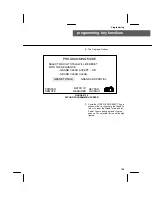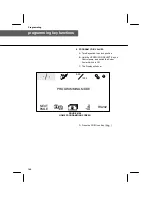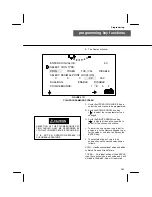153
fuse location
Circuit protection
The Sorter employs one Fuse in each leg of the
incoming AC line. If either Fuse becomes inop-
erative, the Sorter will stop.
Caution:
Disconnect Sorter from power be-
fore examining or replacing fuses.
Always replace the fuse with the correct size
and type for continued circuit protection.
A coin (or other article) jam severe enough to
stop the Sorting Motor will cause the Power
Supply to go into a “foldback” (semi--shutdown)
mode; and, if left unattended, will eventually
blow one or both of the fuses.
Fuses (2)
FIGURE #142
FUSE LOCATION