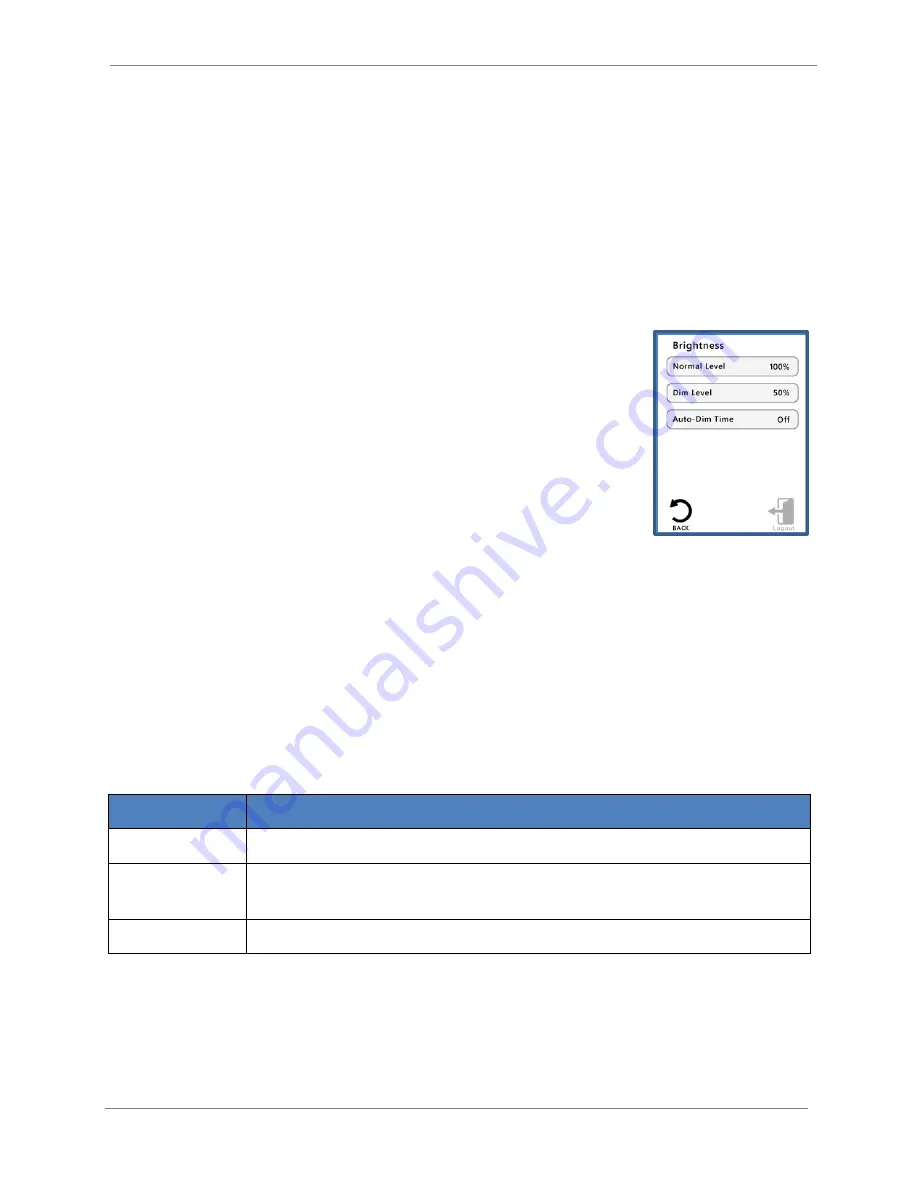
Rooster™
Sensor200 USER MANUAL
Rooster™
Sensor200 USER MANUAL 62360MN000-A00
23 of 40
Examples:
1.
If the sensor becomes disconnected, and Sensor Alarm is set to Tone 1,
the audible alarm will play Tone 1, and the on-screen alert banner will indicate Sensor
Fault.
2.
If the sensor becomes disconnected, and Sensor Alarm is set to Off,
there will be no audible alarm, and the on-screen alert banner will indicate Sensor Fault.
Backlight Dimming
Brightness is adjusted via the left and right arrows. Actual screen
brightness adjusts immediately as the setting is changed. Pressing the
Enter button will save the brightness setting, and Cancel will leave the
setting unchanged.
A timer is reset each time the screen is pressed. If that timer reaches the
"Auto-Dim Time" value, the screen will dim. When the screen is pressed
again, the screen will return to its original brightness setting. The lowest
dimness setting will not allow the screen to turn completely dark,
instead, it will be just bright enough to still be readable. Dim times are 1,
5, 10, and 60
minutes, with an “Off” setting, and a
default time of 10 minutes initially.
Home>Settings>System>Brightness
Airflow Settings
Airflow Sensitivity
This setting smooths airflow readings by applying a filter that determines “sensitivity” of
readings.
Home>Settings>System>Airflow Settings>Sensitivity
Sensitivity
Definition
Low
Increases filtering providing smoother readings, but slower response.
Med
Default setting. Provides a balance between smooth readings and reasonable
response times.
High
Decreases filtering resulting in greater fluctuation of readings with faster response.
Airflow Resolution
For advanced users, displayed velocity units can be configured in alternate resolutions. The
default resolution for units is 1 fpm and .01 m/s respectively, however, for users who prefer a
more uniform readout, this can be configured at different settings up to 5 fpm or .05 m/s.
Home>Settings>System>Airflow Settings>Airflow Resolution






























