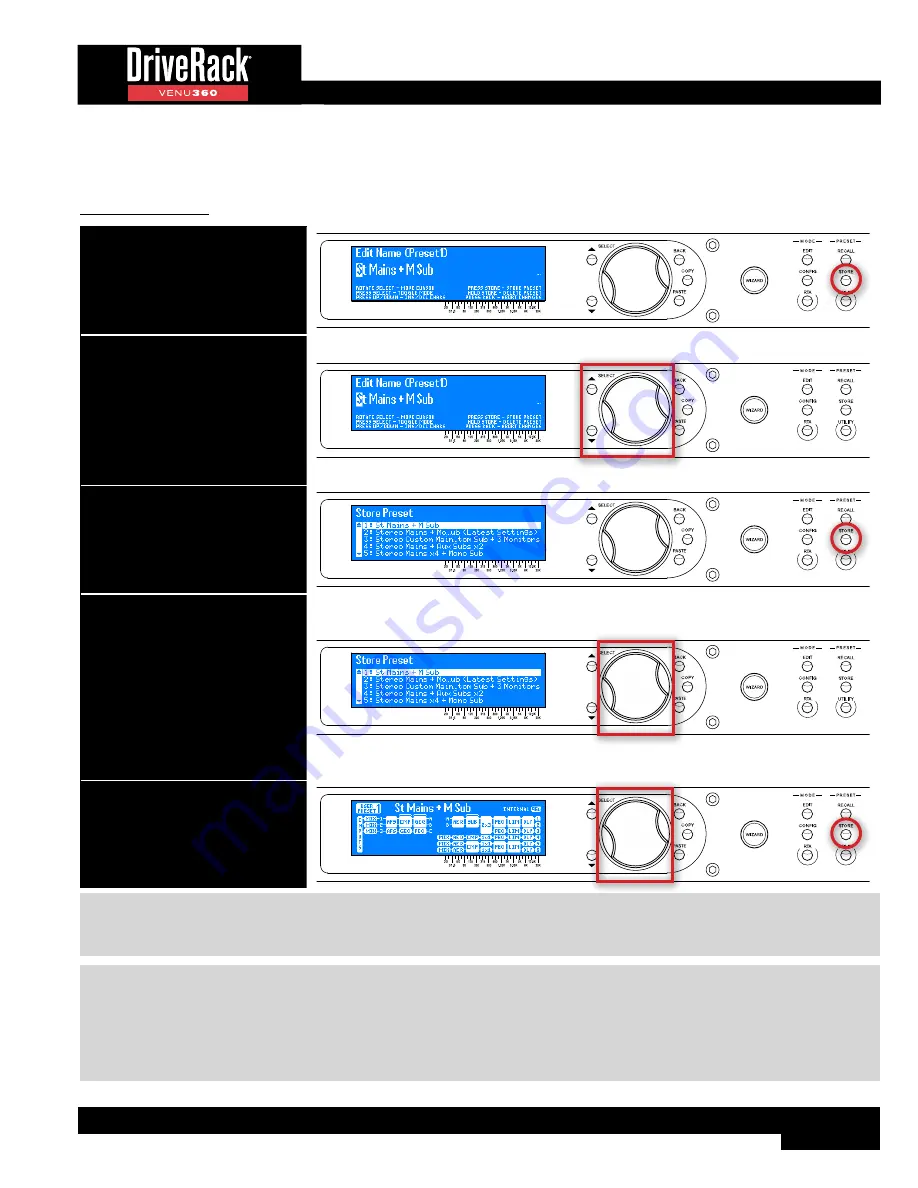
41
Storing Presets
Once you are satisfied with the changes made to a preset, you can store them to a user preset memory location.
To store a preset:
1. Press the STORE button.
2. The current name of the preset
will be shown in the LCD display
and you now have the option to
keep it or rename it. If you do not
wish to rename the preset proceed
to step 3. If you do wish to rename
the preset, follow the on-screen
instructions.
3. Press the STORE button a second
time.
4. Turn the SELECT wheel to select
the user preset memory location
you wish to store the preset to.
If you wish to store the preset to
its current memory location, leave
as is.
WARNING! The preset residing in
the selected memory location will
be overwritten.
5. Press the STORE button a third
time or the SELECT wheel to store
the preset.
TIP:
Pressing the STORE button three times in succession will perform a “Quick Store” function, allowing you to quickly
update a preset after making changes. Performing this operation will store the updated settings to the current memory
location with the current preset name.
NOTE:
The STORE button will light whenever a preset’s settings have been modified from their stored value, indicating
the changes need be stored to memory to be retained. Any unstored preset setting changes will be retained after a power
cycle as long as the PRESET POWERUP option in the Utility menu is set to the default setting of “CURRENT”, see
‘Preset
Powerup’
under
‘Utility Menu’ on page 87
for further information on this feature. Any modified and unstored settings
will be lost if the unit is power cycled with the PRESET POWERUP option set to “STORED” or if another preset is recalled.
Содержание DriveRack VENU 360
Страница 1: ...Owner s Manual ...
















































