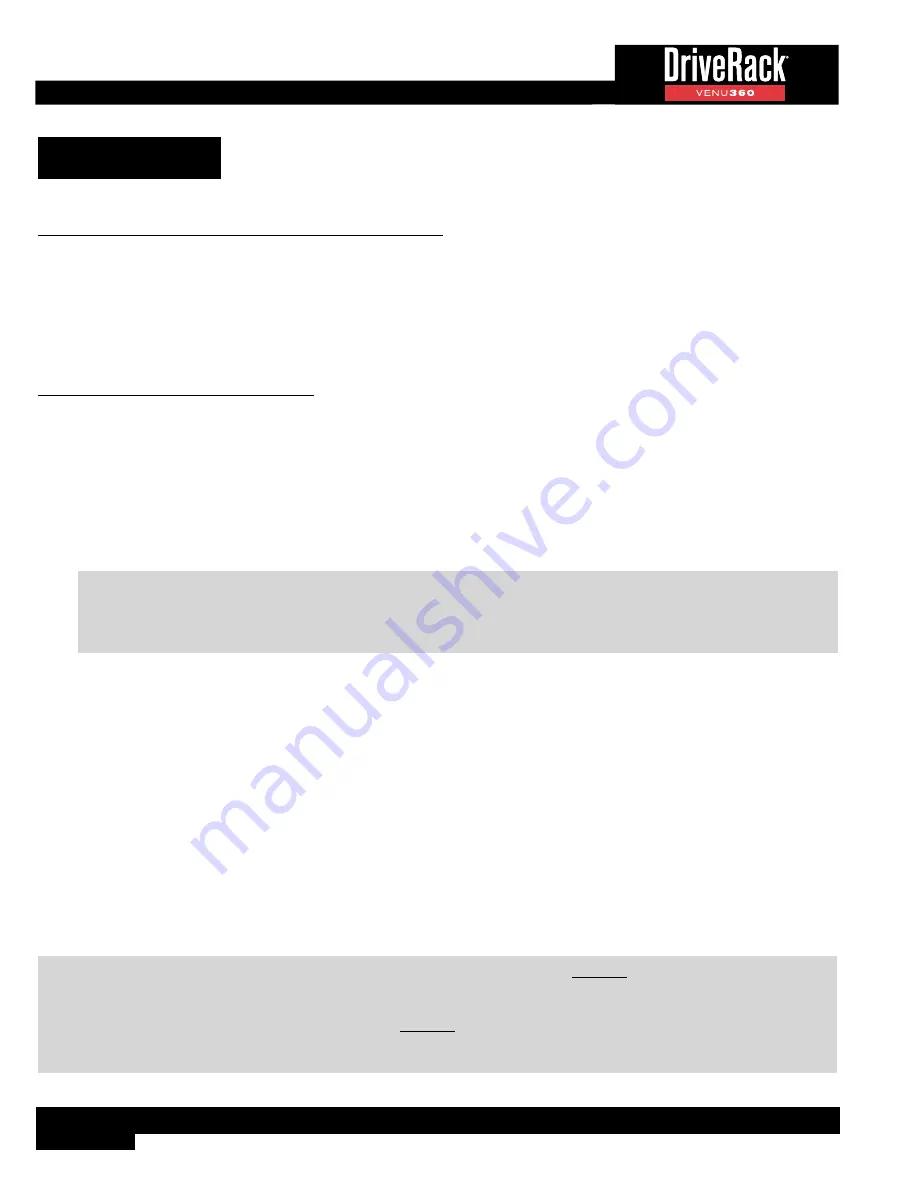
4
Installation
Installation Recommendations
FOR RACK MOUNT USE ONLY. Install the VENU360 in your 19” rack with the provided rack screws and washers. When
installed in a rack, make sure there is proper ventilation. The sides and back of the device should be free of any obstruction
that would prevent airflow. The VENU360 should not be mounted above or below anything that generates excessive heat.
Ambient temperatures should not exceed 95° F (35° C) when equipment is in use. Although the unit is shielded against radio
frequency and electromagnetic interference, extremely high fields of RF and EMI should be avoided where possible.
Making Connections
Audio Connections
1�
Ensure the power is turned off on all interconnecting equipment and the VENU360 before making audio connections.
2�
Connect the outputs of the mixing console to the inputs of the VENU360. If connecting a mixer via AES digital
connections, use 110 ohm cable optimized for AES transmission. For all analog connections, use the highest quality
cable available (preferably balanced) with the shortest possible cable runs. See
‘Application Guide’ on page 93
for application notes and system diagrams which can be used for reference when connecting the VENU360 to a
system. See
‘Audio Cable Diagrams’ on page 110
for further information on cabling.
TIP:
The VENU360 offers selectable analog input and output clip level options, which are available in the Utility
menu. These settings allow the analog input and output gain stages to be optimized for the connected mixer and
amplifiers or powered speakers. See ‘
Analog Input/Output Clip Levels
’ under
‘Utility Menu’ on page 87
for
more information on the analog input and output clip level settings.
3�
Connect the VENU360’s outputs to the designated amplifier or powered speaker inputs.
4�
If you plan to calibrate the system using the built-in Wizards, connect the optional dbx RTA-M measurement microphone
to the front-panel RTA Mic Input using a balanced microphone cable of suitable length and place it in a microphone
stand.
Applying Power
1�
Ensure your power amplifiers or powered speakers are turned off.
2�
Connect the included power cable to the AC power inlet on the VENU360’s back panel.
3�
Apply power to the VENU360 by connecting the other end to an available AC power outlet. Since the VENU360 does
not have a power switch, an AC power strip or power conditioner can be used for switching power to the VENU360 on
and off.
4�
Apply power to your mixer then your power amplifiers or powered speakers.
WARNING:
When powering up a fully connected PA system, it is advisable to ALWAYS turn on the mixer and
VENU360 first then turn on your amplifiers or powered speakers last. It’s also a good idea to ensure you’re not passing
audio to the mixer’s outputs (or ensure your mixer’s master faders are all the way down) before applying power to the
amplifiers. When powering down the system, you should ALWAYS power down the amplifiers first, wait about 10 seconds
to allow them to discharge, then power down the mixer and VENU360. In short, every time you use your system, the power
amps should be the last components turned on and the first components turned off.
Содержание DriveRack VENU 360
Страница 1: ...Owner s Manual ...





















