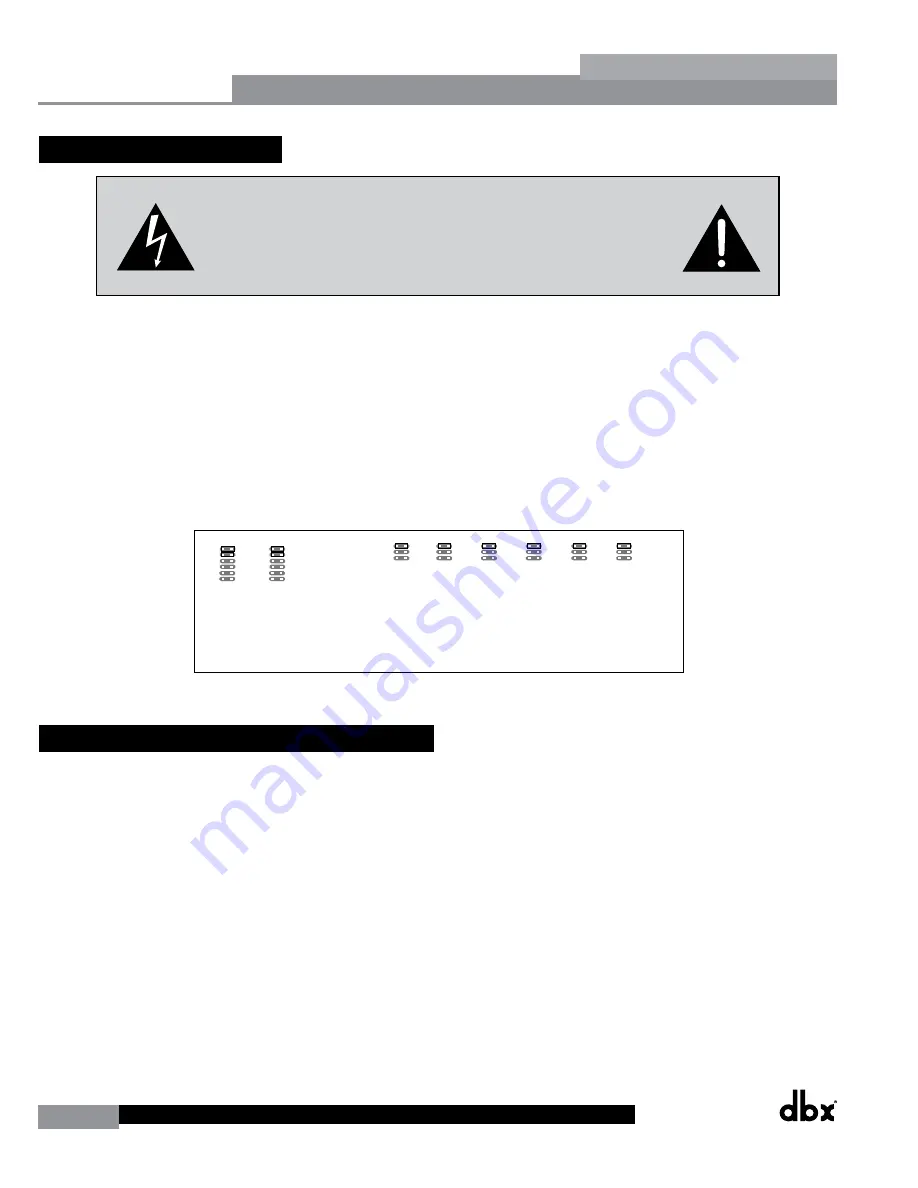
66
DriveRack
®
DriveRack® 260 User Manual
Appendix
Appendix
A.9 Gain Level Jumpers
CAUTION: These servicing instructions are for use by qualified service
personnel only. To reduce the risk of electric shock, do not perform any
servicing other than that contained in the operating instructions unless you
are qualified to do so. Refer all servicing to qualified service personnel.
Disconnect mains power before servicing.
The DriveRack 260 gives you the option of changing the input gain level settings. There are 3 hardware configurable
gain settings. They are: +14 dBu, +22 dBu and +30 dBu. For these cases, use the following procedure to change the
gain level settings. Please be advised however, that once the gain level has been changed from the factory settings, the
output meters will no longer be calibrated correctly.
To change the gain level, move the jumpers to the pins that are marked with the desired gain setting.
1. First, make sure that the unit has been shut off and unplugged prior to opening the unit.
2. Ground yourself prior to opening the DriveRack chassis to prevent ESD damage.
3. Open the chassis by removing five screws on each side of the chassis and the top two center screws on the rear
panel, as well as the top center allen screw located on the front panel
4. Locate the jumper block shown in the illustration below:
240/241 Main Board
Input Jumpers
Output Jumpers
Input Jumpers
+22dBu
Ch1
+30dBu
+14dBu
+14dBu
+22dBu
+30dBu
+14dBu
+22dBu
+30dBu
+14dBu
+22dBu
+30dBu
+14dBu
+22dBu
+30dBu
+14dBu
+22dBu
+30dBu
+14dBu
+22dBu
+30dBu
+14dBu
+22dBu
+30dBu
+14dBu
+22dBu
+30dBu
+22dBu
Ch2
+30dBu
+14dBu
+22dBu
Ch1
+30dBu
+14dBu
+22dBu
Ch2
+30dBu
+14dBu
+22dBu
Ch3
+30dBu
+14dBu
+22dBu
Ch4
+30dBu
+14dBu
+22dBu
Ch
+30dBu
+14dBu
+22dBu
Ch
+30dBu
+14dBu
A.10 System Setup and Gain Structure
The DriveRack 260 offers a wide range of tools for sound system design and setup. These tools can make your system
more efficient and better sounding, but to get the best possible sound it is important to use these tools properly. In
the DriveRack 260 we have included a Wizard setup tool to help in system setup. If you use the Wizard to set up your
DriveRack 260 it will automatically set the limiters for some amplifier selections. If your amplifiers are not available in
the Wizard, you should choose the Custom setting. The following section explains how to maximize system gain and
how to use the limiters to protect your amplifiers from clipping.
In traditional system design, the output of your console would be routed to a system EQ, a compressor, and a crossover
with output level control. From the crossover, there may be additional filters that are employed to improve the response
of your speakers. There may also be limiters set up to keep your amplifiers from going into clipping and protect your
speakers from the hazards of a clipped signal. Your amplifiers play a vital role in system setup, because they are last
item in the chain before your speakers and offer the greatest amount of gain (that is their job after all). If your amplifiers
are incorrectly setup you will not be using your system to its fullest potential and could be harming your speakers.
One thing that is critical to system setup is maximizing gain structure. Gain structure refers to aligning the gain of each
device so that they all clip at the same point, and the noise floor of the entire system is at its absolute minimum. Quite
often PA systems are setup with the amplifier input controls turned all the way up in the incorrect assumption that this
is the only way to get the maximum output level. Amplifiers are fixed gain devices, turning down the amplifier input
Содержание DriveRack 260
Страница 1: ...User Manual DriveRack CompleteEqualization LoudspeakerManagementSystem Featuring Custom Tunings 260...
Страница 9: ...DriveRack DriveRack 260 User Manual 7 Getting Started Section 1 Step by step Setup Procedure...
Страница 10: ...8 DriveRack DriveRack 260 User Manual Getting Started Section 1...
Страница 11: ...DriveRack DriveRack 260 User Manual 9 Getting Started Section 1...
Страница 12: ...10 DriveRack DriveRack 260 User Manual Getting Started Section 1...
Страница 13: ...DriveRack DriveRack 260 User Manual 11 Getting Started Section 1...
Страница 14: ...12 DriveRack DriveRack 260 User Manual Getting Started Section 1...
Страница 15: ...DriveRack DriveRack 260 User Manual 13 Getting Started Section 1...
Страница 16: ...14 DriveRack DriveRack 260 User Manual Getting Started Section 1...
Страница 55: ...DriveRack DriveRack 260 User Manual 53 Remote Control Section 6 Diagram C ZC BOB ZC 1 ZC 2 ZC 3 ZC 4...

















