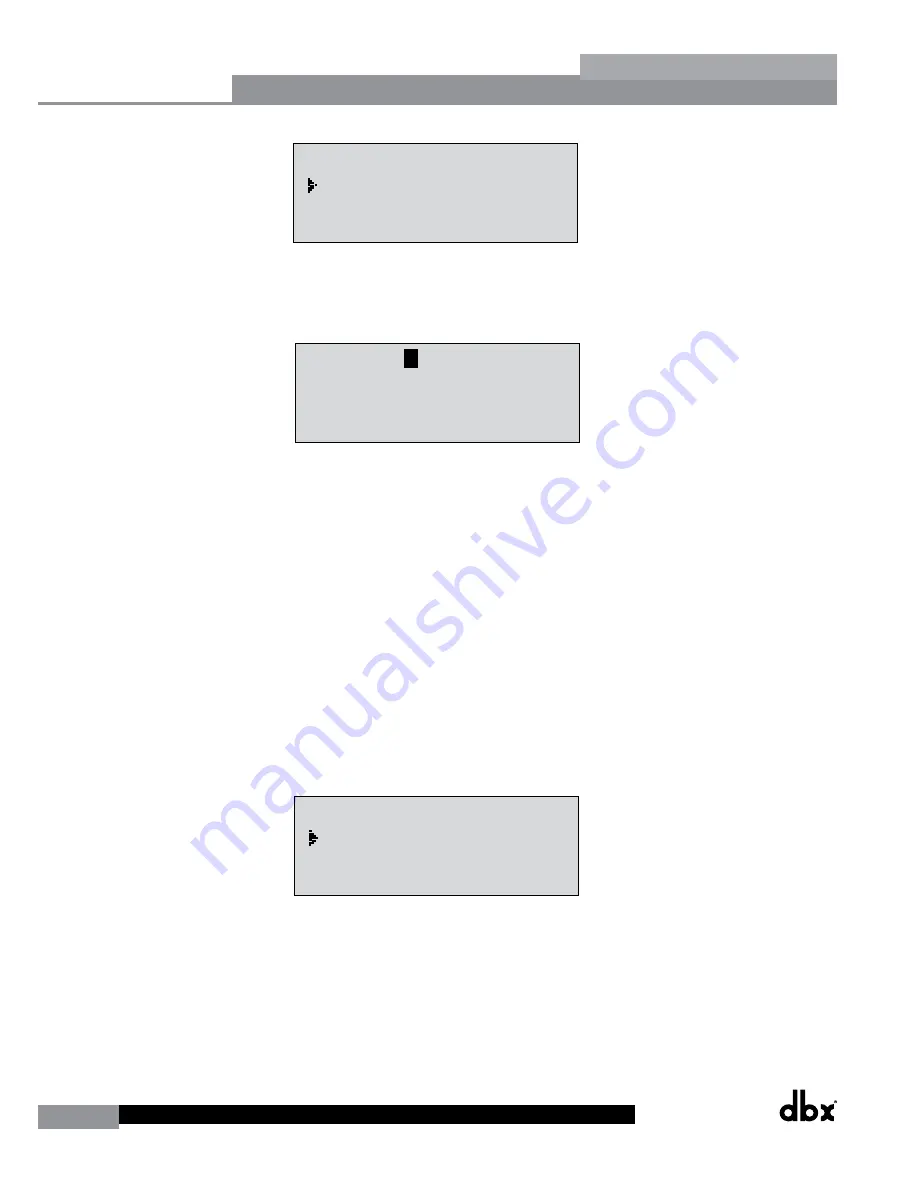
42
DriveRack
®
DriveRack® 260 User Manual
Utilities/Meters
Section 5
Utility
LCD Contrast
10
Auto EQ Plot
RTA
Power Up Modes
PUP Program Stored
PUP Mute
Current
ZC Setup
Panel 1 None
(STORE) - EDIT PANEL
Panel 1
ZC-2
Boost 0dB Cut 0dB
Output
1 3 5
2 4 6
Set Security Level
Pre EQ
Low
Set 260 Device Level
High
Password
Enter Password
Password
Edit High Password
Edit Med Password
Press Store to Change
Press Store
Program List
List Size 10
List Index 1
Program 1
Prog Change Mode
Program List
Prog Lock 24
Output Jumpers
Output 1
Setting 30
Panel 1
ZC-3
Select A
No Change
Panel 1
ZC-4
Switch
No Change
1 2 3 4
<DATA> - SELECT CHARACTER
<PREV/NEXTPG> - LEFT/RIGHT:
<STORE>-SAVE/<UTIL>-EXIT
NAME:
R
OCK VENUE
<DATA> - SELECT CHARACTER
<PREV/NEXTPG> - LEFT/RIGHT:
<STORE>-SAVE/<UTIL>-EXIT
NAME:
• Press the
DATA
wheel to select the password to edit. When the password level has been selected, press the
STORE
button to set the password. Please note that the default passwords, from the factory, are SRV (High
password) and Hendrix (Medium password). The display will now appear similar to this:
Utility
LCD Contrast
10
Auto EQ Plot
RTA
Power Up Modes
PUP Program Stored
PUP Mute
Current
ZC Setup
Panel 1 None
(STORE) - EDIT PANEL
Panel 1
ZC-2
Boost 0dB Cut 0dB
Output
1 3 5
2 4 6
Set Security Level
Pre EQ
Low
Set 260 Device Level
High
Password
Enter Password
Password
Edit High Password
Edit Med Password
Press Store to Change
Press Store
Program List
List Size 10
List Index 1
Program 1
Prog Change Mode
Program List
Prog Lock 24
Output Jumpers
Output 1
Setting 30
Panel 1
ZC-3
Select A
No Change
Panel 1
ZC-4
Switch
No Change
1 2 3 4
<DATA> - SELECT CHARACTER
<PREV/NEXTPG> - LEFT/RIGHT:
<STORE>-SAVE/<UTIL>-EXIT
NAME:
R
OCK VENUE
<DATA> - SELECT CHARACTER
<PREV/NEXTPG> - LEFT/RIGHT:
<STORE>-SAVE/<UTIL>-EXIT
NAME:
• Enter the characters which you would like to use as your password. Turn the
DATA
wheel to change the
selected character. Pressing the
DATA
wheel in successively allows you to toggle between uppercase letters,
lowercase letters, numbers, and symbols/blank space. The
PREV PG
and
NEXT PG
buttons allow you to move
to the next or previous character (left and right).
• Once the password has been entered, press the
STORE
button to save it. You can now repeat the previous steps
for the other password level if required. Since the security system has three levels (high, med and low), there can
be three different levels of user access. High level users always have full access to the box. Typically, the device
would be programmed to allow the medium level users minimal access, and the low level users very limited or
no access. However, if you simply require full access and no access, you do not need to set the medium level
password. Just make sure to set all of your Security Level functions to high, meaning one must be logged in as a
high level user to have any access to the processor’s parameters.
To now lock out the box you must log in as a low level access user (or essentially log out as a high level access
user). Follow this procedure to lock out the device:
• Use the
PREV PG
or
NEXT PG
buttons to move to the security page that appears as follows:
Utility
LCD Contrast
10
Auto EQ Plot
RTA
Power Up Modes
PUP Program Stored
PUP Mute
Current
ZC Setup
Panel 1 None
(STORE) - EDIT PANEL
Panel 1
ZC-2
Boost 0dB Cut 0dB
Output
1 3 5
2 4 6
Set Security Level
Pre EQ
Low
Set 260 Device Level
High
Password
Enter Password
Password
Edit High Password
Edit Med Password
Press Store to Change
Press Store
Program List
List Size 10
List Index 1
Program 1
Prog Change Mode
Program List
Prog Lock 24
Output Jumpers
Output 1
Setting 30
Panel 1
ZC-3
Select A
No Change
Panel 1
ZC-4
Switch
No Change
1 2 3 4
<DATA> - SELECT CHARACTER
<PREV/NEXTPG> - LEFT/RIGHT:
<STORE>-SAVE/<UTIL>-EXIT
NAME:
R
OCK VENUE
<DATA> - SELECT CHARACTER
<PREV/NEXTPG> - LEFT/RIGHT:
<STORE>-SAVE/<UTIL>-EXIT
NAME:
• Turn the
DATA
wheel until ‘Low’ is selected. Press the
STORE
button to change the overall device level to low.
The DriveRack 260 should now be locked out.
To log back in to a particular access level, please follow this procedure:
• From Program mode, press the
UTILITY
button. Use the
PREV PG
or
NEXT PG
buttons to move to the
security page that appears as follows:
Содержание DriveRack 260
Страница 1: ...User Manual DriveRack CompleteEqualization LoudspeakerManagementSystem Featuring Custom Tunings 260...
Страница 9: ...DriveRack DriveRack 260 User Manual 7 Getting Started Section 1 Step by step Setup Procedure...
Страница 10: ...8 DriveRack DriveRack 260 User Manual Getting Started Section 1...
Страница 11: ...DriveRack DriveRack 260 User Manual 9 Getting Started Section 1...
Страница 12: ...10 DriveRack DriveRack 260 User Manual Getting Started Section 1...
Страница 13: ...DriveRack DriveRack 260 User Manual 11 Getting Started Section 1...
Страница 14: ...12 DriveRack DriveRack 260 User Manual Getting Started Section 1...
Страница 15: ...DriveRack DriveRack 260 User Manual 13 Getting Started Section 1...
Страница 16: ...14 DriveRack DriveRack 260 User Manual Getting Started Section 1...
Страница 55: ...DriveRack DriveRack 260 User Manual 53 Remote Control Section 6 Diagram C ZC BOB ZC 1 ZC 2 ZC 3 ZC 4...






























