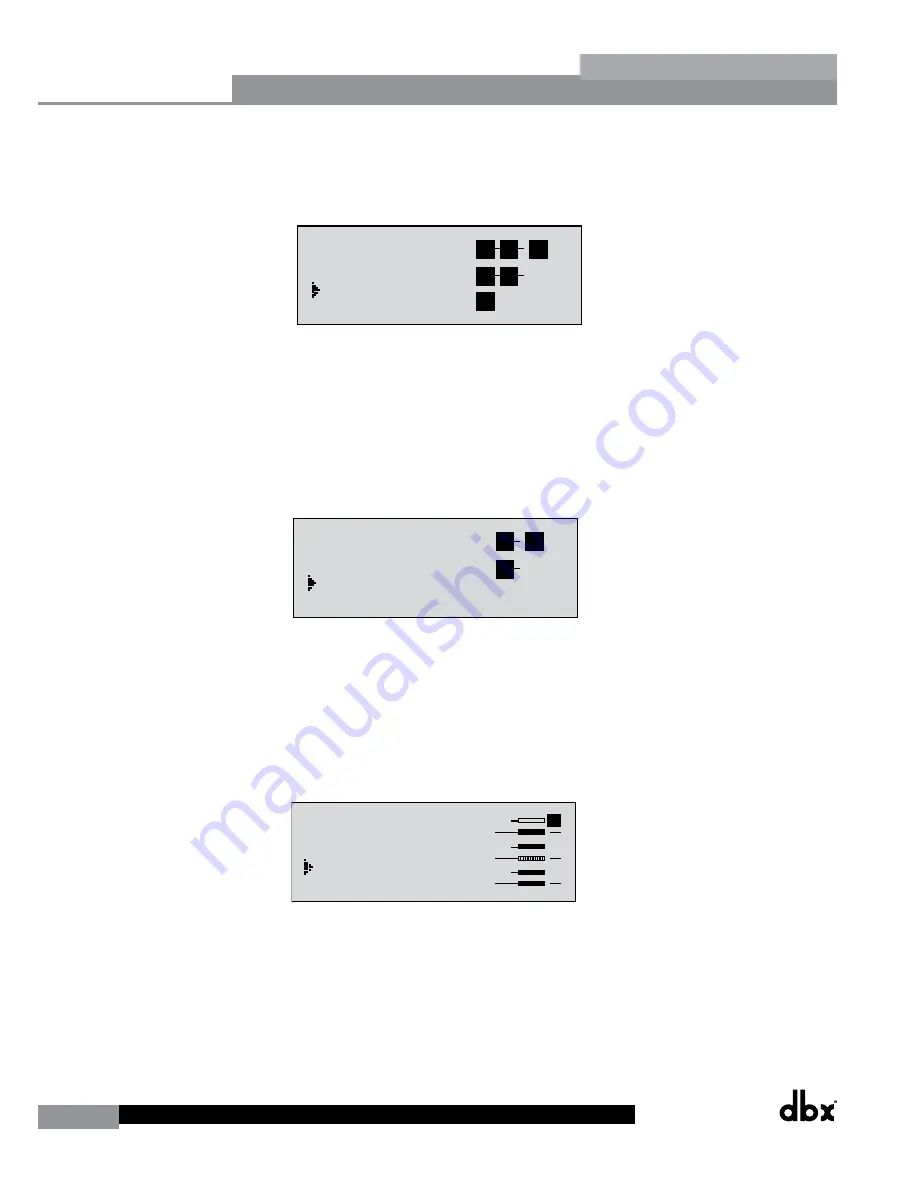
24
DriveRack
®
DriveRack® 260 User Manual
Configuration Functions
Section 3
selected to link. If you plan to use the Auto EQ feature, you must select a GEQ type EQ here. Use the
PREV PG
and
NEXT PG
buttons to move through A and B and then to the next module screen which will appear
something like this:
GEQ
Select
Link/Unlink
<DATA> - SELECT CHARACTER
<PREV/NEXTPG> - LEFT/RIGHT
<STORE>-EDIT/<UTIL>-EXIT
NAME:
O
utput Ch2
CONFIGURATION ERROR!
One or more outputs
have duplicated
channels.
M
6
4
2
5
3
1
M
A
B
Program 1
8
FACT
GEQ
GEQ
G
G
A
B
COMP
Select
Link/Unlink
A
B
2
N
C
F
N
S
D
D
P
2X6
P P
C
C
F
1
MONO DLY 1.3
10 ms Unused
Select
Link/Unlink
A
B
D
D
1X1 FILTER
Select
Route
2
A
A
3
4
A
B
5
6
A
A
2
POST EQ
Link/Unlink
2
3
4
5
6
2
P
P
P
P
P
P
LIMITER
Select
Link/Unlink
2
3
4
5
6
2
L
L
L
L
L
L
MONO DLY 20 MS
810 ms Unused
Select
Link/Unlink
2
3
4
5
6
2
D
D
D
D
D
D
OUTPUT CH2
Route
NAME Output Ch2
2
3
4
5
6
2
<STORE>-EDIT NAME
• You are now in the Pre-Crossover Insert module. The upper left-hand corner of the display indicates what
Insert type is currently selected. The A and B indicators indicate which input is currently selected. The 1 and 2
indicators indicate which module block is currently selected (i.e. Insert 1 or Insert 2). Rotate the
DATA
wheel to
select either Wire (no effect), AGC, Compressor, AFS, Noise Gate or Subharmonic Synthesizer. Pressing and then
rotating the
DATA
wheel lets you link or unlink the A and B modules. Note that the same Effect types must be
selected to link. Use the
PREV PG
and
NEXT PG
buttons to move through A and B, 1 and 2 and then to the
next module screen which will appear something like this:
GEQ
Select
Link/Unlink
<DATA> - SELECT CHARACTER
<PREV/NEXTPG> - LEFT/RIGHT
<STORE>-EDIT/<UTIL>-EXIT
NAME:
O
utput Ch2
CONFIGURATION ERROR!
One or more outputs
have duplicated
channels.
M
6
4
2
5
3
1
M
A
B
Program 1
8
FACT
GEQ
GEQ
G
G
A
B
COMP
Select
Link/Unlink
A
B
2
N
C
F
N
S
D
D
P
2X6
P P
C
C
F
1
MONO DLY 1.3
10 ms Unused
Select
Link/Unlink
A
B
D
D
1X1 FILTER
Select
Route
2
A
A
3
4
A
B
5
6
A
A
2
POST EQ
Link/Unlink
2
3
4
5
6
2
P
P
P
P
P
P
LIMITER
Select
Link/Unlink
2
3
4
5
6
2
L
L
L
L
L
L
MONO DLY 20 MS
810 ms Unused
Select
Link/Unlink
2
3
4
5
6
2
D
D
D
D
D
D
OUTPUT CH2
Route
NAME Output Ch2
2
3
4
5
6
2
<STORE>-EDIT NAME
• You are now in the Input (Pre-Crossover) Delay module. The upper left-hand corner of the display indicates how
much delay time is currently allocated to this module. The A and B indicators indicate which input is currently
selected. Rotate the
DATA
wheel to set how much delay time will be available to the selected Input Delay
module. Note that the actual delay time is not set at this point; the delay time can be set once you have exited
Configuration mode. Pressing and then rotating the DATA wheel lets you link or unlink the Input Delay modules
as desired. Use the
PREV PG
and
NEXT PG
buttons to move through A and B, and then to the next module
screen which will appear something like this:
GEQ
Select
Link/Unlink
<DATA> - SELECT CHARACTER
<PREV/NEXTPG> - LEFT/RIGHT
<STORE>-EDIT/<UTIL>-EXIT
NAME:
O
utput Ch2
CONFIGURATION ERROR!
One or more outputs
have duplicated
channels.
M
6
4
2
5
3
1
M
A
B
Program 1
8
FACT
GEQ
GEQ
G
G
A
B
COMP
Select
Link/Unlink
A
B
2
N
C
F
N
S
D
D
P
2X6
P P
C
C
F
1
MONO DLY 1.3
10 ms Unused
Select
Link/Unlink
A
B
D
D
1X1 FILTER
Select
Route
2
A
A
3
4
A
B
5
6
A
A
2
POST EQ
Link/Unlink
2
3
4
5
6
2
P
P
P
P
P
P
LIMITER
Select
Link/Unlink
2
3
4
5
6
2
L
L
L
L
L
L
MONO DLY 20 MS
810 ms Unused
Select
Link/Unlink
2
3
4
5
6
2
D
D
D
D
D
D
OUTPUT CH2
Route
NAME Output Ch2
2
3
4
5
6
2
<STORE>-EDIT NAME
• You are now in the Crossover module. The upper left-hand corner of the display indicates what Crossover type
is currently selected. Rotate the
DATA
wheel to select the Crossover type. The letters ‘A’ or ‘B’ to the left of the
crossover indicate a mono crossover, ‘A+B’ indicates a mono summed crossover, and the letters ‘ST” indicate a
stereo crossover. Pressing and then rotating the
DATA
wheel lets you select the route path (i.e. which inputs will
be routed to the selected Crossover module). You can route either Input A, Input B or a sum of the Inputs (A+B)
to any mono input crossover. As previously mentioned, a stereo crossover selection is indicated with the letters
Содержание DriveRack 260
Страница 1: ...User Manual DriveRack CompleteEqualization LoudspeakerManagementSystem Featuring Custom Tunings 260...
Страница 9: ...DriveRack DriveRack 260 User Manual 7 Getting Started Section 1 Step by step Setup Procedure...
Страница 10: ...8 DriveRack DriveRack 260 User Manual Getting Started Section 1...
Страница 11: ...DriveRack DriveRack 260 User Manual 9 Getting Started Section 1...
Страница 12: ...10 DriveRack DriveRack 260 User Manual Getting Started Section 1...
Страница 13: ...DriveRack DriveRack 260 User Manual 11 Getting Started Section 1...
Страница 14: ...12 DriveRack DriveRack 260 User Manual Getting Started Section 1...
Страница 15: ...DriveRack DriveRack 260 User Manual 13 Getting Started Section 1...
Страница 16: ...14 DriveRack DriveRack 260 User Manual Getting Started Section 1...
Страница 55: ...DriveRack DriveRack 260 User Manual 53 Remote Control Section 6 Diagram C ZC BOB ZC 1 ZC 2 ZC 3 ZC 4...






























