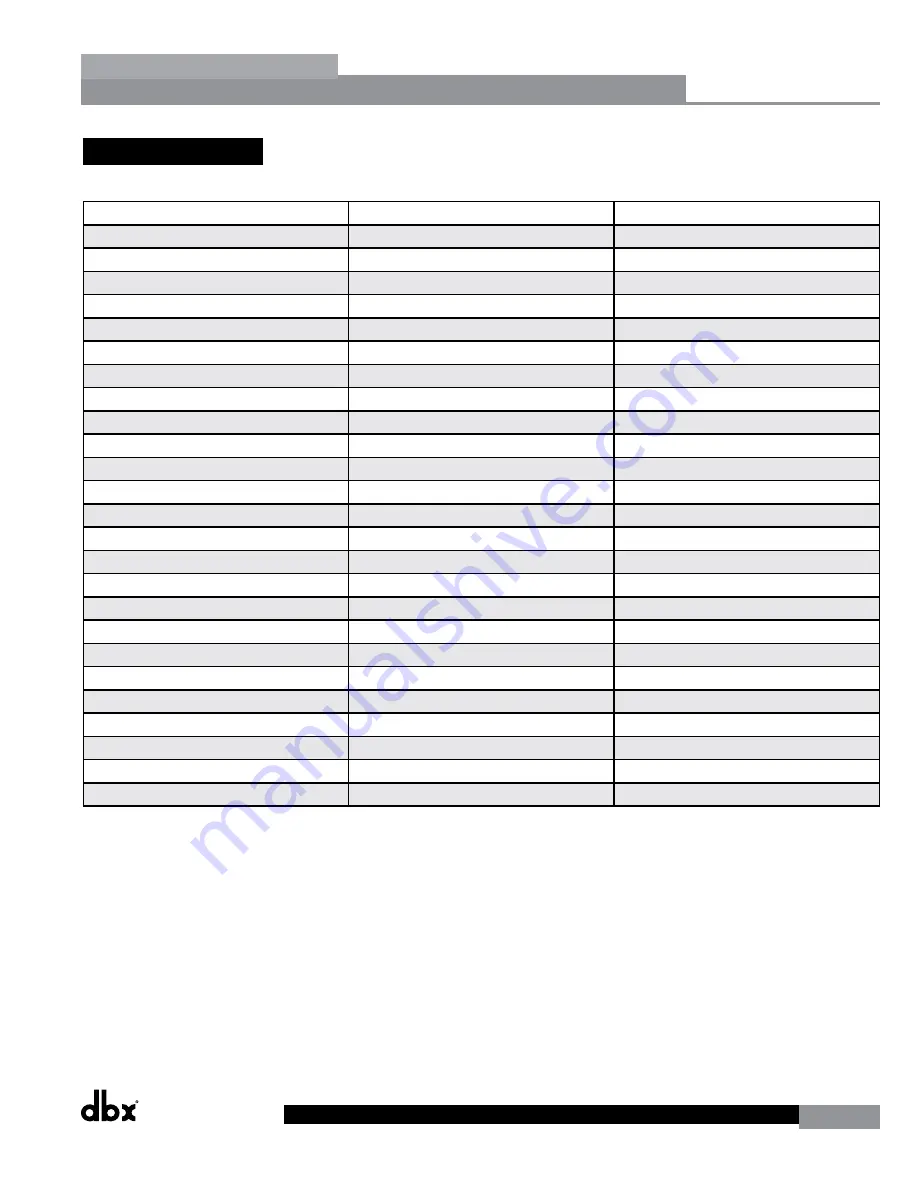
DriveRack
®
DriveRack® 260 User Manual
63
Appendix
Appendix
A.6 Program List
User
Factory
Program Name
1
26
2x3w/3Zones
2
27
LCRw/Cluster
3
28
1x4w/2Zones
4
29
2x5w/1Zone
5
30
2x4Tri-Amped
6
31
2x4w/2Zones
7
32
LCRw/Monitor
8
33
STw/2Delays
9
34
Multi-Zone
10
35
2x3w/Bal&Dly
11
36
AM4315/64
12
37
AC2215/64
13
38
SRX738
14
39
AM6340/95
15
40
EON15G2
16
41
AM4212/95
17
42
MRX512M
18
43
PRX525
19
44
AC2212/00
20
45
AM6315/64
21
46
AC2215/00
22
47
JRX125
23
48
SRX712M
24
49
AC2212/95
25
50
AM6212/64 1
Содержание DriveRack 260
Страница 1: ...User Manual DriveRack CompleteEqualization LoudspeakerManagementSystem Featuring Custom Tunings 260...
Страница 9: ...DriveRack DriveRack 260 User Manual 7 Getting Started Section 1 Step by step Setup Procedure...
Страница 10: ...8 DriveRack DriveRack 260 User Manual Getting Started Section 1...
Страница 11: ...DriveRack DriveRack 260 User Manual 9 Getting Started Section 1...
Страница 12: ...10 DriveRack DriveRack 260 User Manual Getting Started Section 1...
Страница 13: ...DriveRack DriveRack 260 User Manual 11 Getting Started Section 1...
Страница 14: ...12 DriveRack DriveRack 260 User Manual Getting Started Section 1...
Страница 15: ...DriveRack DriveRack 260 User Manual 13 Getting Started Section 1...
Страница 16: ...14 DriveRack DriveRack 260 User Manual Getting Started Section 1...
Страница 55: ...DriveRack DriveRack 260 User Manual 53 Remote Control Section 6 Diagram C ZC BOB ZC 1 ZC 2 ZC 3 ZC 4...




















