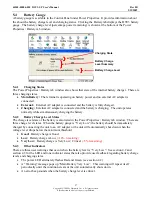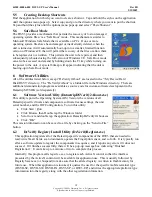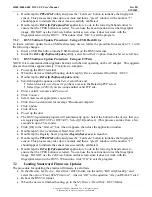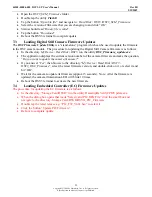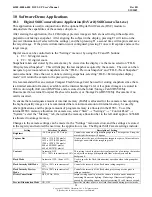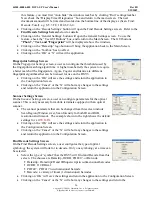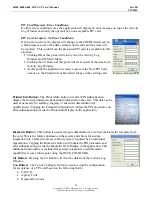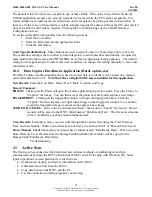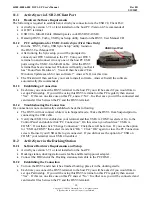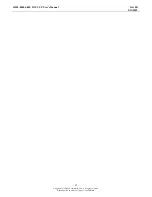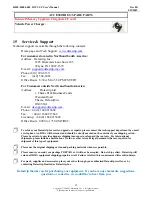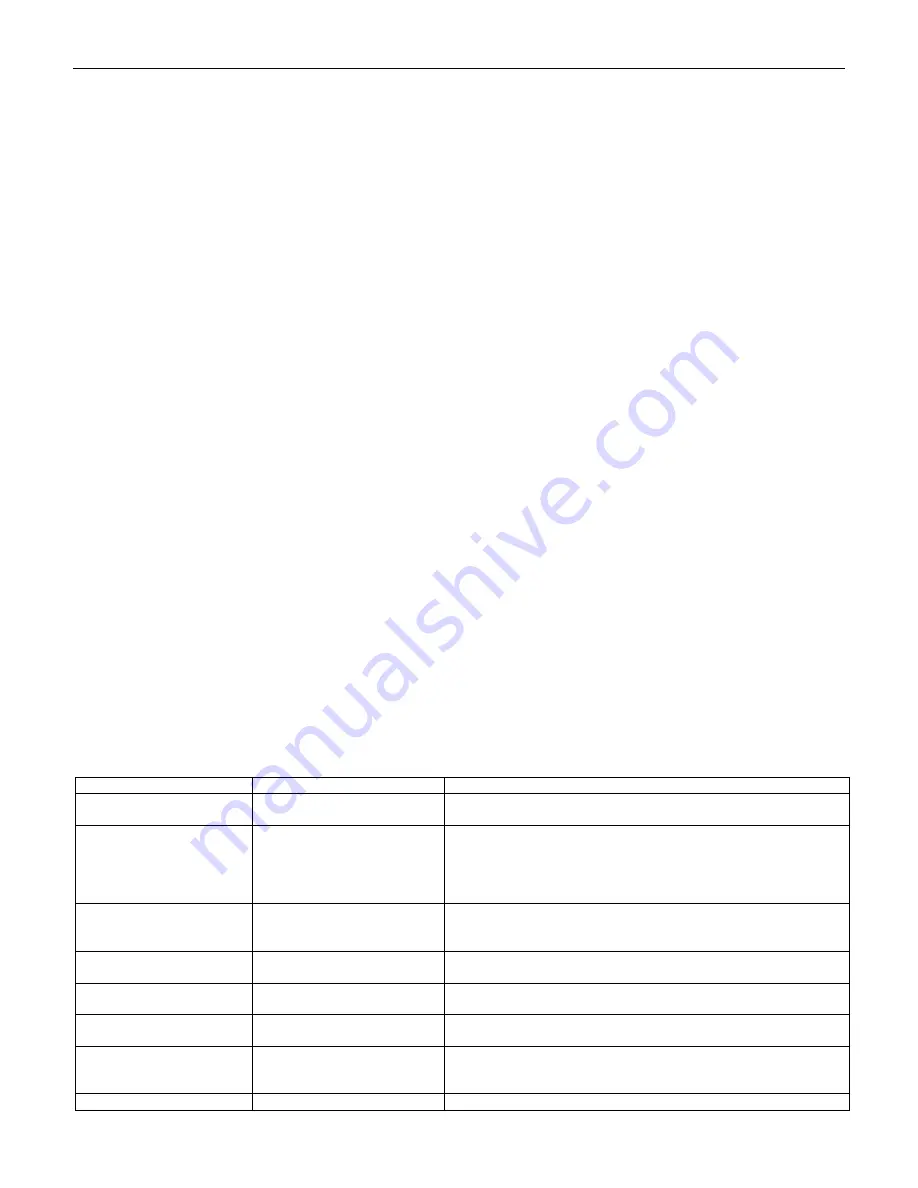
44208-00006-000 DSV3-SP User’s Manual
Rev 0B
2/12/2009
24
Copyright © 2009 by Datastrip, Inc. All rights reserved.
Reproduction in whole or in part is prohibited.
10
Software Demo Applications
10.1
Digital Still Camera Demo Application (DsVerifyStillCameraTest.exe)
This application is used in conjunction with the optional Digital Still Camera (DSC) module to
demonstrate the capabilities of the camera subsystem.
After starting the application, the LCD displays preview images which are used to align the subject in
preparation of taking a snapshot. After aligning the subject in the display, pressing F1 will turn on the
preview illumination (if selected in the settings), and then pressing F1 a second time will capture and save
the target image. If the preview illumination is not configured, pressing F1 once will capture and save the
target image.
Digital zoom can be controlled via the “Settings” menu or by using the F2 and F3 buttons:
•
F3 = X2 digital zoom
•
F2 = X1 digital zoom
Snapshots taken and stored by the camera may be viewed on the display via the menu selection “FILE-
>Display latest Snapshot”. This will display the last snapshot acquired by the camera. The user can then
navigate to previous and next snapshots via the “FILE->Previous Snapshot” and “FILE->Next Snapshot”
menu selections. Once the user is done reviewing snapshots, selecting “FILE->Exit snapshot display
mode” will return the camera to the previewing state.
It is recommended that an external Compact Flash Storage Card be used for storing snapshots since there
is a limited amount of memory available on the internal Storage Card. All captured images are stored in
24-bit color depth (full color) BMP files and are stored in the folder \Storage Card2\DSVII\My
Documents if an external Compact Flash card is inserted, or \Storage Card\DSVII\My Documents if no
card is inserted.
To ensure that an adequate amount of internal memory (RAM) is allocated for the camera when capturing
the highest quality images, it is recommended that a minimum amount of internal memory be used by
other applications, and the proper amount of program memory is allocated in the DSV3. To set the
internal DSV3 memory allocation for camera use, select “Start”
→
“Settings”
→
“Control Panel”
→
“System”, select the “Memory” tab, then slide the memory allocation bar to the left until approx. 3456 KB
is allocated to storage memory.
Changes to the camera settings can be made via the “Settings” menu selection, and the settings are stored
in the registry and restored the next time the application is run. The Digital Still Camera settings include:
Setting Selections
Available Description
of
Setting
Brightness
-2.0 F-stops to +2.0 F-stops
Controls the amounts of light during exposure. The larger the F-stop, the
more bright the image will appear.
Capture Size
2048 x 1536 (3.2M pixels)
1632 x 1232 (2.0M pixels)
1280 x 1024 (1.3M pixels)
800 x 600 (480K pixels)
640 x 480 (307K pixels)
Used to select the size of the snapshot image to acquire. Values indicate
the height and width of the image in pixels.
Contrast
Automatic, OFF,
10% - 100% in increments of 10%
This setting is used to adjust the visual properties of an image that makes
an object in an image distinguishable from other objects and the
background.
Flash Mode
Automatic, OFF, Always ON
Used to specify the flash (illumination) operation when taking snapshot
images.
Flash Intensity Still Mode
25% to 100% in increments of
25%
Controls the intensity of the flash when taking snapshots.
Flash Intensity Preview
Mode
25% to 100% in increments of
25%
Controls the intensity of the flash when previewing a scene prior to
taking a snapshot.
Flicker Cancellation
OFF, 50 Hz, 60 Hz
Improves image quality when the camera is used in an environment
containing fluorescent lighting. Flickering of fluorescent lighting is
caused by alternating current reversals occurring 50 to 60 times a second.
Preview Illumination Mode
ON, OFF
Specifies whether or not to use flash illumination during preview mode.