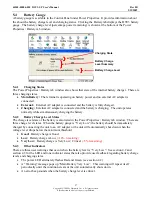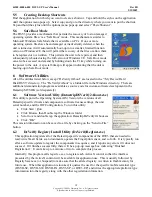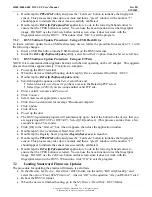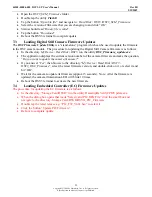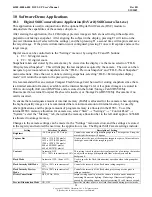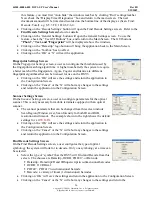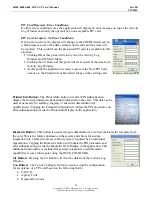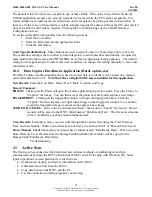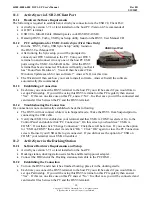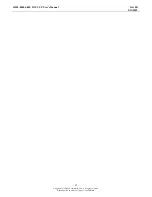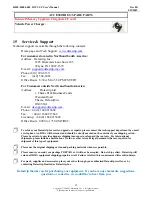44208-00006-000 DSV3-SP User’s Manual
Rev 0B
2/12/2009
21
Copyright © 2009 by Datastrip, Inc. All rights reserved.
Reproduction in whole or in part is prohibited.
•
Open the
DSV3_SCM_Firmware
folder.
•
Double tap the utility
FlashIt
•
Tap the button “
Open bin file
” and navigate to:
Hard Disk \ DSV3 \DSV3_SCM_Firmware
•
Select the version of firmware that you are changing to and click “
OK
”.
•
Status should read “
Binary file is valid
”.
•
Tap the button “
Download
”
•
Reboot the DSV3 terminal to complete update.
7.3
Loading Digital Still Camera Firmware Updates
The
DSC Firmware Update Utility
is a “stand-alone” program which can be used to update the firmware
in the DSC camera module. The procedure for updating the Digital Still Camera firmware is as follows:
•
In the directory
My Device \ Hard Disk \ DSV3
, run the utility
DSC_Firmware_update.exe
.
•
The application displays the current version number of the camera firmware and asks the question,
“
Do you want to update the camera firmware?
“
•
If you answer “
Yes
”, then browse to the directory “
My Device \ Hard Disk \ DSV3 \
DSV3_DSC_Firmware
”, select the latest firmware version, and double-click on it, or select it and
hit “OK”.
•
Wait for the camera to update its firmware (approx 15 seconds). Note: After the firmware is
updated, the camera illumination LED will blink 10 times.
•
Reboot the DSV3 terminal to activate the new firmware.
7.4
Loading Embedded Controller (EC) Firmware Updates
The procedure for updating the EC firmware is as follows:
•
In the directory “Storage Card/DSVII” run the utility DatastripDsVerify2PICUpdate.exe.
•
When the dialog box opens that reads “Select valid PIC HEX File” click the small box and
navigate to the directory /Storage Card/DSVII/DSVII_PIC_Firmware
•
Double tap the latest release e.g. “PIC_FW_V401.hex” to select it.
•
Click the button “Update PIC Firmware”.
•
Reboot to complete update.