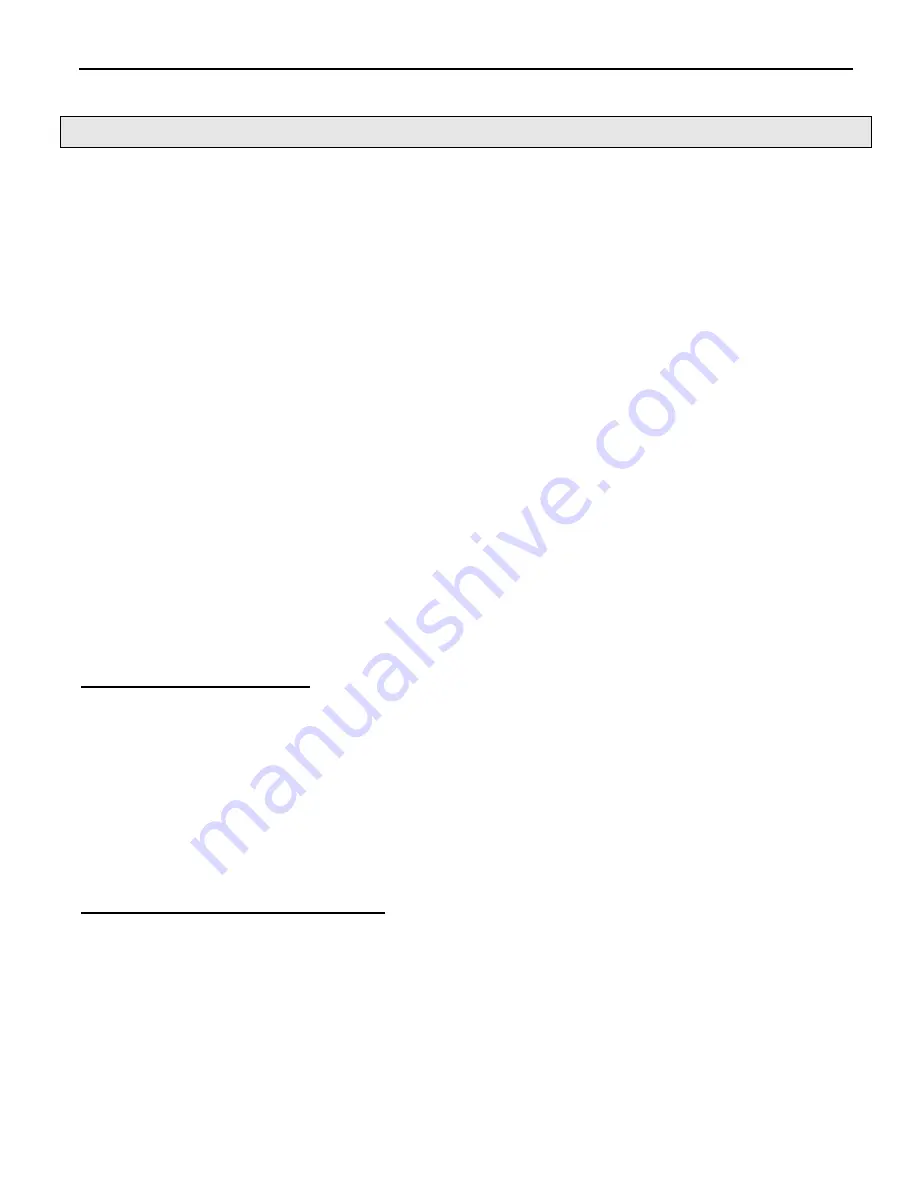
iBootBar
– Precision Version
Page 7
iBootBar_Precision_20160428e.doc
Firmware ver 1.41.32
Configuration
Accessing the Command Line Interface
All configuration parameters and outlet changes are set using the Command Line Interface (CLI). The CLI is
accessed through the network, using a telnet client, or through the serial port, or data modem using a terminal client.
Open a telnet client and point it to the current IP Address. (Factory Default is
192.168.0.254
)
Connect to the Serial port or via dial modem (-M versions) (Factory Default is
115200,8,n,1
)
Upon connection, press Enter, then enter the username and password when prompted
(Factory Default for both is
admin
)
It is possible to bypass the authentication requirements when used with direct RS-232 or on secure networks.
A complete list of valid commands and syntax is found on page 9 and 10.
Setting the IP Address
iBootBar comes with factory installed IP address 192.168.0.254
There are three techniques to setting the IP address of the iBootBar.
1. Terminal Client software via Telnet, Serial, Modem.
2. Automatically from a DHCP Server
3. ARP / Ping
To configure the mode to set the IP address, access the iBootBar command line interface (CLI) and use the set
ipmode command as indicated below.
Setting the IP address using CLI
The following commands are used to set the IP parameters
set ipaddress <dotted decimal>
ex. 192.168.0.125
set subnet <dotted decimal>
ex. 255.255.255.0
set gateway <dotted decimal>
ex. 192.168.0.2
If you wish to prevent DHCP or ARP-Ping from altering the IP Address, also enter the following command
set ipmode static
Changing any of these values will require a reboot of the unit. Type the command “reboot” as indicated, press the
reset pushbutton on the front panel, or remove and restore all power to the iBootBar.
Setting the IP address from a DHCP Server
A DHCP server will automatically assign an IP address (dynamic address) as well as Subnet Mask and Gateway to
the iBoot.
To enable this feature, configure the iBootBar with the command
set ipmode dhcp
Then power cycle the iBootBar, or enter the command
reboot
To find the address of the iBootBar you will need to query your DHCP server and locate the MAC address of the
iBootBar in the DHCP server’s IP / MAC table. You can also access the CLI and use the
get network
command.







































