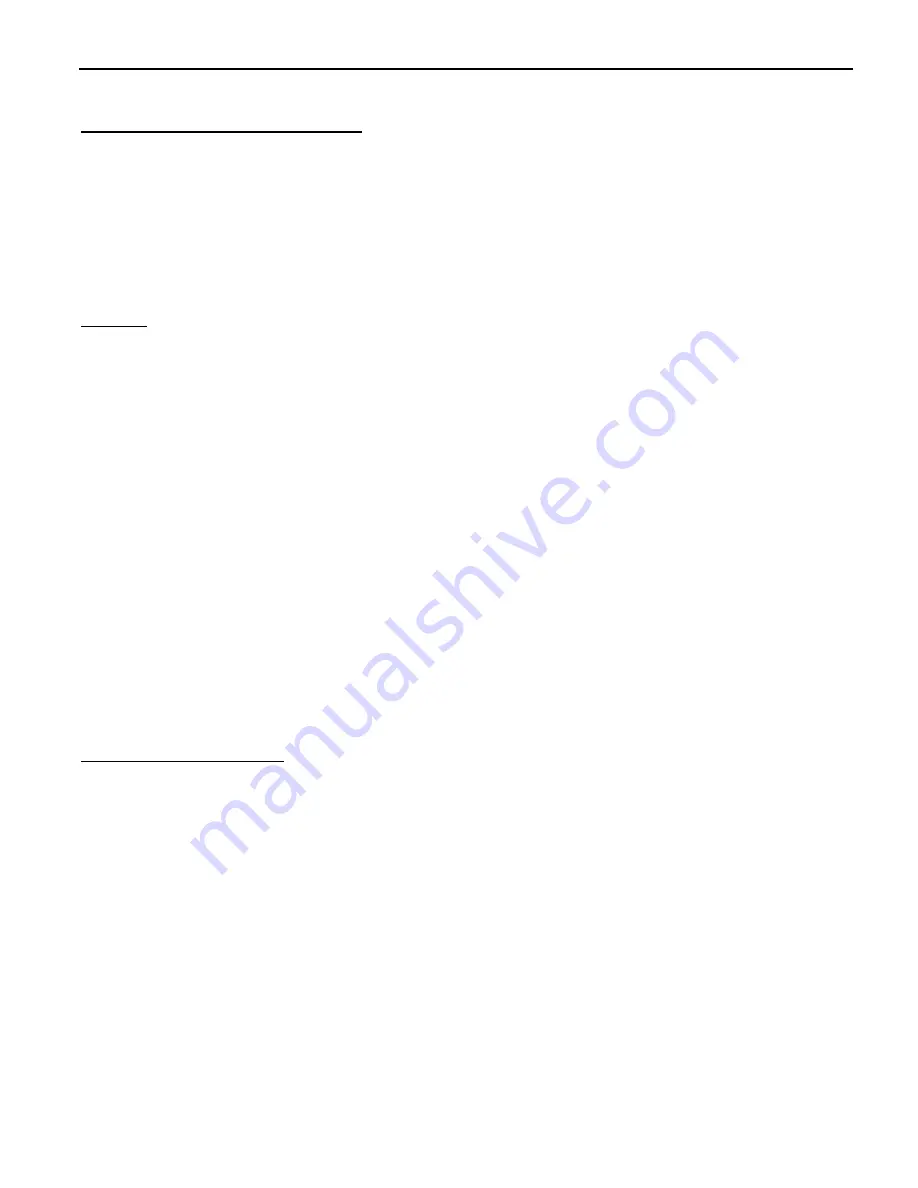
iBootBar
– Precision Version
Page 8
iBootBar_Precision_20160428e.doc
Firmware ver 1.41.32
Setting the IP address using ARP / Ping
The ARP / Ping technique uses a PC running a command line (DOS Window) to set the IP Address. To set the IP
address using ARP, connect the iBootBar to your local network and apply power. The IP address to be assigned to
iBootBar must be use the same network segment as the computer assigning the address. ARP does not work
across routed or switched networks.
To set the IP address using ARP, the hardware (MAC) address must be known. This address is located on the
bottom of the unit. The syntax for the MAC address is: nn-nn-nn-nn-nn-nn
Windows
1.
Access the iBootBar CLI and enter the
set ipmode arp-ping
command
2.
On a PC, open a DOS window. (Run: Command)
3.
Type the following command:
arp -s <IP Address> <MAC Address>
Where <IP Address> is the desired IP address (in dotted decimal) for the iBootBar and the <MAC address>
is the MAC Address of the iBootBar. The MAC Address of the iBootBar is located on the rear of the unit.
Example:
arp -s 63.211.86.165 00-50-c2-05-01-c1 <enter>
|new IP addr| |---MAC addr----|
4.
Ping the iBootBar to program the IP address into the iBootBar.
Type: ping <IP Address>
Note: If the ping command returns “host not responding” 4 times then the address has not been
programmed properly. Check the IP or MAC Address for typographical errors. Repeat step 2. If
the problem persists, contact the Dataprobe Tech Support.
5.
Delete the entry from the ARP cache by typing:
arp -d <IP Address>
6.
Ping the iBootBar to confirm that it has been programmed.
If the iBootBar fails to respond, repeat steps 2-4 above. If the problem persists, contact Dataprobe Tech
Support.
Unix, Linux, MAC and others
Consult your systems administrator for information on how to set an IP Address. The unit should be pinged after the
IP Address has been set to confirm proper operation.
Other Configuration Settings
All parameters are set using the CLI. See Page 10 for a complete list.





















