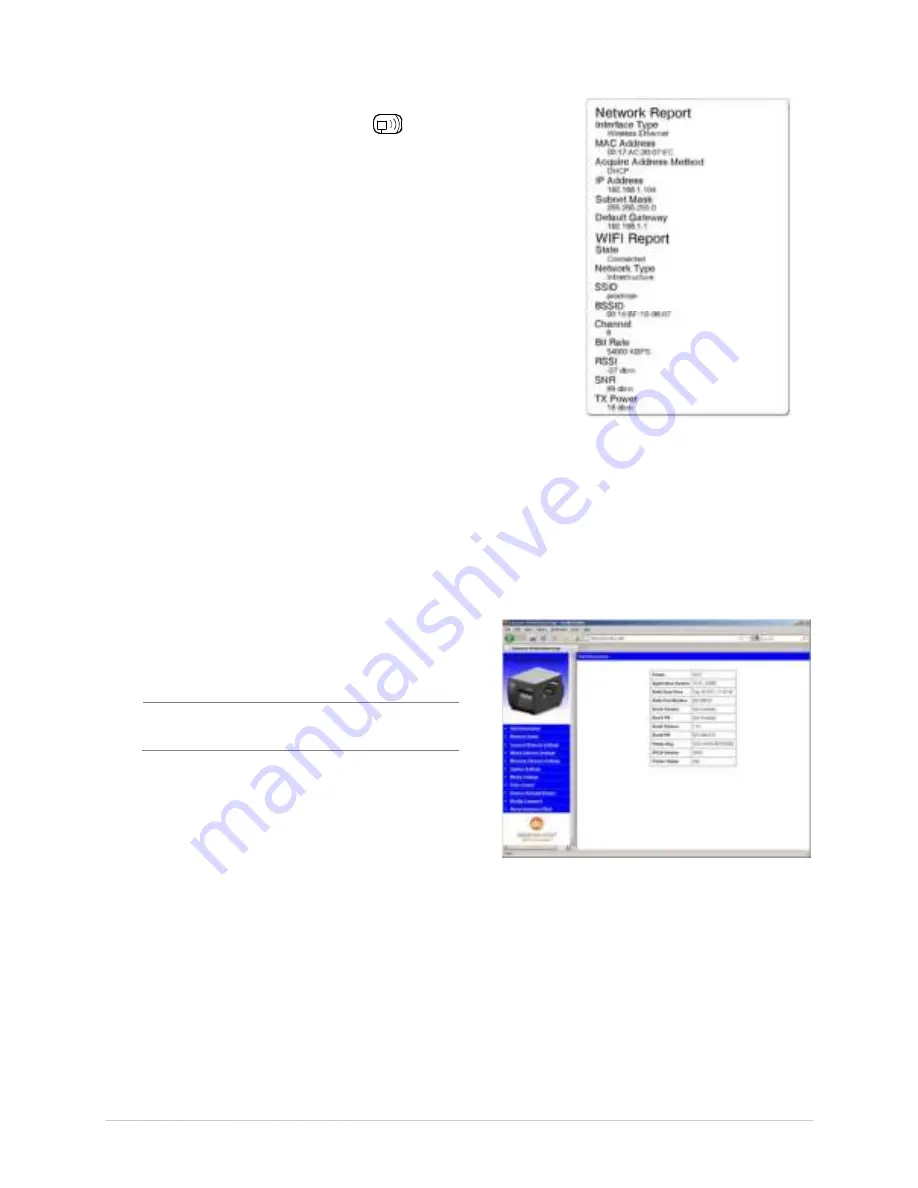
Appe n dix B – W ir e le ss a n d W ir e d LAN Se t u p
8 0
Once t he pr int er has r est ar t ed t he
icon w ill be displayed
signifying t hat an I P addr ess has been obt ained. Allow up t o 90
seconds for t he pr int er t o r et r ieve an I P addr ess.
At t his point it is r ecom m ended t o pr int a Net w or k Repor t . This
Net w or k Repor t is gener at ed by t he pr int er and list s im por t ant
default inform at ion such as t he I P and MAC Addr esses as w ell
as SSI D for w ir eless connect ions. To pr int t he ‘Net w or k
Repor t ’: Pr ess t he PAUSE, FEED , CAN CEL but t ons at t he
sam e t im e.
Once t he pr ev ious st eps have been successfully com plet ed you
m ay now use t he I P Addr ess t o inst all a pr int er dr iv er , and
st ar t pr int ing fr om your Window s
applicat ions. See sect ion
B.3, I nst alling t he Pr int er Dr iv er .
The information on this label will vary depending
on your configuration and firmware version.
B.2 .1 W ir e le ss Se t u p – Ad- H oc
Aft er a successful set up is m ade via a w ir ed connect ion, t he Wireless connect ion ( if equipped) can
now be configur ed in ad- hoc m ode using a st at ic I P addr ess. To configur e t he w ir eless car d in Ad-
hoc m ode, you m ust configur e your host com put er t o m at ch t he I P set t ings of t he pr int er . Refer t o
your oper at ing syst em ’s or your wir eless net w or k car d docum ent at ion for infor m at ion on how t o
configur e your com put er .
1. Open your w eb br ow ser . Type in t he I P
Addr ess of t he pr int er . The Default I P is:
192.168.10.26.
I f a different I P Address has been
assigned t o t he pr int er , m ake sur e t o
ent er t he cor rect I P address.
A page sim ilar t o t he r ight w ill appear :
2. Click on t he “ Wir eless Et her net Set t ings” m enu it em on t he left side of t he scr een. Locat e and
set t he following it em s:
I n t he “ Acquir e Addr ess Met hod” sect ion, select t he “ Use St at ic Addr esses” r adio
but t on.
I n t he “ St at ic I P Addr esses” sect ion, ent er valid st at ic I P addr esses for Pr int er I P
Addr ess, Pr int er Subnet Mask, and Pr int er Gat ew ay.
3. Scr oll dow n t he page t o “ Net w or k Type” , select “ Ad- hoc” fr om t he dr op dow n box.
Содержание I-Class Mark II
Страница 1: ...Operator s Manual ...
Страница 2: ......
Страница 8: ...Chapter 1 Getting Started 2 ...
Страница 24: ...Chapter 2 Printer Setup 1 8 ...
Страница 64: ...Chapter 4 Menu System 5 8 ...
Страница 78: ...Chapter 6 Troubleshooting 7 2 ...
Страница 82: ...Appendix A Specifications 7 6 ...
Страница 90: ...Appendix B W ireless and W ired LAN Setup 8 4 ...
Страница 96: ......

























