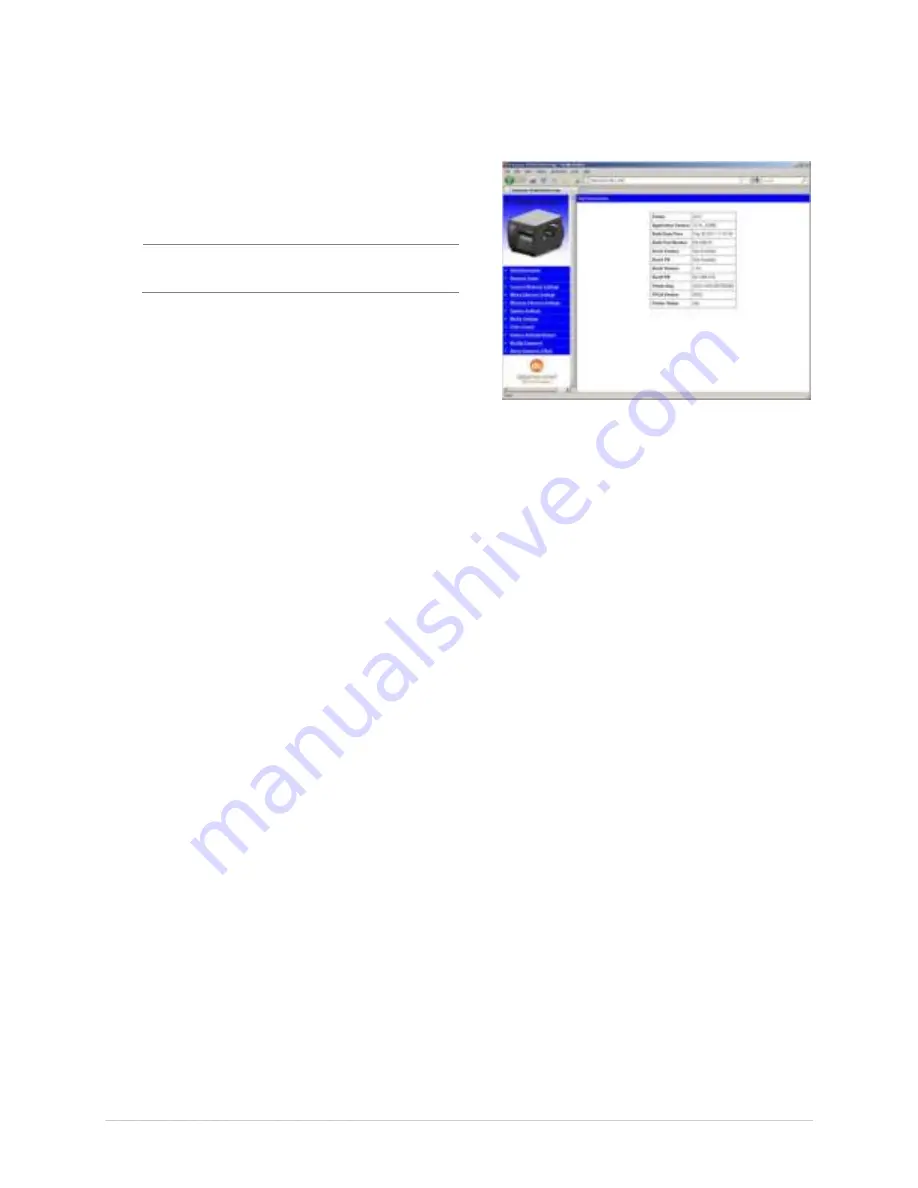
Appe n dix B – W ir e le ss a n d W ir e d LAN Se t u p
7 9
B.2 .1 W ir e le ss Se t u p – I n fr a st r u ct u r e
Aft er a successful set up is m ade via a w ir ed connect ion, t he Wireless connect ion ( if equipped) can
now be configur ed in infr ast r uct ur e m ode using a st at ic or DHCP issued I P addr ess.
1. Open your w eb br ow ser . Type in t he I P
Addr ess of t he pr int er . The Default I P is:
192.168.10.26.
I f a different I P Address has been
assigned t o t he pr int er , m ake sur e t o
ent er t he cor rect I P address.
A page sim ilar t o t he r ight w ill appear :
2. Click on t he “ Wir eless Et her net Set t ings” m enu it em on t he left side of t he scr een. Locat e and
set t he following it em s:
I n t he “ Acquir e Addr ess Met hod” sect ion, select t he “ Use DHCP” radio but t on.
For st at ic I P set up:
I n t he “ Acquir e Addr ess Met hod” sect ion, select t he “ Use St at ic Addr esses” r adio
but t on.
I n t he “ St at ic I P Addr esses” sect ion, ent er valid st at ic I P addr esses for Pr int er I P
Addr ess, Pr int er Subnet Mask, and Pr int er Gat ew ay.
3. Scr oll dow n t he page t o “ Net w or k Type” , select “ infr ast r uct ur e” fr om t he dr op dow n box.
4. I n t he SSI D field t ype t he nam e of t he SSI D of your access point .
5. Under t he “ WI FI Secur it y and Aut hent icat ion” , set any secur it y/ aut hent icat ion set t ings
necessar y for your net w ork.
6. Scr oll dow n t o t he bot t om of t he page, ent er t he passw or d ( default is “ sysadm ” ) and click
Apply.
7. Click on t he “ Gener al Net w or k Set t ings” m enu it em on t he left side of t he scr een. Locat e and
set t he following it em s:
8. I n t he “ Net w or k I nt er face” , select t he “ Wir eless Et her net ” r adio but t on
9. Scr oll dow n t o t he bot t om of t he page, ent er t he passw or d ( default is “ sysadm ” ) and click
Apply.
10. Click on t he “ Rest or e Default s/ Rest ar t ” m enu it em on t he left side of t he scr een. Be sur e t hat
Rest ar t Pr int er is displayed in t he “ Act ion t o Execut e: ” dr op dow n box. Ent er t he passw or d at
t he t op of t he page ( default is “ sysadm ” ) and click Execut e t o r est ar t t he pr int er .
Содержание I-Class Mark II
Страница 1: ...Operator s Manual ...
Страница 2: ......
Страница 8: ...Chapter 1 Getting Started 2 ...
Страница 24: ...Chapter 2 Printer Setup 1 8 ...
Страница 64: ...Chapter 4 Menu System 5 8 ...
Страница 78: ...Chapter 6 Troubleshooting 7 2 ...
Страница 82: ...Appendix A Specifications 7 6 ...
Страница 90: ...Appendix B W ireless and W ired LAN Setup 8 4 ...
Страница 96: ......


























