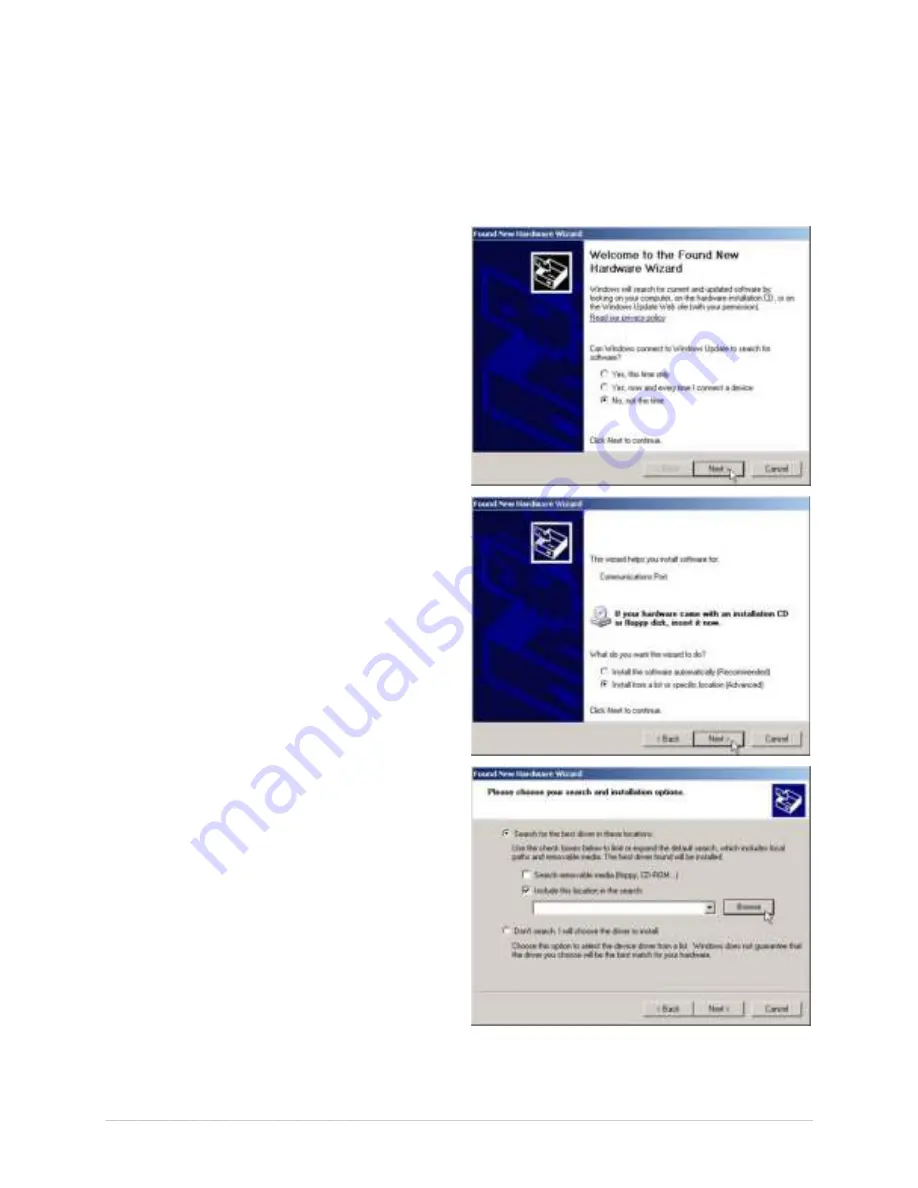
Ch a pt e r 2 - Pr in t e r Se t u p
5
2 .1 .3 USB Con n e ct ion
USB connect ion t o PC r equir es inst allat ion of driv er s for bot h t he Por t and t he Window s Driver
it self. All t he files necessar y for inst allat ion ar e locat ed on t he Accessor ies CD- Rom . Connect t he
pr int er t o t he host PC via a st andar d USB Cable and follow t he st eps below . The follow ing st eps
ar e for a t ypical Window s XP syst em , ot her ver sions of Window s m ay var y.
St e p A: W in dow s Por t D r ive r I n st a lla t ion :
1. Tur n on t he pr int er and w ait unt il
t he “ Ready” scr een appear s. The PC
w ill t hen det ect t he pr int er and
launch t he “ Found New Har dw ar e
Wizar d” .
2. Select t he “ No, not t his t im e” r adio
but t on and t hen click Next .
3. Select t he “ I nst all fr om a list or
specific ( Advanced) ” r adio but t on
and t hen click Nex t .
4. Select t he “ Sear ch for t he best
dr iv er in t hese locat ions” r adio
but t on.
5. Check t he “ I nclude t his locat ion in
t he sear ch” checkbox and t hen click
Br ow se.
6. Navigat e t o dr iver folder on t he CD-
ROM, assum ing your CD/ DVD dr ive
is labeled D: t he pat h w ould be as
follow s:
My
Com put er > D: > asset s> w indriver
7. Select t he folder and t hen Click
‘OK’. Then Click Next .
Содержание I-Class Mark II
Страница 1: ...Operator s Manual ...
Страница 2: ......
Страница 8: ...Chapter 1 Getting Started 2 ...
Страница 24: ...Chapter 2 Printer Setup 1 8 ...
Страница 64: ...Chapter 4 Menu System 5 8 ...
Страница 78: ...Chapter 6 Troubleshooting 7 2 ...
Страница 82: ...Appendix A Specifications 7 6 ...
Страница 90: ...Appendix B W ireless and W ired LAN Setup 8 4 ...
Страница 96: ......


























