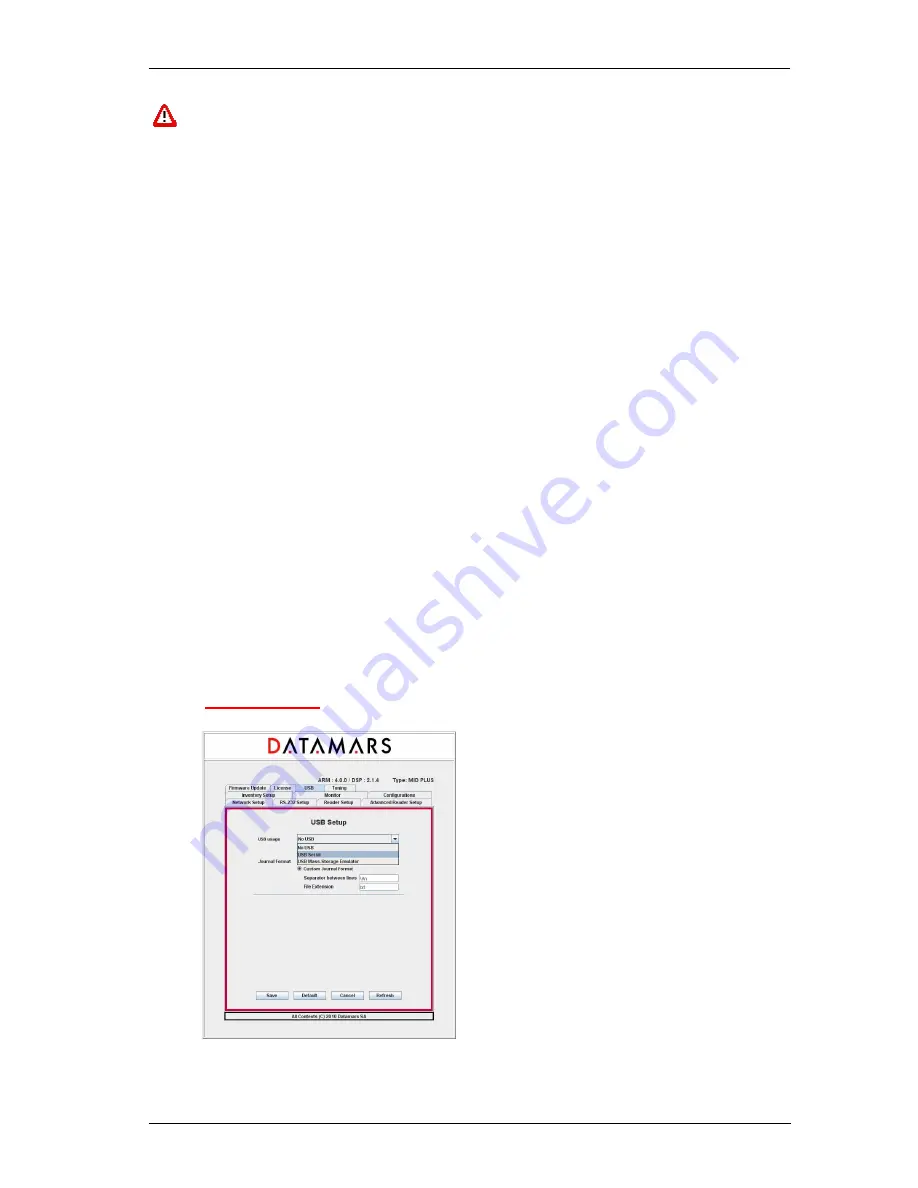
DATAMARS
R-IN 1300 MID User Manual – Rev
3.0
22 (40)
Firmware version 4.0.0 and later ones ARE NOT COMPATIBLE with older ones: FW3.5.5 or
previous one cannot be updated to FW4.0.0 through the automatic procedure “Firmware
Update”. Likewise, FW4.0.0 or later cannot be downgraded to an older version. Trying to force
incompatible firmware upgrade would prevent the reader to start and Datamars customer
support would be needed to restore its functionality.
First of all select the tab named "Firmware Update" and select the file containing the new software
(delivered by Datamars SA) using the navigator and then press the “Install File”-button.
The new software is now transferred (copied) from the PC to the reader. A slider tells about the
transferring-process status.
If the transferring-process hangs or if the user notices that a wrong file has been transferred, the user
can cancel the operation and remove the transferred file clicking the “Cancel”-button.
When the whole file has been completely transferred onto the reader, the user is prompted by a pop-
up window if she/he really wants to install and activate it. The user can confirm or cancel the
operation.
If the user decides to continue and to activate the new software, she/he MUST wait until the HF Led in
the front panel stops to blink. This is the sign to indicate that the installation-process is terminated. At
the end of the installation, the reader must be switched off and restarted to load the new firmware.
Now the user can perform login again and verify the correct functionality of the new software.
Note:
The installation of the new software can require a couple of minutes: during such period the
reader MUST NOT BE TURNED OFF. Wait until the HF Led in the front panel is turned off.
Note:
While performing the firmware-update, the reader closes the Ethernet-connection and the
message “Connection lost” appears on the GUI. At this point, the user can try to perform login. If the
login in attempt fails, the user can try again until login succeeds.
Note:
To preserve custom parameters configuration, before starting the firmware update, save a
configuration file as described in section 4.12. Once the firmware update has been completed, load
the configuration in order to restore custom parameters.
4.14
USB
S
ETUP






























