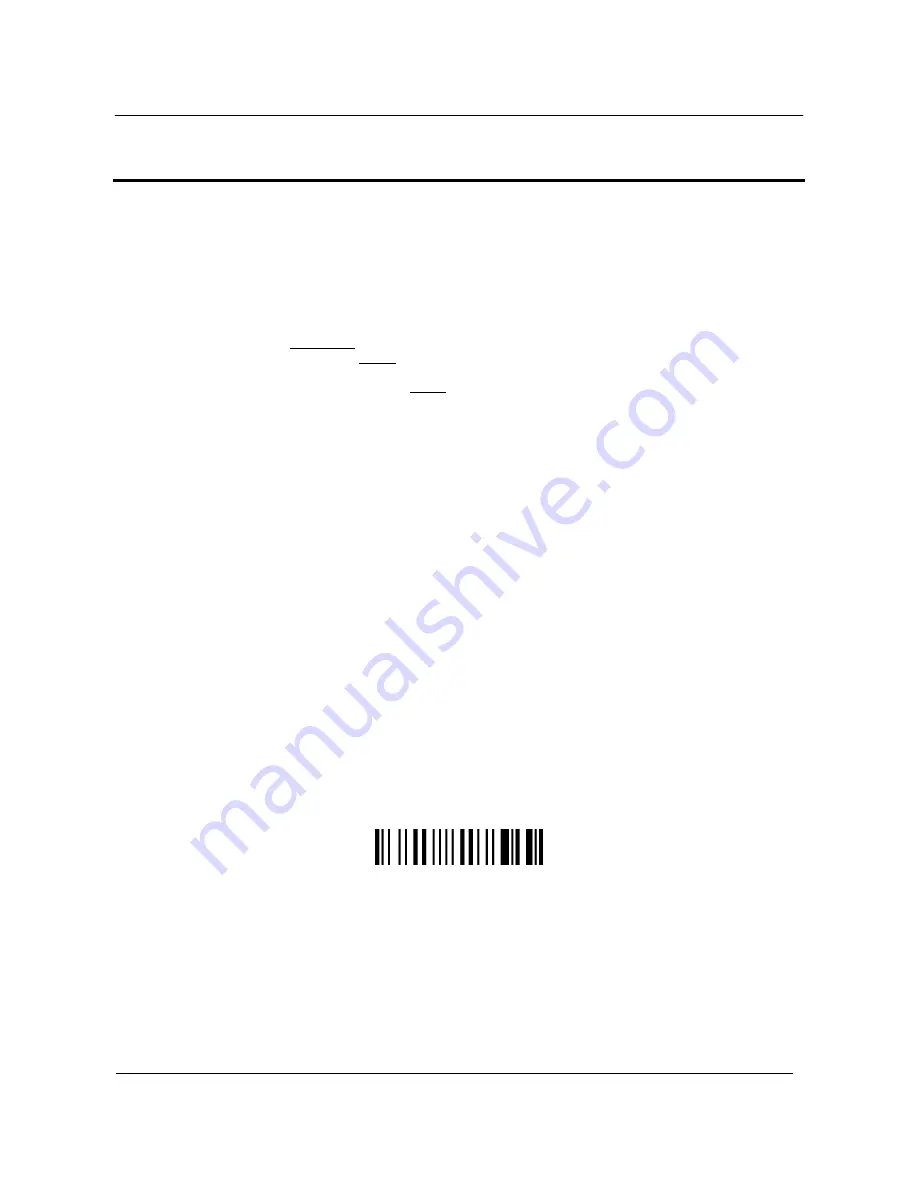
CONFIGURATION
Product Reference Guide
11
4 CONFIGURATION
4.1 Configuration
Methods
4.1.1 Reading
Configuration Barcodes
This manual can be used for complete setup and configuration of your reader by following the setup procedures in this
chapter (see par. 4.2 for an overview).
If you wish to change the default settings, this manual provides complete configuration of your reader in an easy way.
To configure your reader:
1. Open the folded page in Appendix C with the hex-numeric table and keep it open during the device configuration.
2. Read
the
Enter Configuration
code ONCE, available at the top of each page of configuration.
3. Modify the desired parameters in one or more sections following the procedures given for each group.
4. Read
the
Exit and Save Configuration
code ONCE, available at the top of each page of configuration.
Reference notes describing the operation of the more complex parameters are given in chapter 1.
4.1.2
Using Datalogic Aladdin™
Datalogic Aladdin™ is a multi-platform utility program providing a quick and user-friendly configuration method via the RS-
232/USB-COM interface.
It also allows upgrading the software of the connected device (see the Datalogic Aladdin™ Help On-Line for more details).
4.1.3 Copy
Command
A previously configured device (Master), can be used to send its configuration directly to other devices of the same type
(Slaves). The particular procedure for each device is given in par. 5.14.
4.1.4
Sending Configuration Strings from Host
An alternative configuration method is provided in Appendix A using the RS-232 interface. This method is particularly
useful when many devices need to be configured with the same settings. Batch files containing the desired parameter
settings can be prepared to configure devices quickly and easily.
4.2 Setup
Procedures
4.2.1
Restore PowerScan BT 8300 Default
Before starting configuration and every time you want to restore factory settings, read the label below. Please note that the
default mode on PowerScan BT8300 is Handheld - Cradle communication:
Restore PowerScan BT8300 Default
Содержание PowerScan BT8300 Family
Страница 186: ...Enter Configuration Exit and Save Configuration HEX NUMERIC KEYPAD 180 PowerScan BT8300 Family 0 1 2 3 4 5 6 7 8 9...
Страница 187: ...Enter Configuration Exit and Save Configuration HEX NUMERIC KEYPAD Product Reference Guide 181 A B C D E F G H I J K L M...
Страница 188: ...Enter Configuration Exit and Save Configuration HEX NUMERIC KEYPAD 182 PowerScan BT8300 Family N O P Q R S T U V W X Y Z...
Страница 189: ...Enter Configuration Exit and Save Configuration HEX NUMERIC KEYPAD Product Reference Guide 183 a b c d e f g h i j k l m...
Страница 190: ...Enter Configuration Exit and Save Configuration HEX NUMERIC KEYPAD 184 PowerScan BT8300 Family n o p q r s t u v w x y z...
Страница 191: ......






























