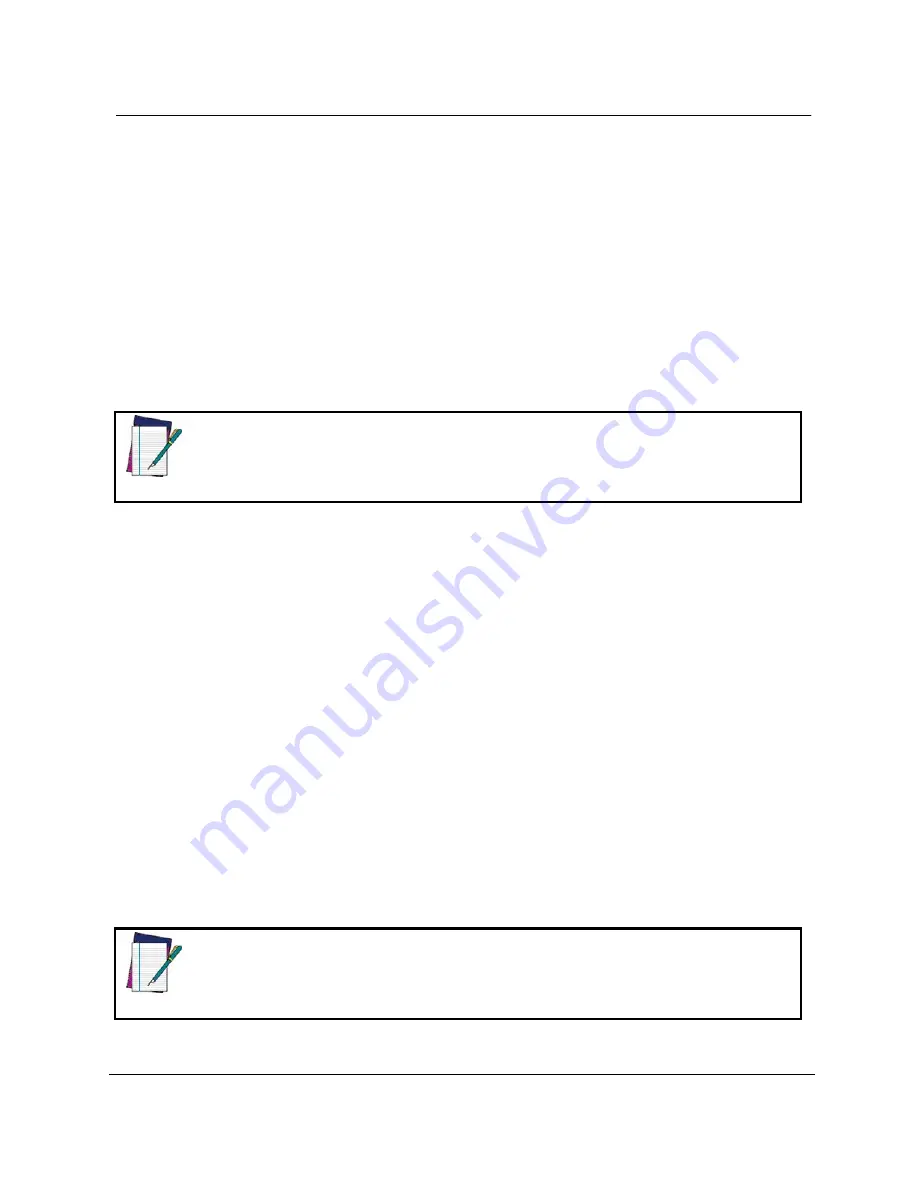
POWERSCAN
™
BT8300
144
PowerScan™ BT8300 Family
5.9.9 Security
Mode
The PowerScan BT8300 reader supports Bluetooth Authentication and Encryption. Authentication can be requested by
either the remote device or the scanner. When Authentication is requested, the scanner uses its programmed PIN code to
generate a link key. The scanner stores this link key upon pairing, so you do not have to re-enter the PIN code when
moving in and out of range, switching profiles, or switching between devices (e.g., between the cradle and the application).
The PowerScan BT8300 reader can be configured to work in one of three security modes that enforce security at different
levels:
Security Mode 1 – Authentication Disable and Encryption Disable
Security Mode 2 – Encryption Disable and Authentication Enable
Security Mode 3 – Encryption Enable and Authentication Enable
5.9.10 PIN Code & PIN Length
When the PowerScan BT8300 reader is in Security Mode 2 or Security Mode 3, the PIN code is required to authenticate
the connection between the reader and the cradle (in Handheld – Cradle type) or with the Bluetooth-Enabled PC (in Serial
Port Profile and HID profile).
The mandatory condition for establishing a new connection between a BT reader and a BT cradle or
Bluetooth-Enabled PC is that they share the same security configuration and have the same PIN code.
NOTE
The default PIN code in PowerScan BT8300 reader is
1234
. The PIN code can be changed to either of two length options:
PIN length = 4 (default).
PIN length = 16
5.9.11 Variable PIN Code
By default PowerScan BT8300 will automatically use a
Static PIN Code
in response to the authentication connection from
the Host. However, some Bluetooth drivers on the Host (such as WIDCOMM and BlueSoleil 8.0.338.0) require a
Variable
PIN Code
. When attempting connection, the application presents a window that includes a PIN Code which is to be input
using the PowerScan BT8300. When you hear the beep indicating the reader is waiting for an alphanumeric entry, enter
the provided variable PIN Code one of two ways:
1.
Keypad
(PBT8300 16-key DK only): type the PIN Code on the scanner keypad, then tap
Enter
(
←
).
2.
Scanning
: read the barcode corresponding with the require PIN Code and ending with
Exit and Save
configuration
label. Use the labels in the
HEX/NUMERIC KEYPAD
section for alphanumeric entry.
5.9.12 HID Caps Lock Auto-Recognition (IBM AT-Compatible Only)
This option applies only to the HID Profile. When enabled, the case of the data is preserved regardless of the state of the
caps lock key on the Bluetooth – Enabled Host.
5.9.13 HID Alt Mode
The HID ALT Mode selection allows barcodes sent to the PC to be interpreted correctly independently from the HID
Country Code used. An HID Country Code does not need to be selected.
Ensure that the Num Lock key on the keyboard is ON when in HID ALT mode is enabled.
NOTE
Содержание PowerScan BT8300 Family
Страница 186: ...Enter Configuration Exit and Save Configuration HEX NUMERIC KEYPAD 180 PowerScan BT8300 Family 0 1 2 3 4 5 6 7 8 9...
Страница 187: ...Enter Configuration Exit and Save Configuration HEX NUMERIC KEYPAD Product Reference Guide 181 A B C D E F G H I J K L M...
Страница 188: ...Enter Configuration Exit and Save Configuration HEX NUMERIC KEYPAD 182 PowerScan BT8300 Family N O P Q R S T U V W X Y Z...
Страница 189: ...Enter Configuration Exit and Save Configuration HEX NUMERIC KEYPAD Product Reference Guide 183 a b c d e f g h i j k l m...
Страница 190: ...Enter Configuration Exit and Save Configuration HEX NUMERIC KEYPAD 184 PowerScan BT8300 Family n o p q r s t u v w x y z...
Страница 191: ......















































