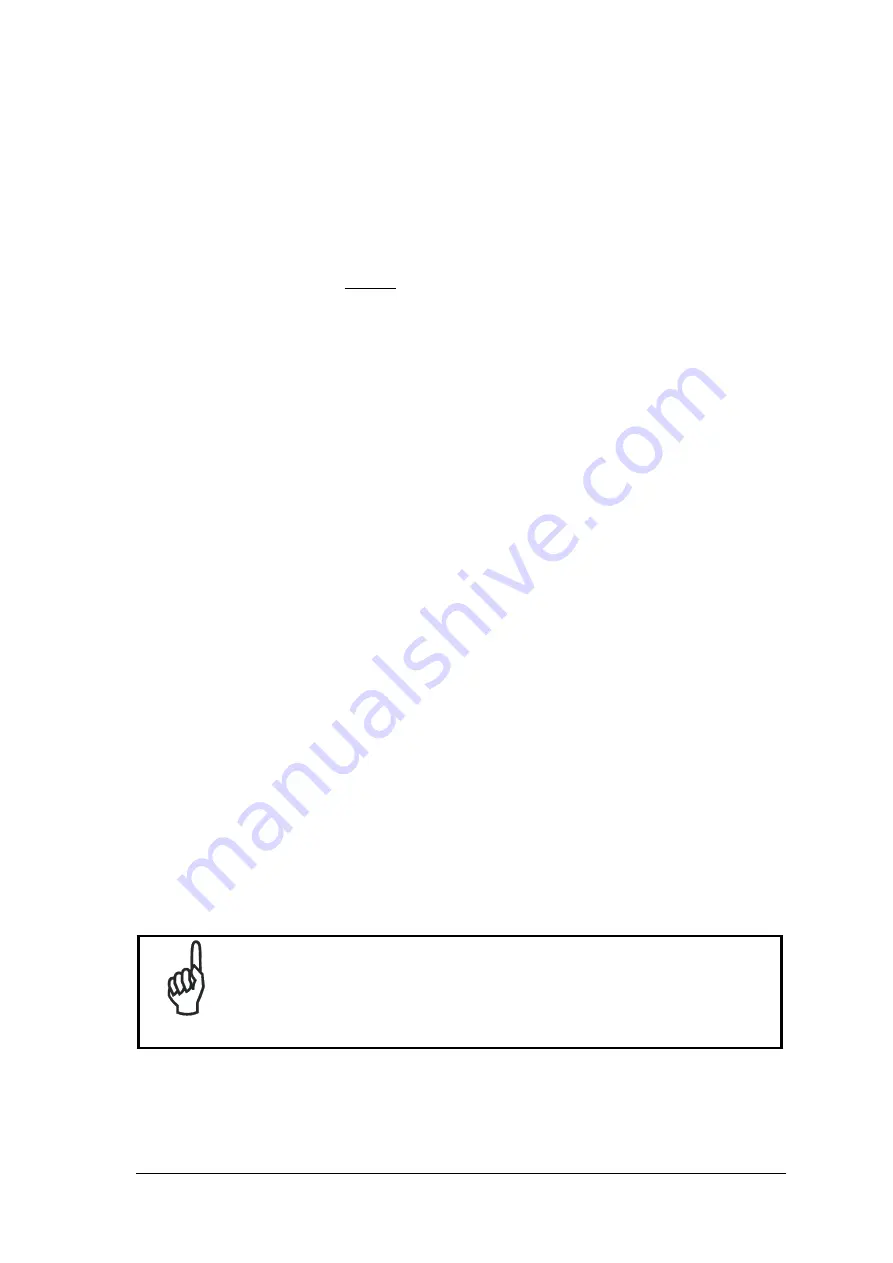
xii
MASTER/SLAVE LONWORKS INSTALLATION
The following can be used as a checklist to verify all the steps necessary to complete
installation of the DS6500 scanner in a Master/Slave Lonworks network.
1) Repeat the previous procedure from step 1 to step 3.
2) Make electrical connections to your DS6500 scanner by:
a) Connecting the DS6500 Master scanner to the C-BOX 100 by means of one of the
cables provided as accessory (see par. 1.5).
b) Correctly inserting the BTK-6000 terminator in the DS6500 Master reader according
to the information given under “Local Lonworks Network” in par. 2.3.2.
c) Completing the system wiring adding as much slave scanners as required by your
system layout (refer to par. 2.7).
d) Correctly inserting the BTK-6000 terminator in the last DS6500 Slave reader of the
network according to the information given under “Local Lonworks Network” in par.
2.3.2.
3) Configure the DS6500 Slave scanners using one of the procedures given below:
a) Defining each DS6500 slave scanner address by using the scanner keypad according
to the information given in par. 2.8.
b) Installing and running the Genius™ configuration program from the CD-ROM
provided and defining each DS6500 slave scanner address as described in par. 3.2.2.
4) Configure the DS6500 Master scanner using one of the procedures given below:
a) Configure the DS6500 scanner as Master by using the scanner keypad according to
the information given in par. 2.8.
b) Configure the DS6500 scanner as Master by using the Genius™ program as
described in par. 3.2.2.
5) Connect the DS6500 Master scanner to configure the network layout by using the
Genius™ program.
6) Configure all the DS6500 slave scanners through the Genius™ program. The main steps
are:
•
Select the codes to be read
•
Set-up the communication parameters
•
Define data formatting parameters
NOTE
All slave scanners may also be configured remotely via Genius™
through the Master scanner.
7) Fine tune your DS6500 scanner using the Test Mode as described in Genius™.
The installation is now complete.
Содержание DS6500 Series
Страница 1: ...DS6500 Reference Manual ...
Страница 2: ......
Страница 3: ...DS6500 REFERENCE MANUAL ...















































