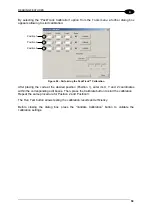READING FEATURES
59
4
By selecting the “PackTrack Calibration” option from the Tools menu a further dialog box
appears allowing to start calibration:
Figure 88 – Performing the PackTrack™ Calibration
After placing the code at the desired position (Position 1), enter its X, Y and Z coordinates
within the corresponding edit boxes. Then, press the Calibrate button to start the calibration.
Repeat the same procedure for Position 2 and Position 3.
The Run Test button allows testing the calibration results and efficiency.
Before closing the dialog box, press the “Validate Calibration” button to validate the
calibration settings.
Position 1
Position 2
Position 3
Содержание DS6500 Series
Страница 1: ...DS6500 Reference Manual ...
Страница 2: ......
Страница 3: ...DS6500 REFERENCE MANUAL ...