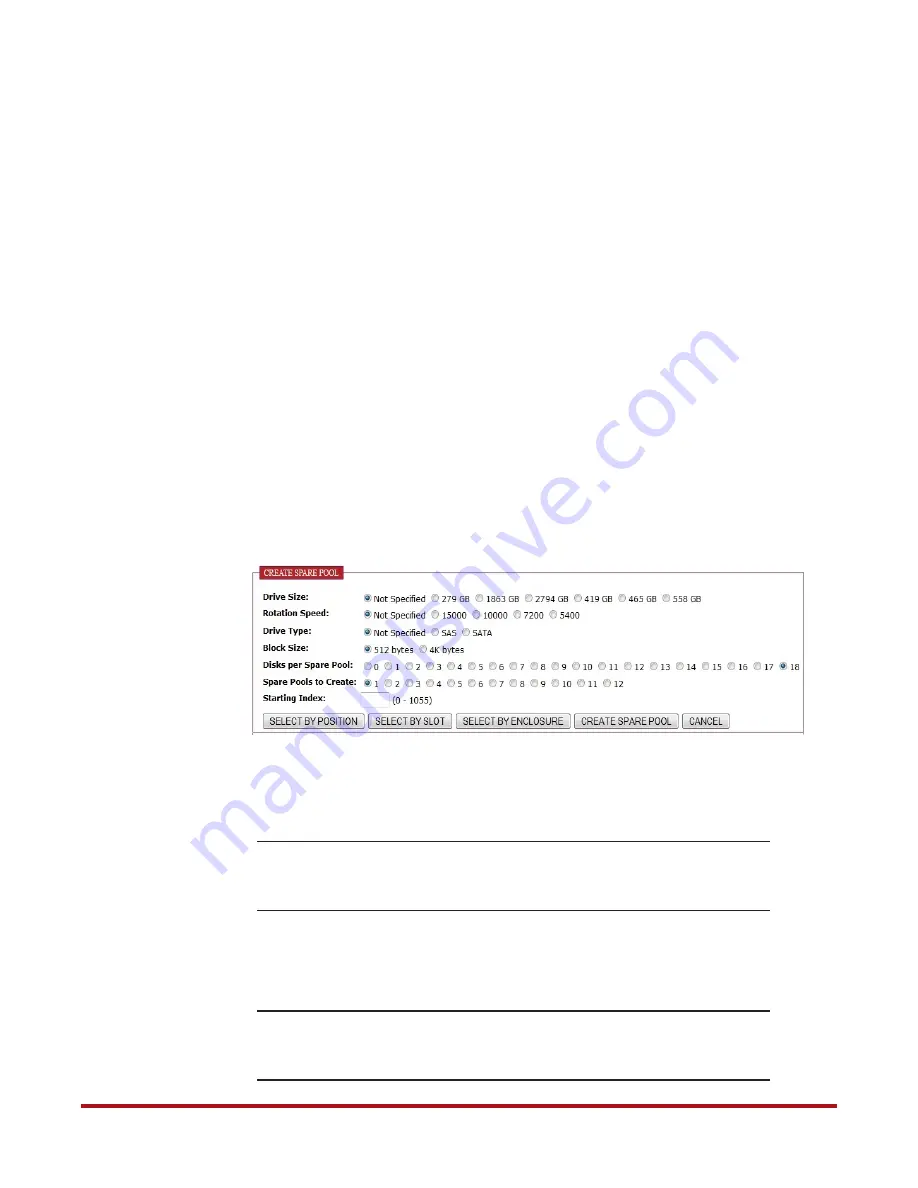
System Installation and Configuration
96-30051-001 Rev. D3
DDN SFA12K (SFA OS 2.3.1) Hardware Installation & Configuration Guide | 40
4.
If desired, enter an index number for the virtual disk.
5.
Click
Create Virtual Disk
. A message is displayed to indicate whether the virtual disk
creation was successful.
6.
Repeat the above steps to add more virtual disks as needed.
7.
To view the list of configured virtual disks, select
Virtual Disk > Show Virtual Disks
.
Then click on the individual VD Name to display its detailed information.
8.
If you want to create SFX extent on virtual disks (which is a licensed feature), refer to
the
SFA OS User Guide
for more information on how to activate the license and
configure the parameters. Note that the SFX license activation requires a subsystem
restart but the SFX settings can be changed at any time.
19.3
Create and Assign Spare Pools
A spare pool contains physical disks that can be used as spare disks in one or more storage
pools. Up to 32 spare pools are supported. Spare pools can be shared by storage pools or
dedicated to a particular storage pool, in which case the spare disks will only be used by the
designated storage pool.
1.
Select
Pools
>
Create Spare
. The Create Spare Pool screen displays
2.
Similar to storage pool creation, you may specify the disks to use or specify the
attributes and let SFA OS select the disks.
A spare pool can contain either 4Kn disk or 512n disks, but no mixing of types.
NOTE :
When assigning disk drives to a spare pool that is to be assigned to a
given storage pool, be sure to select a disk drive that is as large as (or
larger than) any disk drives in the assigned storage pool.
3.
To view the list of configured spare pools, select
Pools > Show Spare
.
4.
Assign spare pools to storage pools.
NOTE :
Each storage pool should have a spare pool assigned to it. If the Global
Spare Pool field shows “Unassigned”, no spare pool will serve this storage
pool.
Figure 42. Create Spare Pool Screen






























