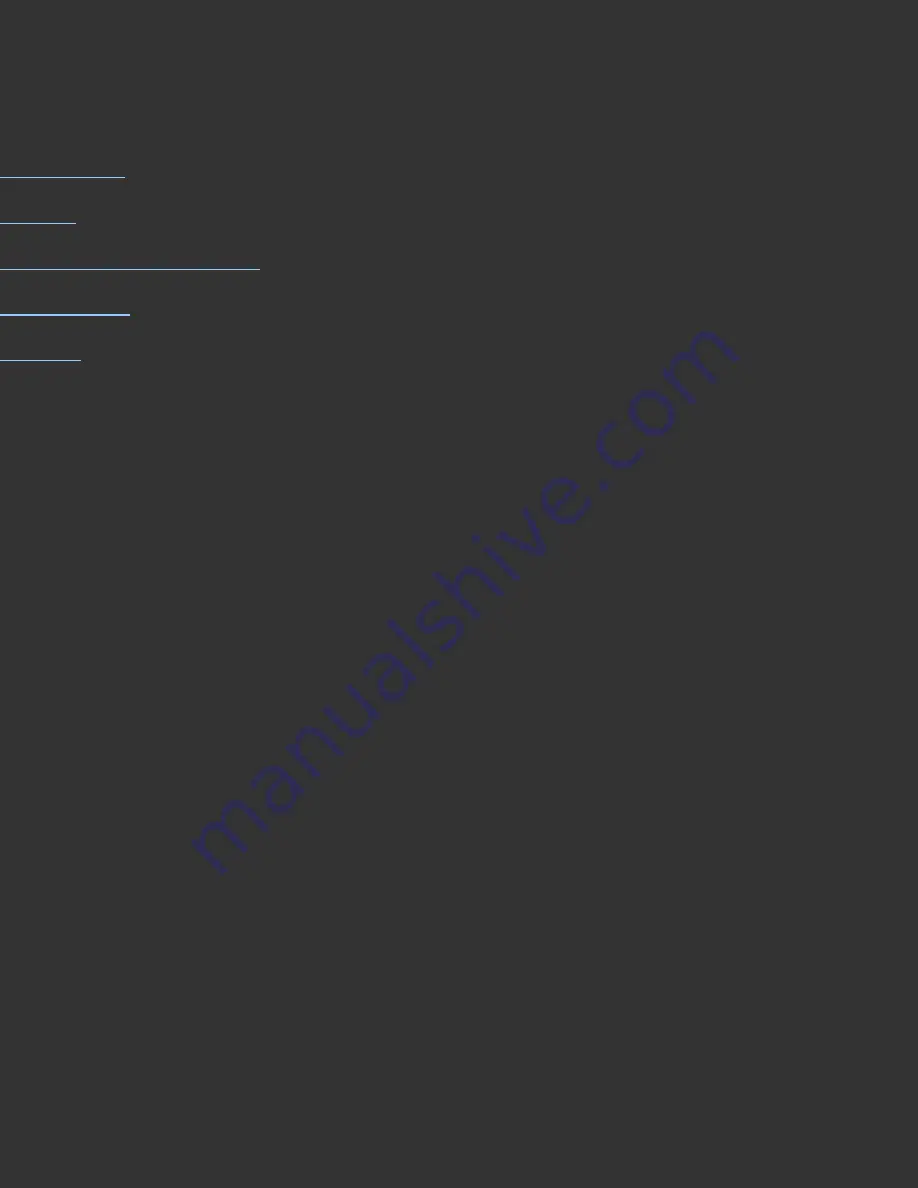
Preferences
Skip to:
Help Index
Sensor
Communication Errors
Sensor Info
Sounds
Usual Setting
Preferences are located in the Spyder3Print menu. Default Preferences are ideal for
most users.
The Purpose of This Step
Preferences allows access to user configurable settings and special functions.
The Long Answer
Sensor:
This popdown list allows you to toggle between two settings : Spectro, and
None. Choosing the None setting disconnects the Spectro from the application.
Choosing Spectro searches for and connects to the Spectro. Be sure the Spectro is
connected to a powered USB hub or directly to your computer to assure it will be
found, and will function properly. Do not connect the Spectro to your keyboard or
monitor, and theses are not fully powered locations. Some computers have front USB
ports that are not powered ports, so if your Specto fails to function from a front port,
connect to a powered hub or back port.
Communication Errors:
If a communication error occurs and the Spectro is no
longer responding to commands, toggling to None, and back to Spectro should
Содержание Spyder3Print
Страница 70: ......
Страница 115: ...Datacolor products be sure to visit our website http www datacolor com Spyder3 ...






















