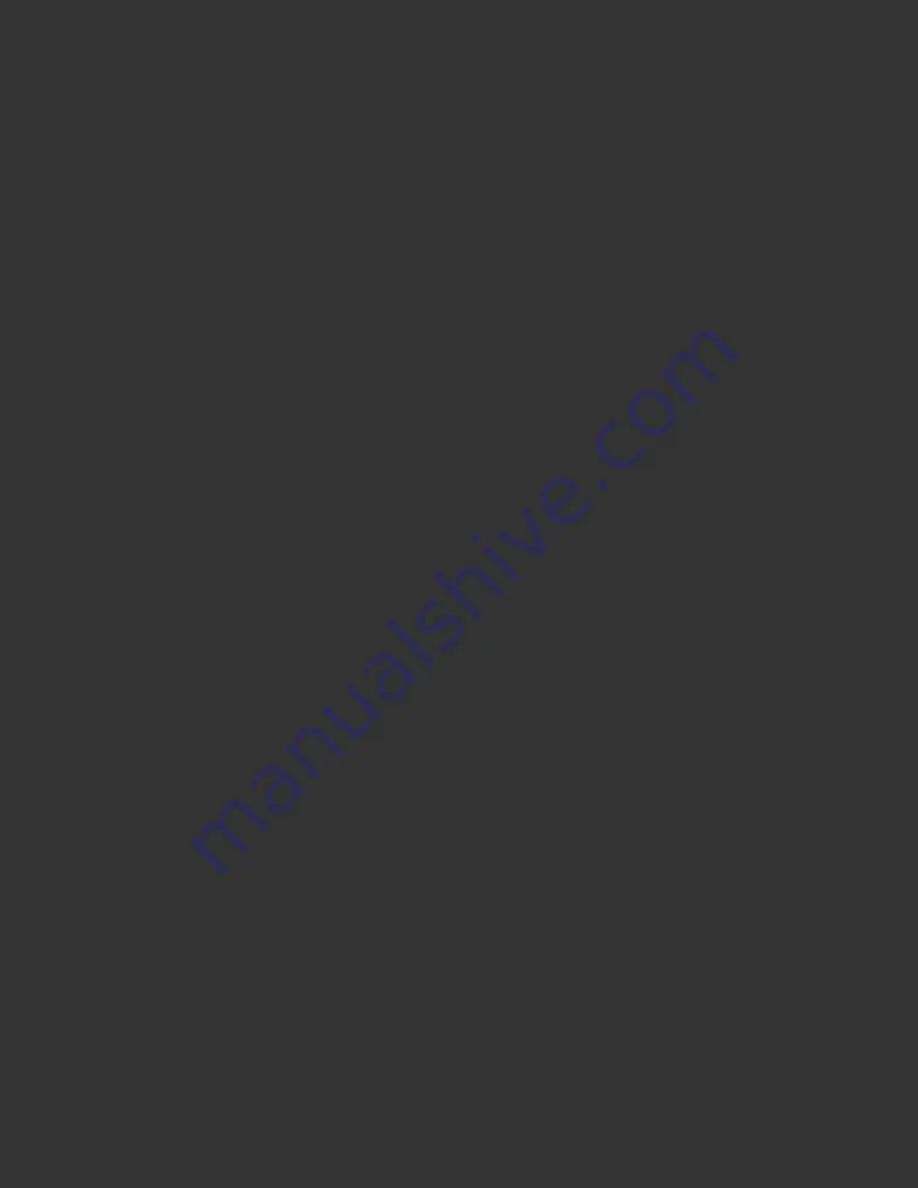
Curves Import allow users to select predefined profile building curve sets. These
settings can include adjustments for specific paper types, or tints for building special
tinted black and white profiles. Using Photoshop, users can create and save .acv
Curves Sets including any combination of global, red, green, and blue curve
adjustments (grayscale curves are also accepted). After naming the curve set, it can
be saved directly to the Spyder3Print Data > Presets folder, for access from the
Spyder3Print Import Curves function.
Users can tint profiles in Photoshop or compatable applications with a live preview of
their results by using .acv files. Start by opening your sample image in Photoshop, and
softproofing it through your printer profile, using the Custom Proof Setup command.
Now edit this image using a Photoshop .acv curve, at Image > Adjust > Curves.
Global curves adjustments will effect brightness in the selected tones. Red, Green, or
Blue curve adjustments will change color balance in the selected tones, to create tints
and crosstones. Now name your curve set and save the .acv file to Spyder3Print’s
Data > Presets folder. Select this curve set in Spyder3Print’s Build Profile Setup
window to apply it to your profile.
Tints created as Photoshop .acv curves can be applied to test images and printed
through the standard, untinted, profile while being developed, for fast testing. Once a
final curve set is achieved, it can then be imported and applied to Spyder3Print
profiles, so that it is unnecessary to apply it to individual images before printing.
Advanced Topic:
Sharing Spyder3Print Presets and Curve Sets
Both Slider Preset (.xml) files and Curves Set (.acv) files can be exchanged with other
Spyder3Print owners. If a particular tinted black and white result works well for you,
you can share it with others by providing them with a copy of your .xml or .acv file to
use in their own profiles. Provided Presets and Curve Sets are located in the
Spyder3Print > Data > Presets folder, where user-defined Presets and Curve Sets
should be stored as well. You can email a Preset or Curves Set to another
Spyder3Print user, though it is recommended that you Zip the file first to avoid
corruption, and remind the recipient to unZip at the other end.
Further Information
For information such as a list of Frequently Asked Questions and details on all
Содержание Spyder3Print
Страница 70: ......
Страница 115: ...Datacolor products be sure to visit our website http www datacolor com Spyder3 ...






























