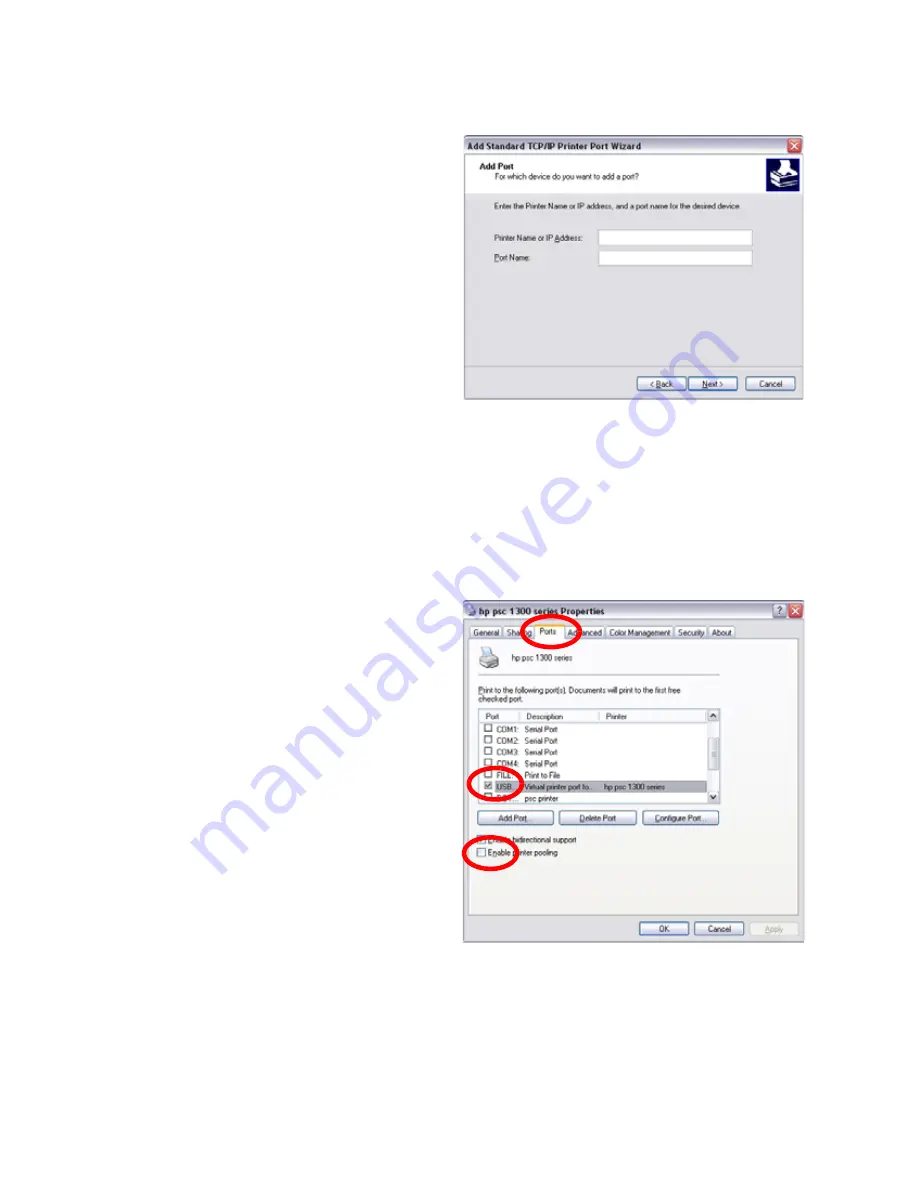
61
A.
Type the IP address of
one of the unassigned
printers.
B.
Enter a name in the
Port Name field. Enter
a name such as Pooled
Printer 2.
C.
Click
Next
.
A.
Choose Custom in the
Additional Port
Information Required
window and then click
Next
.
B.
Click
Finish
to complete the Add Port wizard.
C.
Repeat these steps for each printer that will be added to the pool.
D.
Click
Close
when all printers and ports have been added.
5.
Enable printer pooling:
A.
From the Properties>
Ports tab, make sure
there is a check in the
box next to the original
printer port. Click once
on the original printer
port and check the
Enable Printer Pooling
checkbox.
B.
Check the boxes next to
the ports added in Step
4.
C.
Click
Apply
or
OK
to
save the settings.
6.
Close Printer Properties.
Содержание SD260
Страница 1: ...Datacard XPS Card Printer Installation and User Guide October 2011 Part No 539957 001 Rev B...
Страница 13: ...3 Printer with Input Hopper Inside a single feed or hopper equipped printer...
Страница 14: ...4 Welcome to Card Printer Information Printer with Duplex Option Inside a printer with a duplex option...
Страница 18: ...8 Welcome to Card Printer Information...
Страница 32: ...22 Install the Printer 8 The installer will prompt you to connect the printer to the PC using a USB cable...
Страница 45: ...35 10 Plug in and power on the printer...
Страница 102: ...92 Using the Printer...
Страница 124: ...114 Printer Driver...
Страница 130: ...120 Removing a Printer from a Windows PC...
Страница 148: ...138 Troubleshooting...
Страница 158: ...148 Supplies and Parts...
Страница 216: ...206 Legal Notices...






























