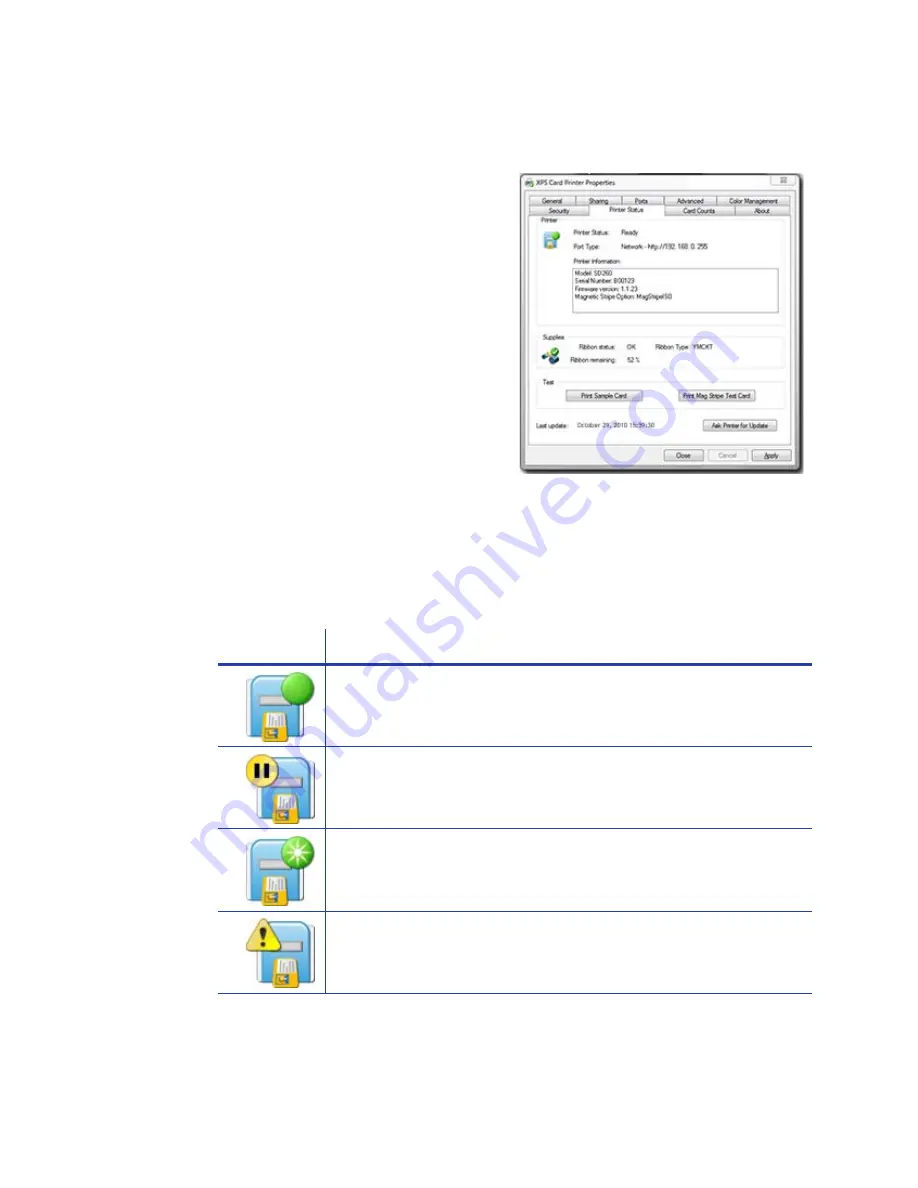
182
How-To Topics
View Printer Status
The XPS Card Printer Driver includes
the Properties Status page, which
shows the printer status, any messages
that apply to the printer, and the ribbon
installed.
The following types of information are
available:
1.
Open the Printer Properties dialog.
See
“Open Printer Properties”
.
2.
Click the Printer Status tab.
3.
In the lower left area, the tab shows
the date and time the information
was retrieved from the printer.
4.
To get the latest information from the printer, click the
Ask Printer for
Update
button.
Printer Status
The Icon and Printer Status line show:
Icon
Printer Status
Ready
The printer is not processing a card.
Suspended
The printer was paused, or is processing a card from another PC
which has an error.
Busy
The printer is processing a card or a command, or the printer
menu system is being used.
Message
If the printer has issued a message for a card sent from this PC,
the message text is displayed.
Содержание SD260
Страница 1: ...Datacard XPS Card Printer Installation and User Guide October 2011 Part No 539957 001 Rev B...
Страница 13: ...3 Printer with Input Hopper Inside a single feed or hopper equipped printer...
Страница 14: ...4 Welcome to Card Printer Information Printer with Duplex Option Inside a printer with a duplex option...
Страница 18: ...8 Welcome to Card Printer Information...
Страница 32: ...22 Install the Printer 8 The installer will prompt you to connect the printer to the PC using a USB cable...
Страница 45: ...35 10 Plug in and power on the printer...
Страница 102: ...92 Using the Printer...
Страница 124: ...114 Printer Driver...
Страница 130: ...120 Removing a Printer from a Windows PC...
Страница 148: ...138 Troubleshooting...
Страница 158: ...148 Supplies and Parts...
Страница 216: ...206 Legal Notices...






























