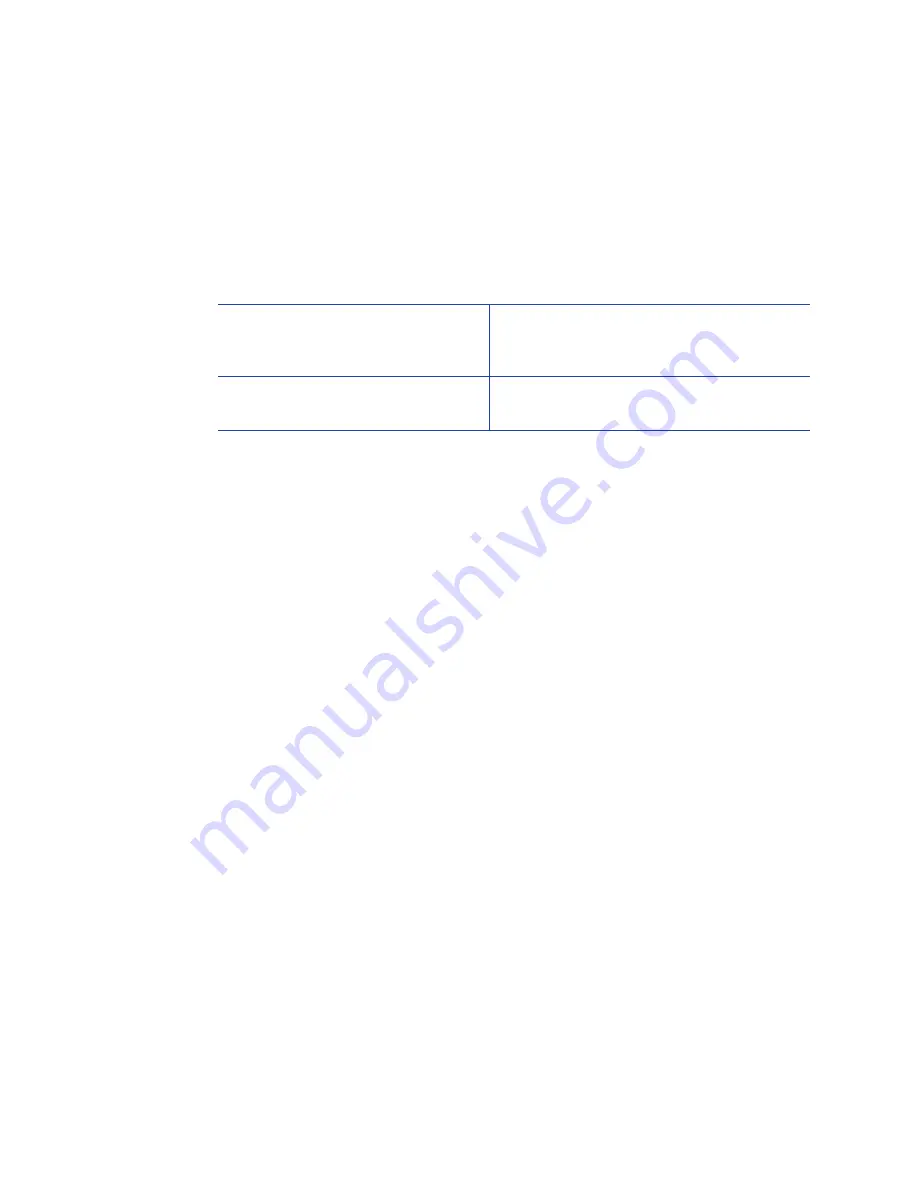
194
How-To Topics
Topcoat Add Statement
The topcoat add statement
prints topcoat in the area defined in the statement
.
All other areas of the card do not have topcoat. All full-color printing must be
covered with topcoat. Use this option with care.
The topcoat add statement begins with
~TA%
Examples:
~TA%0 0 86.5 37?
Topcoat is applied to one large area of
the card and any topcoat setting in
Preferences are not used.
~TA%16.8 0 37.1 5;30.5 45.23 15 15?
Printing is blocked in two areas and any
topcoat setting in Preferences is not used.
Topcoat Remove
With a topcoat remove escape, the topcoat is omitted in the areas defined by the
escape.
•
The topcoat remove statement begins with
~TR%
•
Each blocking area is defined as a series of four values (in millimeters)
separated by a space: top left width height.
•
A
semicolon (;) is used to separate topcoat rectangles if more than one area is
specified within the same escape.
For example: ~TR% rect1top rect1left rect1width rect1height;rect2top rect2left
rect2width rect2height?
•
After the last rectangle, the ? character is used to end the escape sequence.
Full Card Topcoat Options
•
The application can use the string ~TR%? to override the driver preset masks
and
topcoat the entire card side
.
•
The application can use the string ~TA%? to override the driver preset masks
and
apply
no topcoat to the entire card side
.
H
INTS
& T
IPS
•
Blocking typically extends 0.1 inch beyond the edges of a feature. The
dimensions listed include the extended blocking region.
•
Print several cards using your card design and application to verify that
printing and topcoat are applied as you intend.
Содержание SD260
Страница 1: ...Datacard XPS Card Printer Installation and User Guide October 2011 Part No 539957 001 Rev B...
Страница 13: ...3 Printer with Input Hopper Inside a single feed or hopper equipped printer...
Страница 14: ...4 Welcome to Card Printer Information Printer with Duplex Option Inside a printer with a duplex option...
Страница 18: ...8 Welcome to Card Printer Information...
Страница 32: ...22 Install the Printer 8 The installer will prompt you to connect the printer to the PC using a USB cable...
Страница 45: ...35 10 Plug in and power on the printer...
Страница 102: ...92 Using the Printer...
Страница 124: ...114 Printer Driver...
Страница 130: ...120 Removing a Printer from a Windows PC...
Страница 148: ...138 Troubleshooting...
Страница 158: ...148 Supplies and Parts...
Страница 216: ...206 Legal Notices...













































