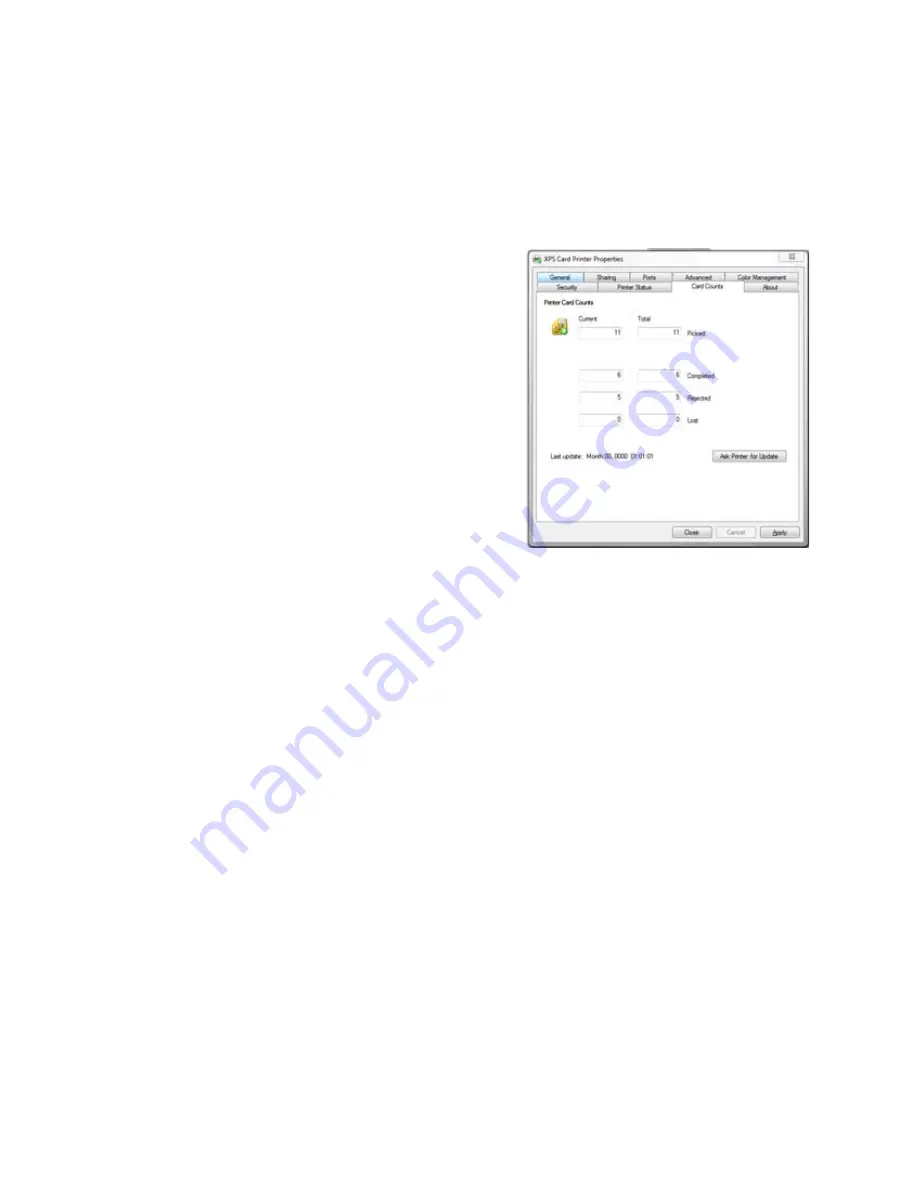
157
View Card Counts using the Driver
The XPS Card Printer Driver displays card counts in the Printer Properties dialog.
Follow the steps in this topic to view card counts using the XPS Card Printer
Driver.
1.
Open the Printer Properties dialog.
2.
Click the Card Counts tab.
3.
The Printer Properties shows current
and total counts.
4.
Click the
Ask Printer for Update
button to see the counts if additional
cards have printed.
About Card Counts:
•
Total counts are all the cards the
printer has processed.
•
Current counts are all cards since the
last time the count was reset. Current
counts are resettable by the printer manager.
•
The printer only sends updated card counts when you click the
Ask Printer
for Update
button.
•
The printer includes cards picked for test cards and cleaning cards in the
Cards Picked count, but not in Cards Completed count.
•
Card counts cannot be viewed from a shared Client PC.
Содержание SD260
Страница 1: ...Datacard XPS Card Printer Installation and User Guide October 2011 Part No 539957 001 Rev B...
Страница 13: ...3 Printer with Input Hopper Inside a single feed or hopper equipped printer...
Страница 14: ...4 Welcome to Card Printer Information Printer with Duplex Option Inside a printer with a duplex option...
Страница 18: ...8 Welcome to Card Printer Information...
Страница 32: ...22 Install the Printer 8 The installer will prompt you to connect the printer to the PC using a USB cable...
Страница 45: ...35 10 Plug in and power on the printer...
Страница 102: ...92 Using the Printer...
Страница 124: ...114 Printer Driver...
Страница 130: ...120 Removing a Printer from a Windows PC...
Страница 148: ...138 Troubleshooting...
Страница 158: ...148 Supplies and Parts...
Страница 216: ...206 Legal Notices...






























