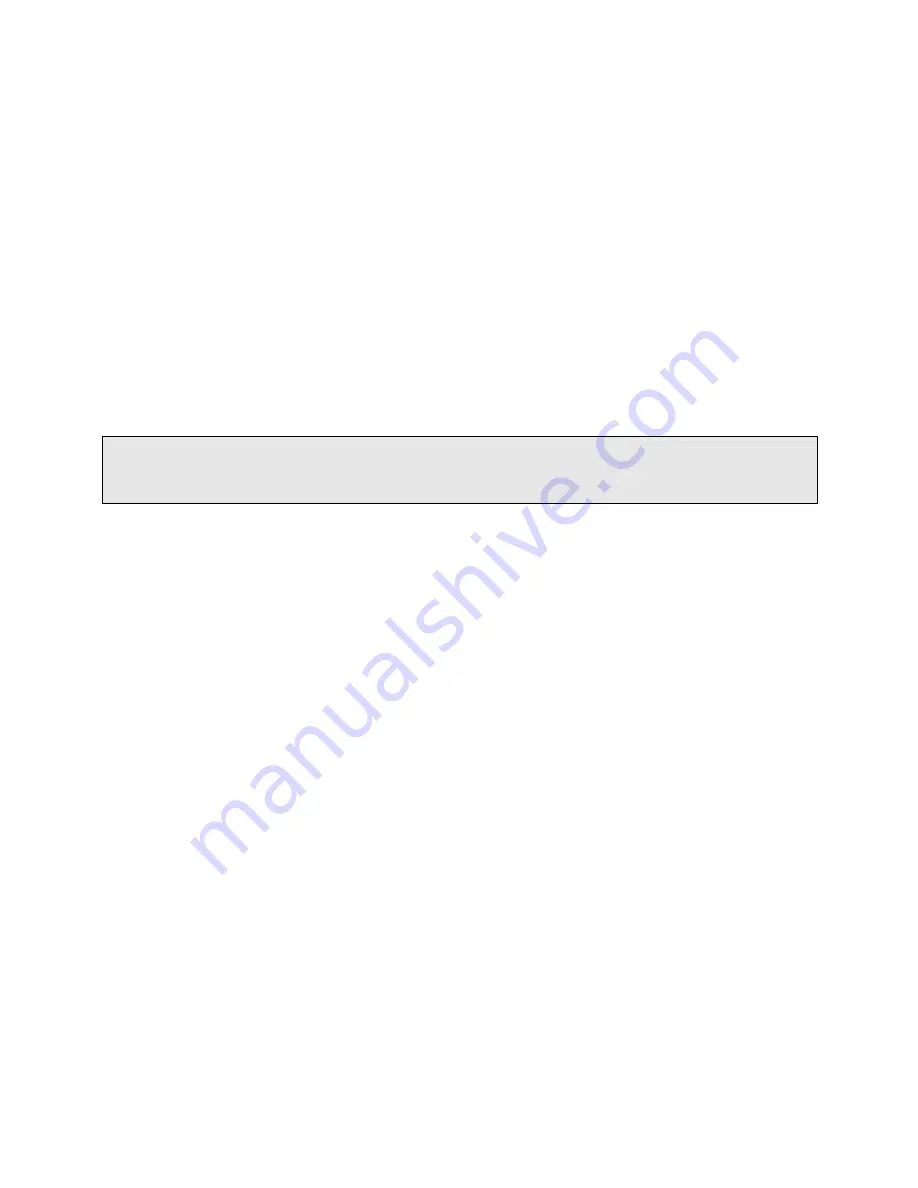
9
•
Ensure that the unit is connected to earth ground during normal use.
•
Precautionary measures must be observed when installing, operating, and servicing the TCU in
order to prevent shock from voltages present.
•
If the TCU is to be installed into an existing control panel, make sure that all breakers are shut off
before starting the installation.
•
All wiring should conform to federal, state, and local electrical codes.
•
Read and follow all precautionary procedures that are displayed on TCU’s side-mounted labels.
Working with the TCU
Before working with the TCU, specifically when removal of the unit is necessary, perform the following
steps in the sequence indicated:
1.
Power down the unit.
2.
Turn off all circuit breakers to the TCU.
3.
Ensure that any cables connected to the TCU will not become entangled in or caught on anything in
the surrounding area.
When disconnecting a cable, pull on its connector or on its strain-relief loop, not on the cable itself. Some
cables have a connector with locking tabs; when disconnecting this type of cable, press in on the locking
tabs before disconnecting the cable. When pulling connectors apart, keep them evenly aligned to avoid
bending any connector pins. Also, before connecting a cable, make sure both connectors are correctly
oriented and aligned.
Protecting Against Electrostatic Discharge
Static electricity can harm delicate components inside the TCU. To prevent static damage, put on an
electrostatic discharge wrist strap before touching any of the TCU’s electronic components.
In addition to the preceding precautions, the following steps can be taken to prevent damage from
electrostatic discharge (ESD):
•
When unpacking a static-sensitive component from its shipping carton, do not remove the
component's antistatic packing material until ready to install the component in the TCU. Be sure
to put on an electrostatic discharge wrist strap before unwrapping the antistatic packaging.
•
When transporting a sensitive component, first place it in an antistatic container or packaging.
•
Handle all sensitive components in a static-safe area. Place the equipment on a grounded surface.
If possible, use antistatic floor pads and workbench pads.
Note:
Contact DFS if electrostatic discharge packaging is needed for return shipments. See Return
Authorization (RA) Procedure on page 29 for more information on returning equipment.
Using the TCU
When using the TCU, observe the following safety guidelines:
•
To help prevent electric shock, wire the TCU and peripheral power cables into properly grounded
power sources.
•
Be sure nothing rests on the TCU’s cables and that the cables are not located where they can be
stepped on or tripped over.
If the TCU’s LCD Screen or Status LED is not lit, you should assume that the TCU is still powered. This
indicates that the TCU is in the off state, not that AC power has been removed. To remove power, you
must turn off the external circuit breaker.
Содержание TCU800
Страница 1: ...T C U 8 0 0 Q u i c k S t a r t G u i d e Data Flow Systems Inc...
Страница 23: ...22 Notes...
Страница 24: ...23 Notes...
Страница 25: ...Data Flow Systems Inc 605 N John Rodes Blvd Melbourne FL 32934 321 259 5009 www dataflowsys com...











































