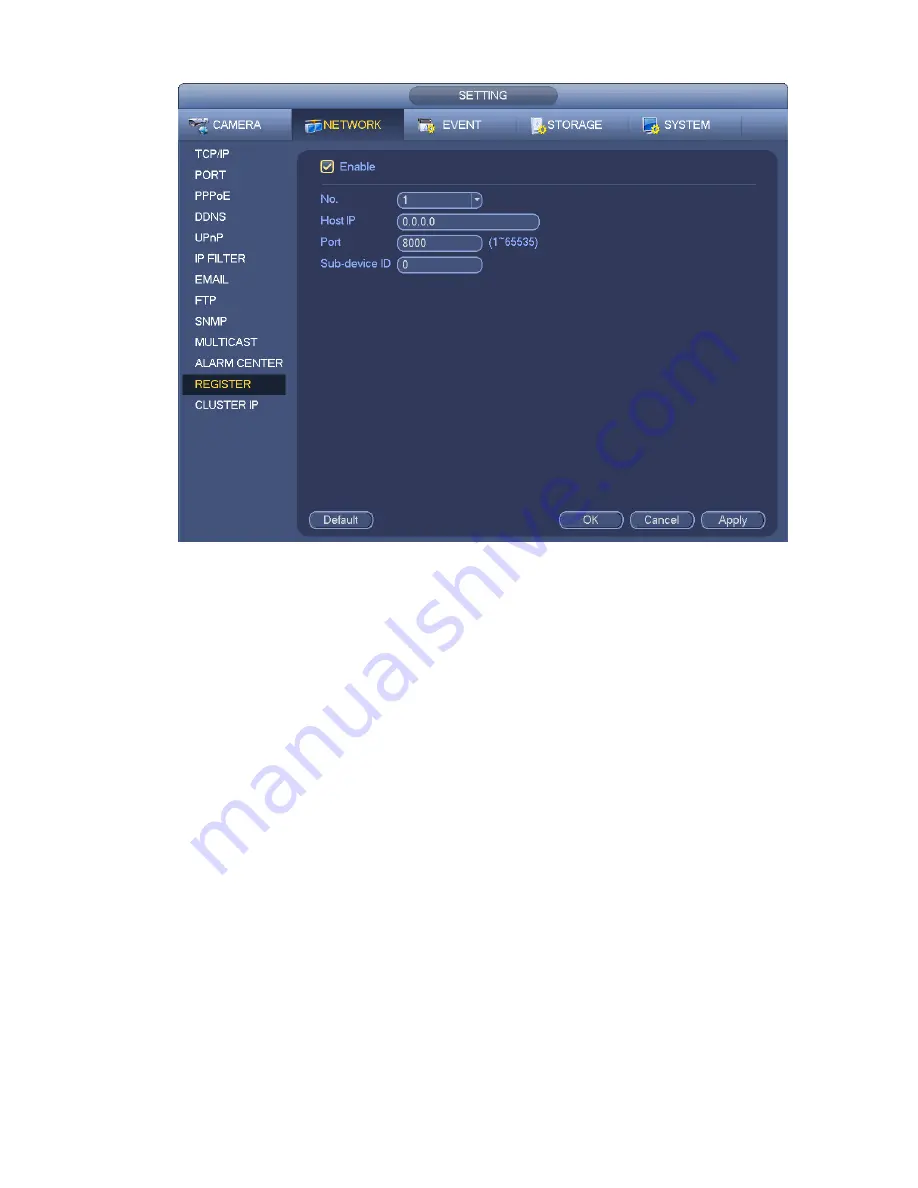
167
Figure 3-165
2) The proxy server software developed from the SDK. Please open the software and input the global
setup. Please make sure the auto connection port here is the same as the port you set in the previous
step.
3) Now user may add device. Please do not input default port number such as the TCP port in the
mapping port number. The device ID here shall be the same with the ID you input in Figure 3-165. Click
Add button to complete the setup.
4) Now user may boot up the proxy server. When you see the network status is Y, it means your
registration is OK. User may view the proxy server when the device is online.
Important
The server IP address can also be domain. But you need to register a domain name before you run proxy
device server.
3.15.1.13 Cluster IP
About Cluster service: when master device is malfunction, the slave device can use the master device
configuration and virtual IP address to replace the work (monitor or record) accordingly. When you use
the virtual IP to access the device, he can still view the real-time video and there is no risk of record loss.
Once the master device becomes properly, the slave can still work until you use the WEB to fix manually.
During the whole process (the master device is working properly->master device is malfunction->master
device becomes work properly again), user may use this virtual IP to access the device all the time.
It is for you to set IP address, subnet mask, gateway and etc of the Switch. See Figure 3-166.
Please check the box to enable this function and then input corresponding IP address, subnet mask,
default gateway. Click OK button to complete the setup. The virtual IP here is for the master device.
Note
Содержание DNA3500 Series
Страница 2: ...DNA Network Video Recorder User s Manual V 5 2 0...
Страница 123: ...110 Figure 3 98 Figure 3 99 Figure 3 100...
Страница 135: ...122 Figure 3 116 Click draw button to draw the zone See Figure 3 117...
Страница 139: ...126 Figure 3 120 Click Draw button to draw a zone See Figure 3 121 Figure 3 121...
Страница 144: ...131 Figure 3 126 Click draw button to draw the zone See Figure 3 127...
Страница 158: ...145 Figure 3 139 Figure 3 140...
Страница 159: ...146 Figure 3 141 Figure 3 142...
Страница 160: ...147 Figure 3 143 Figure 3 144...
Страница 162: ...149 Figure 3 146 Figure 3 147...
Страница 187: ...174 Figure 3 173 Figure 3 174...
Страница 255: ...242 Figure 4 53 Figure 4 54...
Страница 256: ...243 Figure 4 55 Figure 4 56...
Страница 279: ...266 Figure 4 90 Figure 4 91...
Страница 286: ...273 Figure 4 100 Figure 4 101...
















































