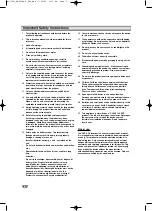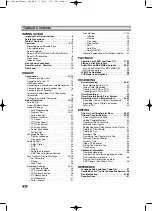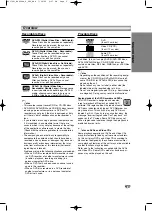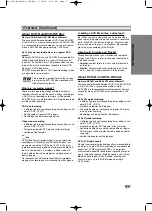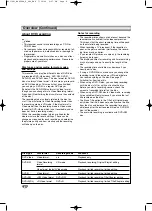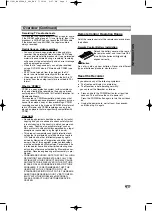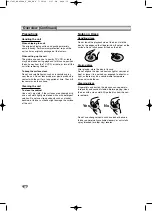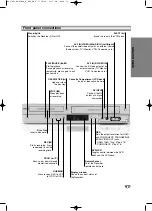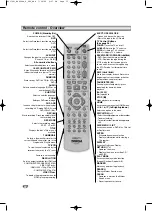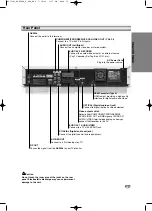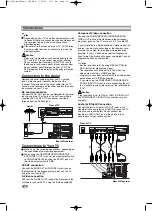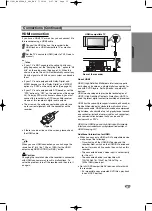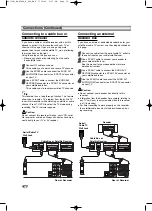Targa DRV-5200x
User's guide and service information
TARGA GmbH
Lange Wende 41
D-59494 Soest
www.targa-online.com
Ready f
or you:
www.tar
ga.de
Front panel connections
1. Stand-by/On
Switches the Recorder ON or OFF.
2. PLAY/PAUSE (
N
/
X
)
Starts playback.
Pause playback or recording temporarily, press again to
exit pause mode.
3. Disc Tray
Insert a disc here.
4. STOP (
x
)
Stops playback or recording.
5. REC (
z
)
Starts recording. Press repeatedly to set the recording
time.
6. PROG. (
v
/
V
)
Scans up or down through memorized channels.
7. DUBBING
Press to copy DVD to VCR (or VCR to DVD).
8. OPEN/CLOSE (
Z
)
Opens or close the disc tray.
9. Display window
Shows the current status of the Recorder.
10. Remote Sensor
Point the Recorder remote control here.
11. DVD/VCR
Toggles control between the DVD deck and the VCR
deck.
12. RES.
Sets the output resolution for HDMI and COMPONENT/
PROGRESSIVE SCAN VIDEO OUT jacks.
- HDMI: 1080i, 720p, 576p, 576i
- COMPONENT: 576p, 576i
13. DV INPUT
Connect the DV output of a digital camcorder.
14. Cassette Compartment (VCR deck)
Insert a video cassette here.
15. AV3 IN (S-VIDEO IN)
Connect the S-Video output of an external source
(TV/ Monitor, VCR, Camcorder, etc.).
16. AV3 IN (VIDEO IN/AUDIO IN (Left/Right))
Connect the audio/video output of an external source
(Audio system, TV/ Monitor, VCR, Camcorder, etc.).
17. EJECT (
Z
)
Ejects the tape in the VCR deck.
Rear Panel
1. AERIAL
Connect the aerial to this terminal.
2. RF. OUT
Passes the signal from the AERIAL to your TV/monitor
3. S-VIDEO OUT
Connect to a S-Video Input on TV.
4. COMPONENT/PROGRESSIVE SCAN VIDEO OUT (Y Pb Pr)
Connect to a TV with Y Pb Pr inputs.
5. AUDIO OUT (Left/Right)
Connect to an amplifier, receiver or stereo system.
6. COAXIAL (Digital audio out jack)
Connect to digital (coaxial) audio equipment.
7. EURO AV 2 DECODER
Connect the audio/video output of an external source (Pay-TV decoder,
Set Top Box, VCR, etc.).
8. EURO AV 1 AUDIO/VIDEO
Connect to a TV with SCART jack.
9. Video output switch
Select either COMPONENT/PROGRESSIVE SCAN VIDEO OUT or RGB
signal of EURO AV1 AUDIO/ VIDEO terminal depending on how you
connect the Recorder to the TV.
10. OPTICAL (Digital audio out jack)
Connect to digital (optical) audio equipment.
11. HDMI Connector (Type A)
HDMI output providing a high quality interface for digital audio and
video.
12. AC Power Cord
Plug into the power source.
drv-5200x_manualcover_4.0#1DF4B 7/24/06 11:59 AM Page 1
P/NO : 3834RV0048
U