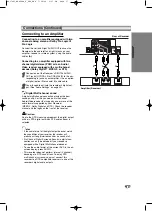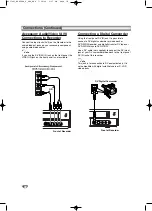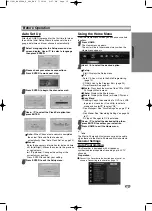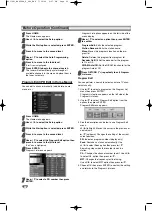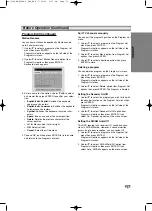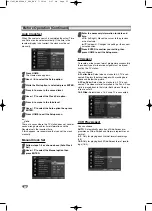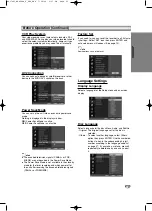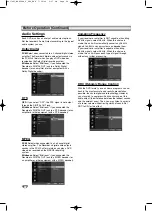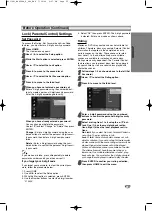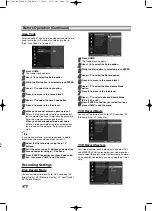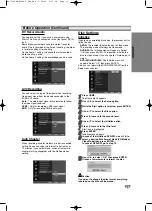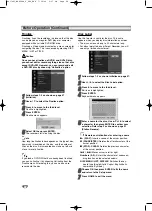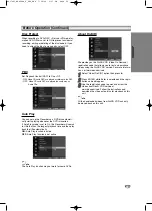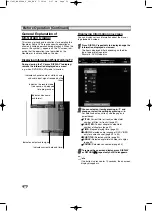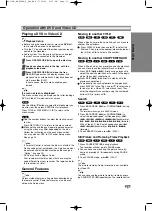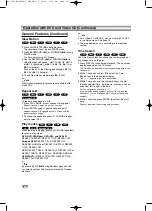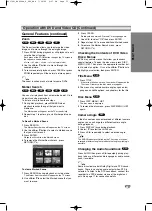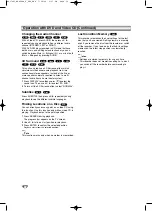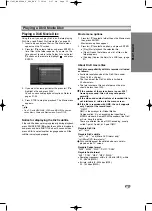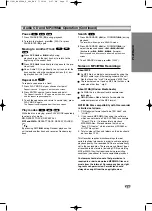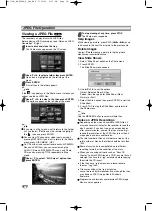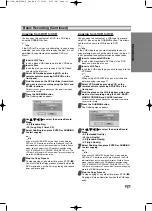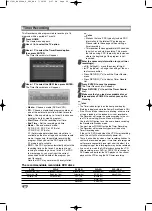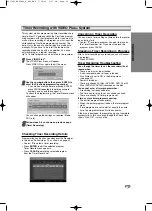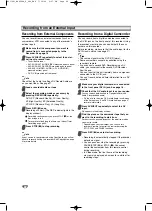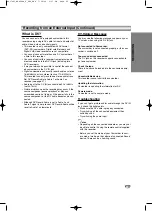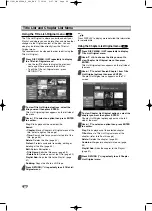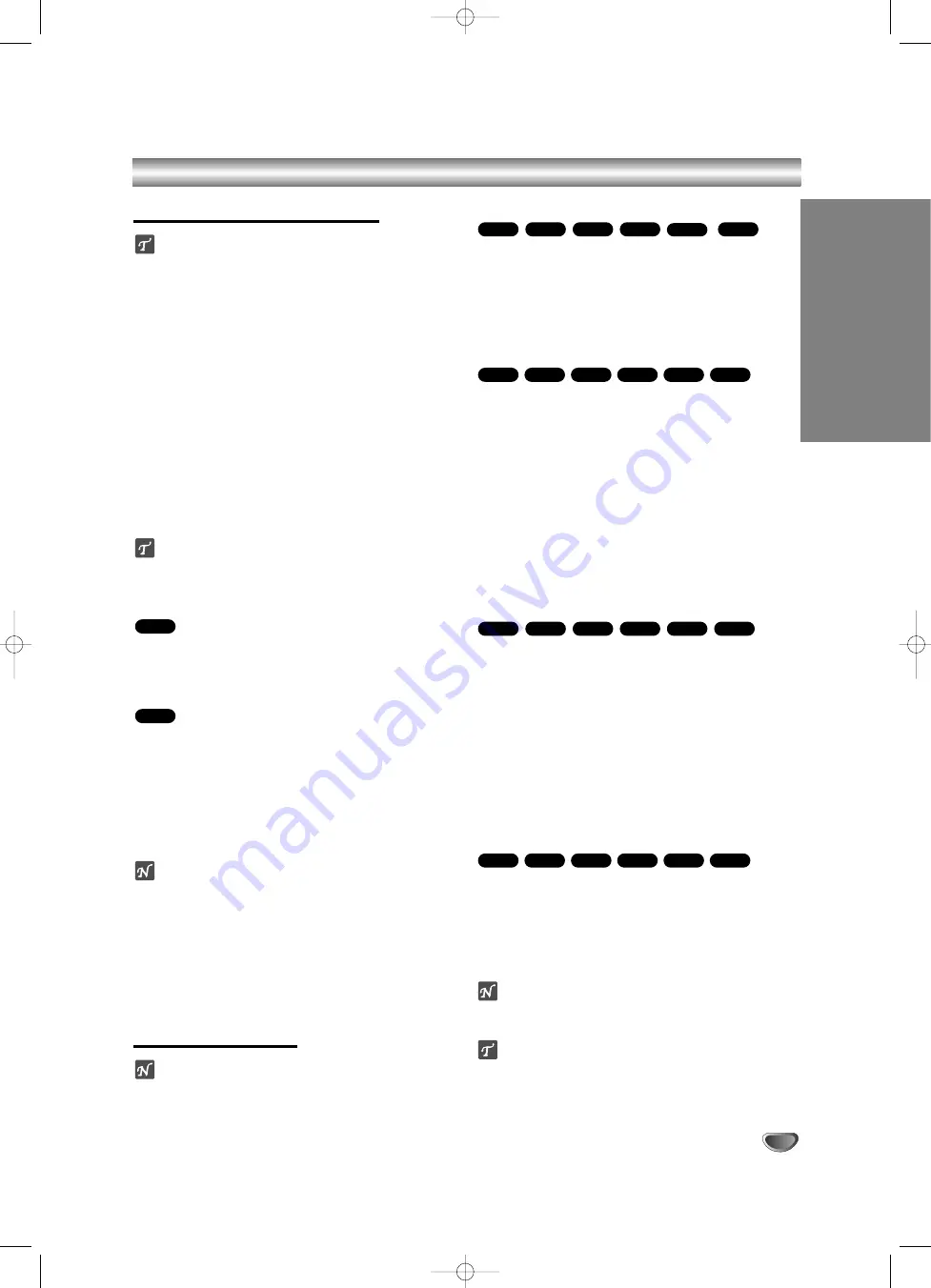
31
PLA
Y
BACK
Operation with DVD and Video CD
Playing a DVD or Video CD
Playback Setup
Before using the remote control, press the
DVD
but-
ton to select the device to be operated.
Turn the TV on and select the video input source con-
nected to the Recorder.
Audio system: Turn the audio system on and select
the input source connected to the Recorder.
11
Press OPEN/CLOSE (
Z
) to open the disc tray.
2
2
Load your chosen disc in the tray, with the
playback side down.
3
3
Press OPEN/CLOSE (
Z
) to close the tray.
READING appears on the display window, and
playback starts automatically. If playback does not
start, press
N
(PLAY).
In some cases, the disc menu might appear
instead.
ip
If a menu screen is displayed
The menu screen may be displayed first after loading a
DVD or Video CD which contains a menu.
Use the
b B v V
buttons to select the title/chapter you
want to view, then press ENTER to start playback.
Press TITLE or DISC MENU / LIST to return to the
menu screen.
Use the number buttons to select the track you want
to view.
Press RETURN (
O
) to return to the menu screen.
Menu setting and the exact operating procedures for
using the menu may differ depending on the disc.
Follow the instructions on the each menu screen.
You may also set PBC to OFF under Setup menu.
See page 29.
otes
– If Parental Control is set and the disc is not within the
Rating settings (not authorized), the 4-digit code must
be entered and/or the disc must be authorized (see
“Rating”, on page 25).
– DVDs may have a Region Code.
Your recorder will not play discs that have a region
code different from your recorder. The region code for
this recorder is 2 (two).
General Features
ote
Unless stated otherwise, all operations described use
the remote control. Some features may also be avail-
able on the Setup menu.
Moving to another TITLE
When a disc has more than one title, you can move to
another title as follows:
Press DISPLAY twice then use
v
/
V
to select the
title icon. Then, press the appropriate numbered but-
ton (0-9) or
b
/
B
to select a title number.
Moving to another CHAPTER/TRACK
When a title on a disc has more than one chapter/track,
you can move to another chapter/track as follows:
Press SKIP (
.
or
>
) briefly during playback to
select the next chapter/track or to return to the begin-
ning of the current chapter/track.
Press SKIP (
.
) twice briefly to step back to the
previous chapter/track.
To go directly to any chapter/track during playback,
press DISPLAY twice. Then, use
v
/
V
to select chap-
ter icon (or for a Video CD, select track icon). Then,
enter the chapter/track number using the numbered
buttons (0-9) or press
b
/
B
.
Search
1
Press BACKWARD (
m
) or FORWARD(
M
) during
playback.
The recorder will now go into SEARCH mode.
2
Press BACKWARD (
m
) or FORWARD(
M
) to
select the required speed:
b
(Reverse play),
m
,
mb
,
mm
,
mmb
,
mmm
(backward) or
M
,
MB
,
MM
,
MMB
,
MMM
(forward).
With a Video CD, the Search speed changes:
m
,
mb
,
mm
(backward) or
M
,
MB
,
MM
(forward).
3
To exit SEARCH mode, press
N
(PLAY).
Still Picture and Frame-by-Frame Playback
1
Press PAUSE/STEP (
X
) during playback.
The recorder will now go into PAUSE mode.
2
You can advance or back up the picture frame-by-
frame by pressing
b
/
B
repeatedly during PAUSE
mode.
3
To exit PAUSE mode, press
N
(PLAY).
ote
The picture frame-by-frame in reverse is not available
for Video CD.
ip
You can advance the picture frame-by-frame by press-
ing PAUSE/STEP (
X
) repeatedly on the remote control.
VCD
+R
+RW
VR
Video
DVD
VCD
+R
+RW
VR
Video
DVD
VCD
+R
+RW
VR
Video
DVD
DivX
+R
+RW
VR
Video
DVD
VCD
DVD
RC174P1_NA4UTTA_S_48T_ENG 7/24/06 2:07 PM Page 31