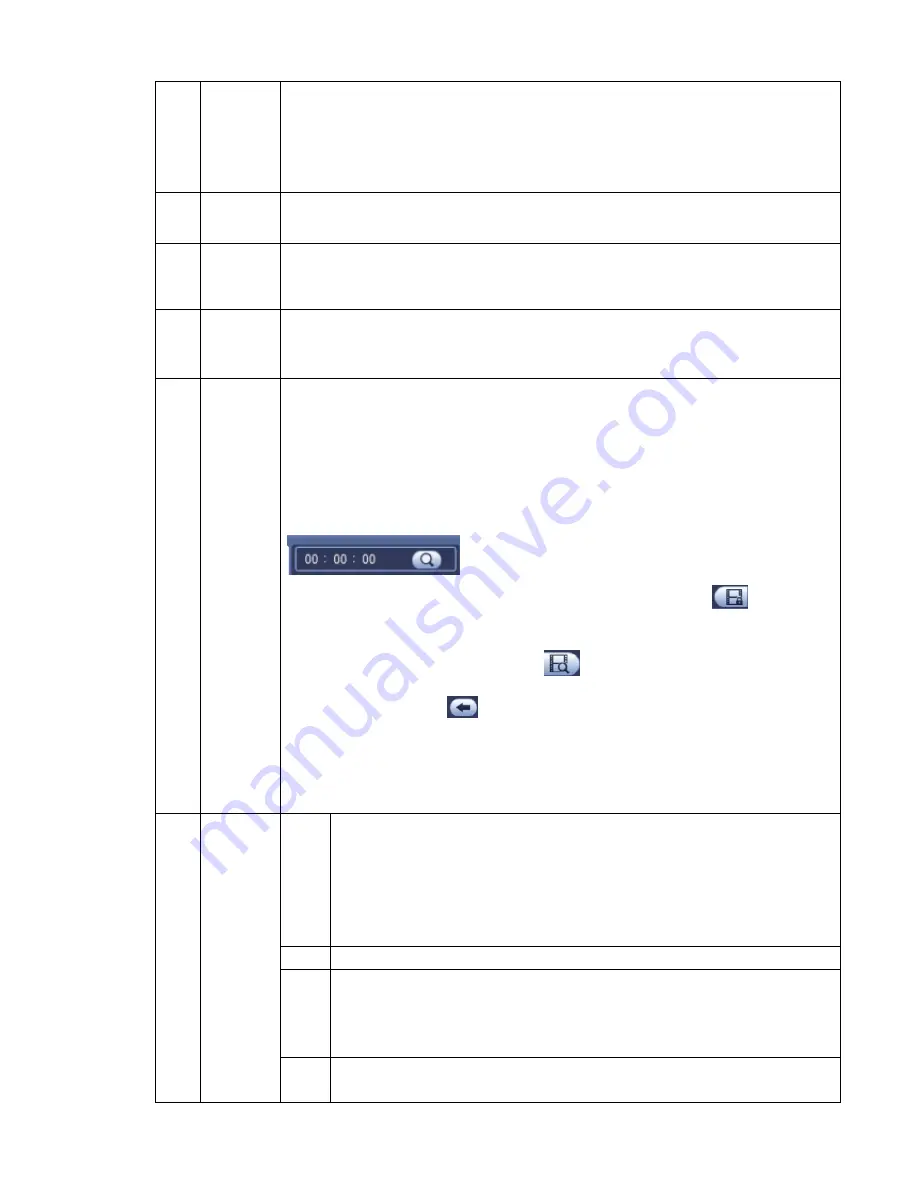
92
channels.
In 16-window playback mode, user may switch between1-16, 17-32 and etc
channels.
The time bar will change once you modify the playback mode or the channel
option.
5
POS
search
In 1-channel playback mode, click it user may set advanced setup.
6
Fisheye
dewarp
In 1-channel playback mode, click it; user may see fisheye setup interface on the
right pane. User may set fisheye installation mode and display mode to de-warp the
record. Please refer to chapter 3.7.2 for detailed information.
7
Mark file
list button
Click it to go to mark file list interface. User may view all mark information of current
channel by time. Please refer to chapter 3.12.5 for detailed information.
Please note only the product of this icon supports mark function.
8
File
list
switch
button
Double click it, user may view the picture/record file list of current day.
The file list is to display the first channel of the record file.
The system can display max 128 files in one time. Click Play button to view the
file. Select one item, and then click the mouse or click the Play button to playback.
User may input the period in the following interface to begin accurate search.
File type
:
R—regular record
;
A—external alarm record
;
M—Motion detect
record.
Lock file. Click the file you want to lock and click the button
to lock. The
file you locked will not be overwritten.
Search locked file: Click the button
to view the locked file.
Return: Click button
, system goes back to the calendar and channel setup
interface.
Please note:
For the file that is writing or overwriting, it can not be locked.
9
Playback
control
pane.
►
/
Play/Pause
There are three ways for you to begin playback.
The play button
Double click the valid period of the time bar.
Double click the item in the file list.
In slow play mode, click it to switch between play/pause.
■
Stop
⊳
Backward play
In normal play mode, left click the button, the file begins backward play.
Click it again to pause current play.
In backward play mode, click
►
/
to restore normal play.
│
⊳
/
│
In playback mode, click it to play the next or the previous section. User may
click continuously when you are watching the files from the same channel.
Содержание DNA3500 Series
Страница 2: ...DNA Network Video Recorder User s Manual V 5 2 0...
Страница 123: ...110 Figure 3 98 Figure 3 99 Figure 3 100...
Страница 135: ...122 Figure 3 116 Click draw button to draw the zone See Figure 3 117...
Страница 139: ...126 Figure 3 120 Click Draw button to draw a zone See Figure 3 121 Figure 3 121...
Страница 144: ...131 Figure 3 126 Click draw button to draw the zone See Figure 3 127...
Страница 158: ...145 Figure 3 139 Figure 3 140...
Страница 159: ...146 Figure 3 141 Figure 3 142...
Страница 160: ...147 Figure 3 143 Figure 3 144...
Страница 162: ...149 Figure 3 146 Figure 3 147...
Страница 187: ...174 Figure 3 173 Figure 3 174...
Страница 255: ...242 Figure 4 53 Figure 4 54...
Страница 256: ...243 Figure 4 55 Figure 4 56...
Страница 279: ...266 Figure 4 90 Figure 4 91...
Страница 286: ...273 Figure 4 100 Figure 4 101...






























