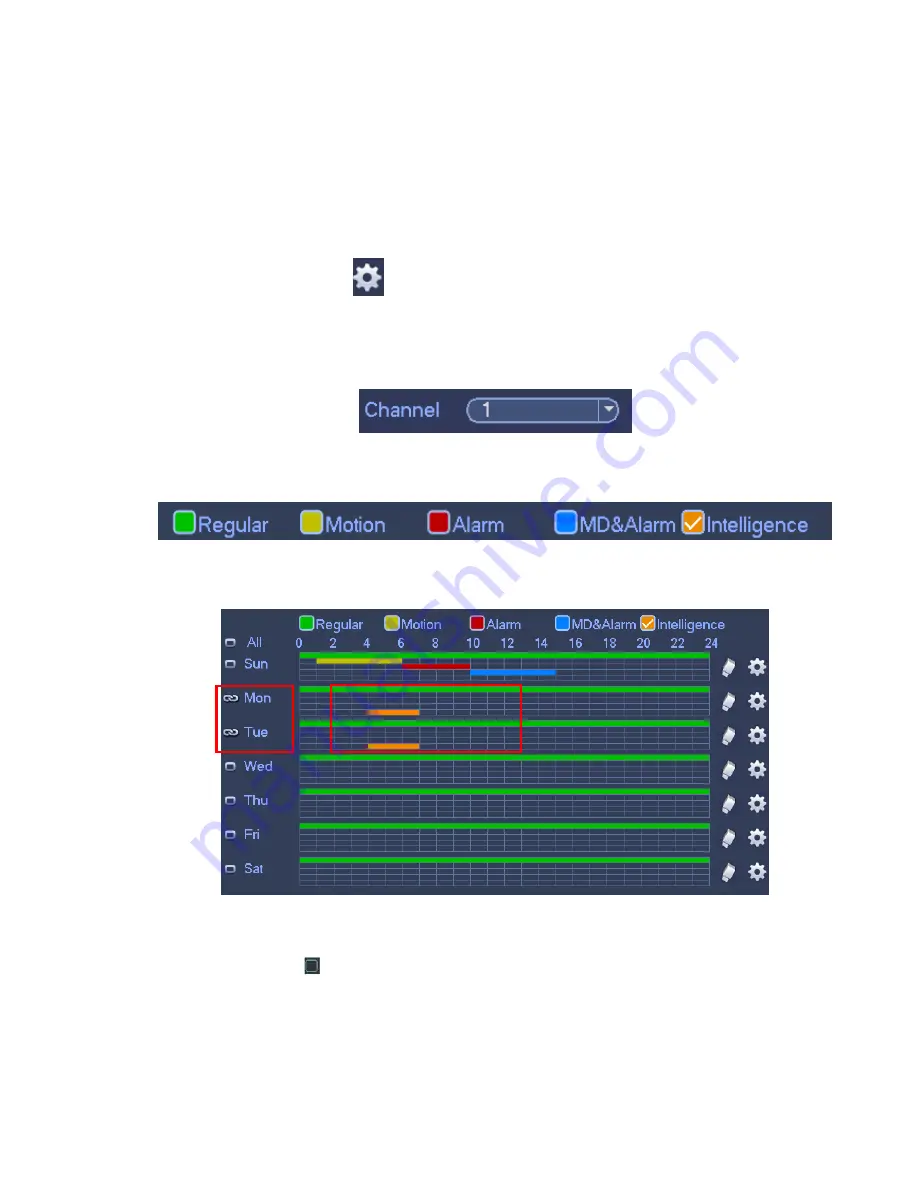
79
Redundancy: System supports redundancy backup function. It allows you backup recorded file in
two disks. User may highlight Redundancy button to activate this function. Please note, before
enable this function, please set at least one HDD as redundant. (Main
menu->Setting->Storage->HDD Manager).
Please note this function is null if there is only one
HDD.
ANR: It is to save video to the SD card of the network camera in case the network connection fails.
The value ranges from 0s
~
43200s. After the network connection resumed, the system can get the
video from the SD card and there is no risk of record loss.
Period setup: Click button
after one date or a holiday, user may see an interface shown as in
Figure 3-64.There are five record types: regular, motion detection (MD), Alarm, MD & alarm, and
intelligence.
Please following the steps listed below to draw the period manually.
a) Select a channel you want to set. See Figure 3-60.
Figure 3-60
b) Set record type. See Figure 3-61.
Figure 3-61
c) Please draw manually to set record period. There are six periods in one day. See Figure 3-62.
Figure 3-62
Please check the box
to select the corresponding function. After completing all the setups please
click save button, system goes back to the previous menu.
There are color bars for your reference. Green color stands for regular recording, yellow color stands
for motion detection and red color stands for alarm recording, and orange color stands for intelligent
alarm. The white means the MD and alarm record is valid. Once you have set to record when the MD
and alarm occurs, system will not record neither motion detect occurs nor the alarm occurs.
Содержание DNA3500 Series
Страница 2: ...DNA Network Video Recorder User s Manual V 5 2 0...
Страница 123: ...110 Figure 3 98 Figure 3 99 Figure 3 100...
Страница 135: ...122 Figure 3 116 Click draw button to draw the zone See Figure 3 117...
Страница 139: ...126 Figure 3 120 Click Draw button to draw a zone See Figure 3 121 Figure 3 121...
Страница 144: ...131 Figure 3 126 Click draw button to draw the zone See Figure 3 127...
Страница 158: ...145 Figure 3 139 Figure 3 140...
Страница 159: ...146 Figure 3 141 Figure 3 142...
Страница 160: ...147 Figure 3 143 Figure 3 144...
Страница 162: ...149 Figure 3 146 Figure 3 147...
Страница 187: ...174 Figure 3 173 Figure 3 174...
Страница 255: ...242 Figure 4 53 Figure 4 54...
Страница 256: ...243 Figure 4 55 Figure 4 56...
Страница 279: ...266 Figure 4 90 Figure 4 91...
Страница 286: ...273 Figure 4 100 Figure 4 101...
















































