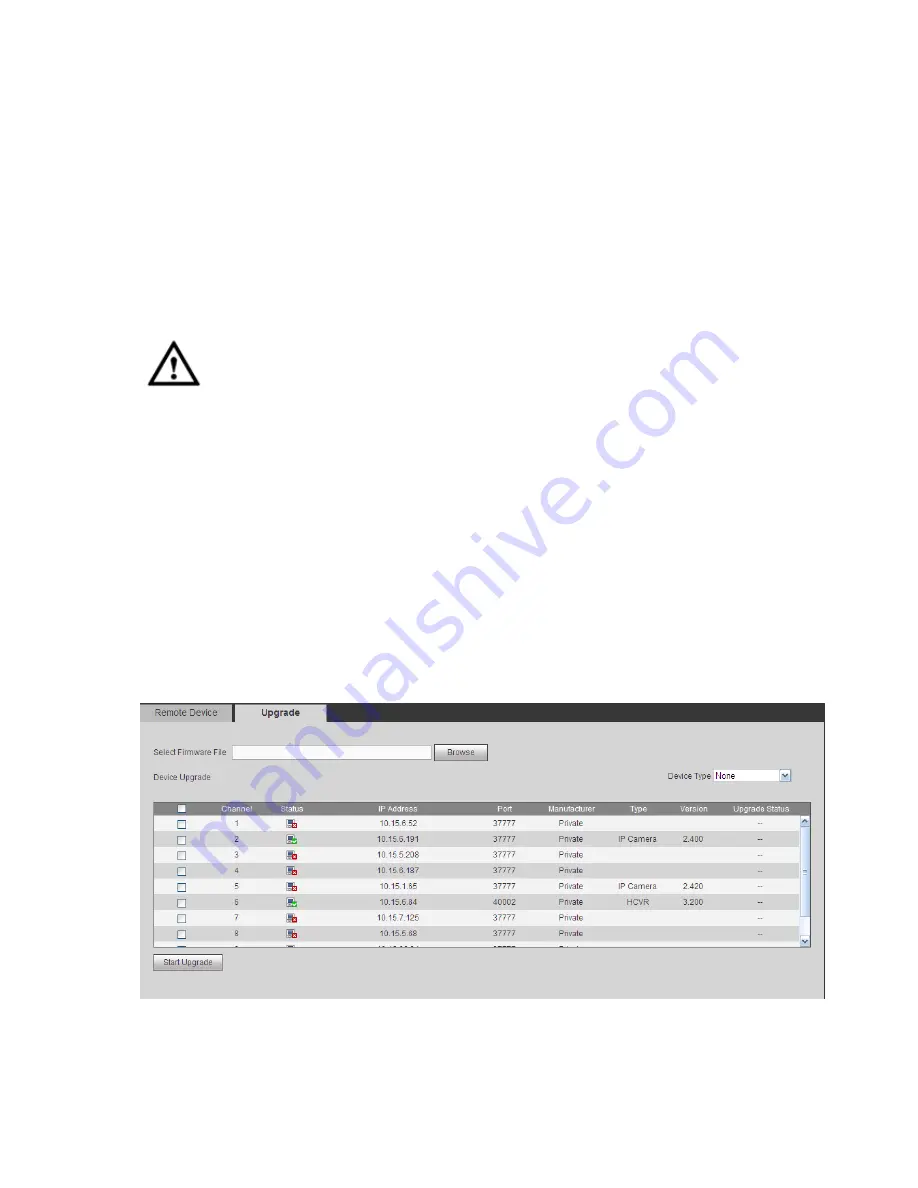
218
manufacturer, user name, password and etc.
Import IP
User may import the added device list to add the device conveniently.
Click Import button, and then select the import file.
Note
If the imported IP is already in the added device list, system pops up dialogue box for you to confirm
overwrite or not.
Click OK button, the new IP setup can overwrite the new one.
Click Cancel button, system adds the new IP setup.
Important
User may edit the exported file. Please make sure the file format is the same. Otherwise user may
not import the file again!
System does not support customized protocol import/export.
The import/export function is for the devices of the same language.
4.8.1.1.2 Upgrade
Important
This function is for online network camera only.
From main window->Setup->Camera->Remote device->Upgrade, user may see an interface is shown as
below. See Figure 4-22.
Check the network camera you want to upgrade and then click Browse button to select upgrade file.
Click Start upgrade button to begin the process.
Figure 4-22
Tips
User may use filter to select several network cameras at the same time.
Содержание DNA3500 Series
Страница 2: ...DNA Network Video Recorder User s Manual V 5 2 0...
Страница 123: ...110 Figure 3 98 Figure 3 99 Figure 3 100...
Страница 135: ...122 Figure 3 116 Click draw button to draw the zone See Figure 3 117...
Страница 139: ...126 Figure 3 120 Click Draw button to draw a zone See Figure 3 121 Figure 3 121...
Страница 144: ...131 Figure 3 126 Click draw button to draw the zone See Figure 3 127...
Страница 158: ...145 Figure 3 139 Figure 3 140...
Страница 159: ...146 Figure 3 141 Figure 3 142...
Страница 160: ...147 Figure 3 143 Figure 3 144...
Страница 162: ...149 Figure 3 146 Figure 3 147...
Страница 187: ...174 Figure 3 173 Figure 3 174...
Страница 255: ...242 Figure 4 53 Figure 4 54...
Страница 256: ...243 Figure 4 55 Figure 4 56...
Страница 279: ...266 Figure 4 90 Figure 4 91...
Страница 286: ...273 Figure 4 100 Figure 4 101...






























