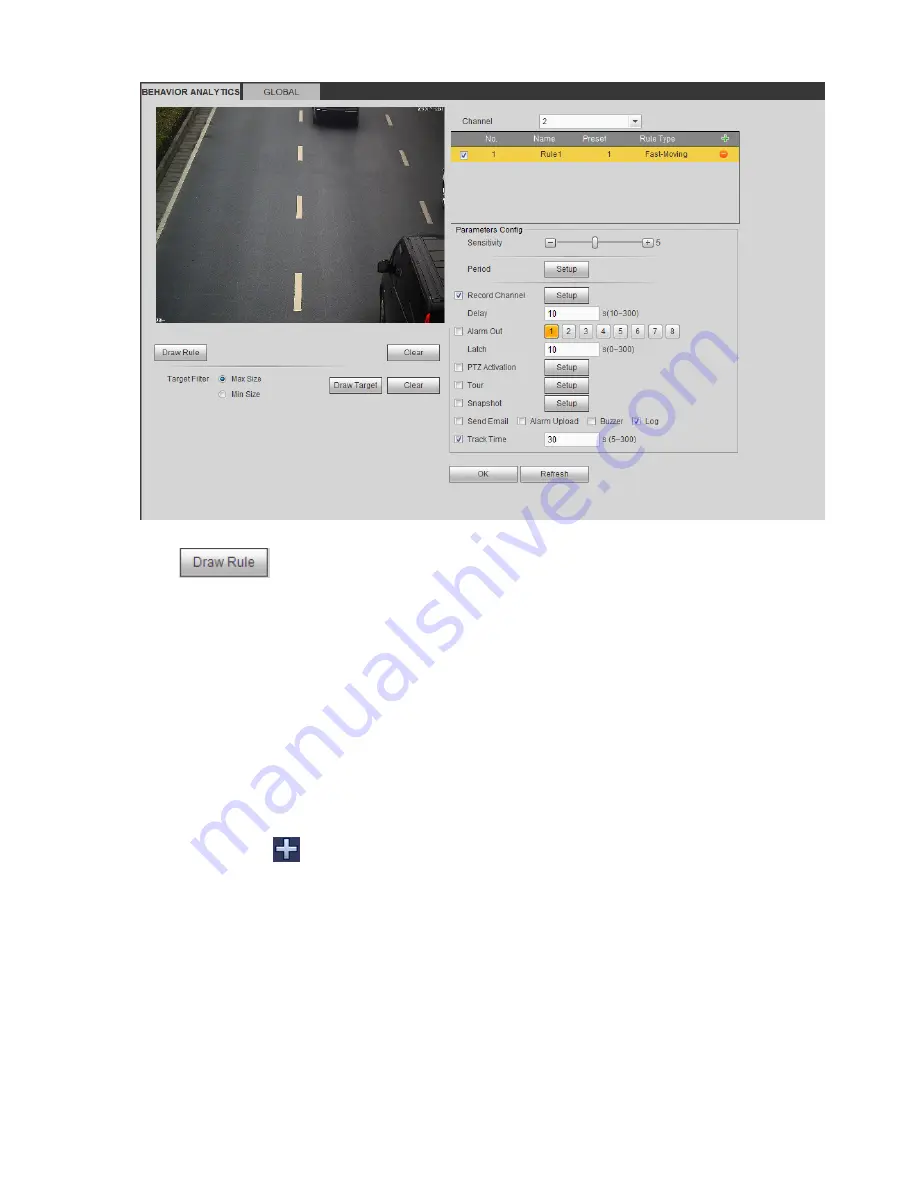
258
Figure 4-79
Click
to draw the rule.
Click OK to complete the rule setup.
For detailed setups, please refer to chapter 4.8.3.1.1 motion detect for detailed information.
4.8.3.3.2 Global Config
From main menu->Setup->Event->Behavior analytics->Global, user may go to the global configuration
interface. See Figure 4-80.
Channel: Please select a channel from the dropdown list.
Preset: Select a preset you want to set the rule. Please note, you need to add a preset first,
otherwise, user maynot see the preset dropdown list. If there is no preset, user may draw a rule in
current channel.
Calibration zone:
Click Add area
, user may draw a calibration zone at the left pane of the interface. Select a zone
and then click Delete zone button; user may remove the selected zone.
Select gauge type (vertical/level), user may set the corresponding length. User may draw three tilt
gauges and one horizontal gauge at the left pane of the interface.
Select Width/Height and then click Verify, user may draw a line in the calibration zone, and then user
may see its actual length.
Update preset: Click it to get the latest preset setup.
Содержание DNA3500 Series
Страница 2: ...DNA Network Video Recorder User s Manual V 5 2 0...
Страница 123: ...110 Figure 3 98 Figure 3 99 Figure 3 100...
Страница 135: ...122 Figure 3 116 Click draw button to draw the zone See Figure 3 117...
Страница 139: ...126 Figure 3 120 Click Draw button to draw a zone See Figure 3 121 Figure 3 121...
Страница 144: ...131 Figure 3 126 Click draw button to draw the zone See Figure 3 127...
Страница 158: ...145 Figure 3 139 Figure 3 140...
Страница 159: ...146 Figure 3 141 Figure 3 142...
Страница 160: ...147 Figure 3 143 Figure 3 144...
Страница 162: ...149 Figure 3 146 Figure 3 147...
Страница 187: ...174 Figure 3 173 Figure 3 174...
Страница 255: ...242 Figure 4 53 Figure 4 54...
Страница 256: ...243 Figure 4 55 Figure 4 56...
Страница 279: ...266 Figure 4 90 Figure 4 91...
Страница 286: ...273 Figure 4 100 Figure 4 101...






























