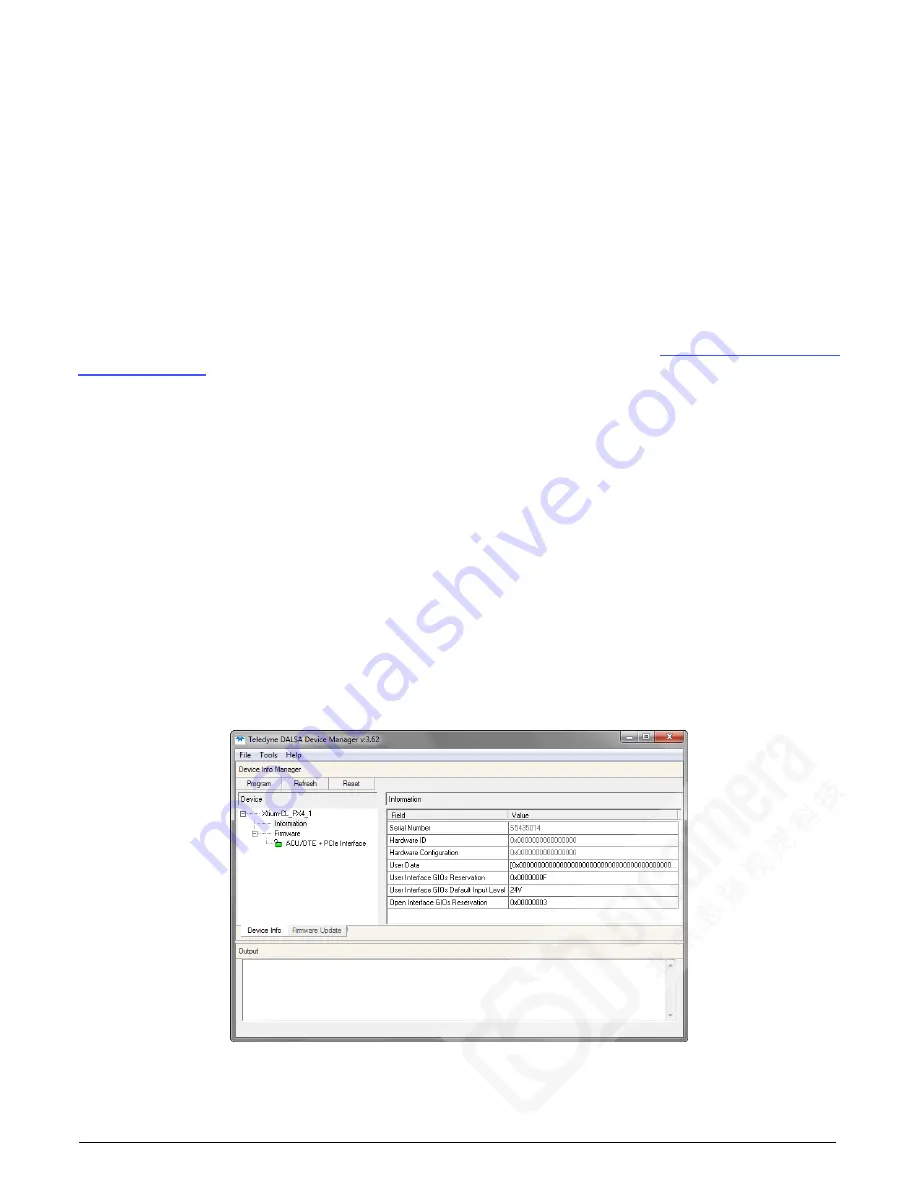
26
•
Troubleshooting Problems
Xtium-CL PX4 User's Manual
Recovering from a Firmware Update Error
This procedure is required if any failure occurred while updating the Xtium-CL PX4 firmware on
installation or during a manual firmware upgrade. If on the case the board has corrupted firmware,
any Sapera application such as CamExpert or the grab demo program will not find an installed
board to control.
Possible reasons for firmware loading errors or corruption are:
•
Computer system mains power failure or deep brown-out
•
PCI bus or checksum errors
•
PCI bus timeout conditions due to other devices
•
User forcing a partial firmware upload using an invalid firmware source file
When the Xtium-CL PX4 firmware is corrupted, the board will automatically run from the Safe load
after a board and/or PC reset.
Solution: Update the board using the standard method described in section Firmware Update:
Driver Information via the Device Manager Program
The Device Manager program provides a convenient method of collecting information about the
installed Xtium-CL PX4. System information such as operating system, computer CPU, system
memory, PCI configuration space, plus Xtium-CL PX4 firmware information is displayed or written
to a text file (default file name – BoardInfo.txt). Note that this program also manually uploads
firmware to the Xtium-CL PX4 (described elsewhere in this manual).
Execute the program via the Windows Start Menu shortcut Start • Programs • Teledyne DALSA
• Xtium-CL PX4 Device Driver • Device Manager. If the Device Manager Program does not
run, it will exit with a board was not found message. Possible reasons for an error are:
•
Board is not in the computer
•
Board driver did not start or was terminated
•
PCI conflict after some other device was installed
Information Window
The following figure shows the Device Manager Information screen. Click to highlight one of the
board components and its information shows in the right hand window, as described below.
Figure 9: Board Firmware Version






























