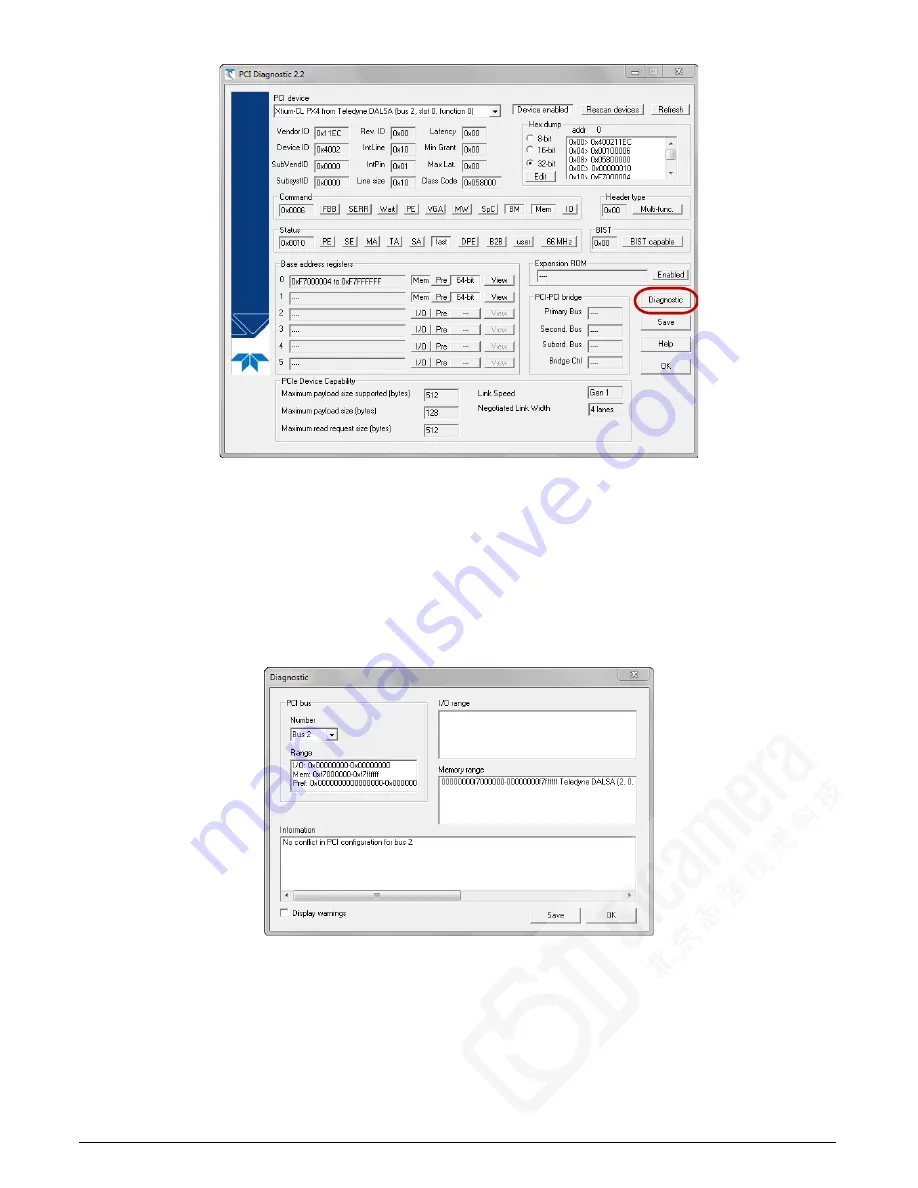
24
•
Troubleshooting Problems
Xtium-CL PX4 User's Manual
Figure 6: PCI Diagnostic Program
Clicking on the Diagnostic button opens a new window with the diagnostic report. From the PCI
Bus Number drop menu, select the bus number that the Xtium-CL PX4 is installed in—in this
example the slot is bus 2.
The window now shows the I/O and memory ranges used by each device on the selected PCI bus.
The information display box will detail any PCI conflicts. If there is a problem, click on the Save
button. A file named ‘pcidiag.txt’ is created (in the Sapera\bin directory) with a dump of the PCI
configuration registers. Email this file when requested by the Teledyne DALSA Technical Support
group along with a full description of your computer.
Figure 7: PCI Diagnostic Program – PCI bus info
Windows Device Manager
An alternative method to confirm the installation of the Xtium-CL PX4 board and driver is to use
the Windows Device manager tool. Use the Start Menu shortcut Start • Control Panel • System
• Device Manager. As shown in the following screen images, look for Xtium-CL PX4 board under
“Imaging Devices”. Double-click and look at the device status. You should see “This device is






























